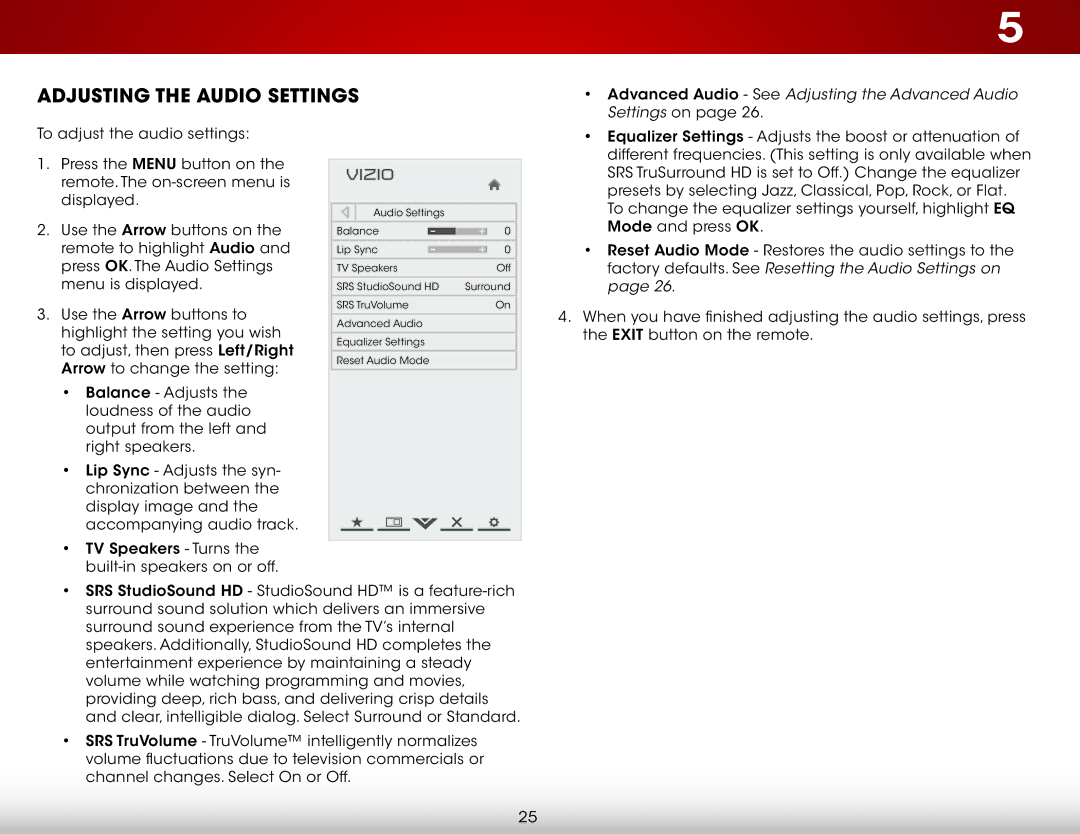Adjusting the Audio Settings
To adjust the audio settings:
5
• | Advanced Audio - See Adjusting the Advanced Audio |
| Settings on page 26. |
• | Equalizer Settings - Adjusts the boost or attenuation of |
| different frequencies. (This setting is only available when |
1.Press the MENU button on the remote. The
2.Use the Arrow buttons on the remote to highlight Audio and press OK. The Audio Settings menu is displayed.
3.Use the Arrow buttons to highlight the setting you wish to adjust, then press Left/Right Arrow to change the setting:
•Balance - Adjusts the loudness of the audio output from the left and right speakers.
•Lip Sync - Adjusts the syn- chronization between the display image and the accompanying audio track.
•TV Speakers - Turns the
VIZIO |
|
|
|
Audio Settings |
|
| |
Balance | - | + | 0 |
Lip Sync | - | + | 0 |
TV Speakers |
|
| Off |
SRS StudioSound HD | Surround | ||
SRS TruVolume |
|
| On |
Advanced Audio |
|
|
|
Equalizer Settings |
|
|
|
Reset Audio Mode |
|
|
|
SRS TruSurround HD is set to Off.) Change the equalizer |
presets by selecting Jazz, Classical, Pop, Rock, or Flat. |
To change the equalizer settings yourself, highlight EQ |
Mode and press OK. |
• Reset Audio Mode - Restores the audio settings to the |
factory defaults. See Resetting the Audio Settings on |
page 26. |
4. When you have finished adjusting the audio settings, press |
the EXIT button on the remote. |
•SRS StudioSound HD - StudioSound HD™ is a
•SRS TruVolume - TruVolume™ intelligently normalizes volume fluctuations due to television commercials or channel changes. Select On or Off.
25