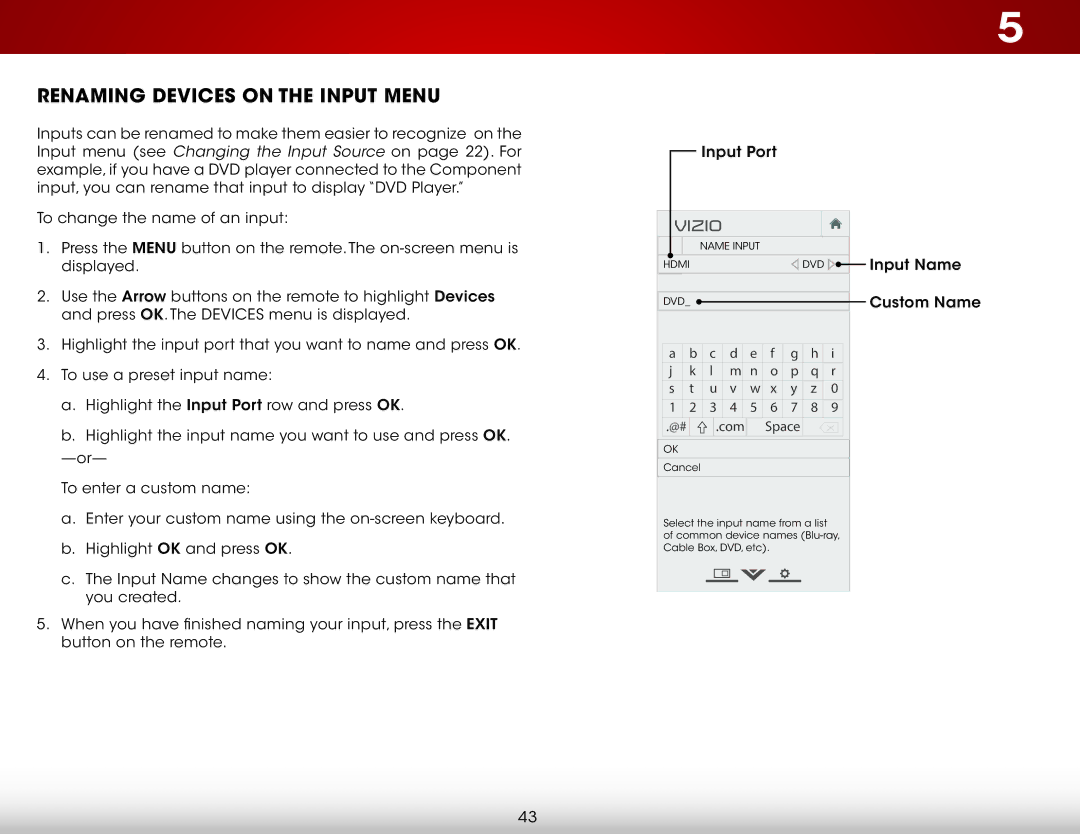Renaming Devices on the Input Menu
Inputs can be renamed to make them easier to recognize on the Input menu (see Changing the Input Source on page 22). For example, if you have a DVD player connected to the Component input, you can rename that input to display “DVD Player.”
5
Input Port
To change the name of an input:
1.Press the MENU button on the remote. The
2.Use the Arrow buttons on the remote to highlight Devices and press OK. The Devices menu is displayed.
3.Highlight the input port that you want to name and press OK.
4.To use a preset input name:
a.Highlight the Input Port row and press OK.
b.Highlight the input name you want to use and press OK.
To enter a custom name:
a.Enter your custom name using the
b.Highlight OK and press OK.
c.The Input Name changes to show the custom name that you created.
5.When you have finished naming your input, press the EXIT button on the remote.
VIZIO
NAME INPUT
HDMI | DVD |
|
|
|
|
|
|
|
DVD_ |
|
|
|
| |
|
|
|
a | b | c | d | e | f | g | h | i |
j | k | l | m | n | o | p | q | r |
s | t | u | v | w | x | y | z | 0 |
1 | 2 | 3 | 4 | 5 | 6 | 7 | 8 | 9 |
.@# |
| .com |
| Space |
|
| ||
OK |
|
|
|
|
|
|
|
|
Cancel
Select the input name from a list of common device names
Input Name
Custom Name
43