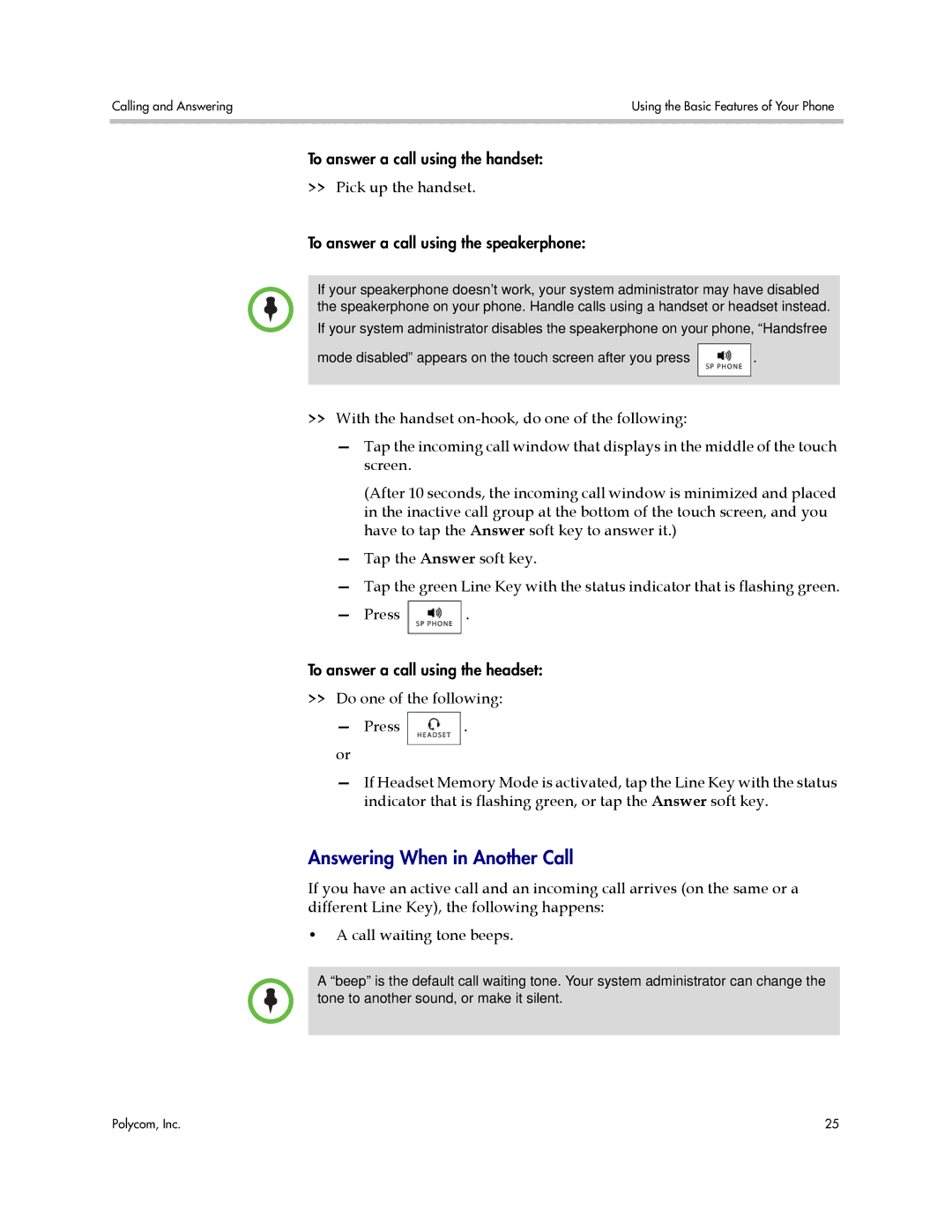Calling and Answering | Using the Basic Features of Your Phone |
|
|
To answer a call using the handset:
>>Pick up the handset.
To answer a call using the speakerphone:
If your speakerphone doesn’t work, your system administrator may have disabled the speakerphone on your phone. Handle calls using a handset or headset instead.
If your system administrator disables the speakerphone on your phone, “Handsfree
mode disabled” appears on the touch screen after you press ![]() .
.
>>With the handset
—Tap the incoming call window that displays in the middle of the touch screen.
(After 10 seconds, the incoming call window is minimized and placed in the inactive call group at the bottom of the touch screen, and you have to tap the Answer soft key to answer it.)
—Tap the Answer soft key.
—Tap the green Line Key with the status indicator that is flashing green.
—Press ![]() .
.
To answer a call using the headset:
>>Do one of the following:
— Press .
or
—If Headset Memory Mode is activated, tap the Line Key with the status indicator that is flashing green, or tap the Answer soft key.
Answering When in Another Call
If you have an active call and an incoming call arrives (on the same or a different Line Key), the following happens:
•A call waiting tone beeps.
A “beep” is the default call waiting tone. Your system administrator can change the tone to another sound, or make it silent.
Polycom, Inc. | 25 |