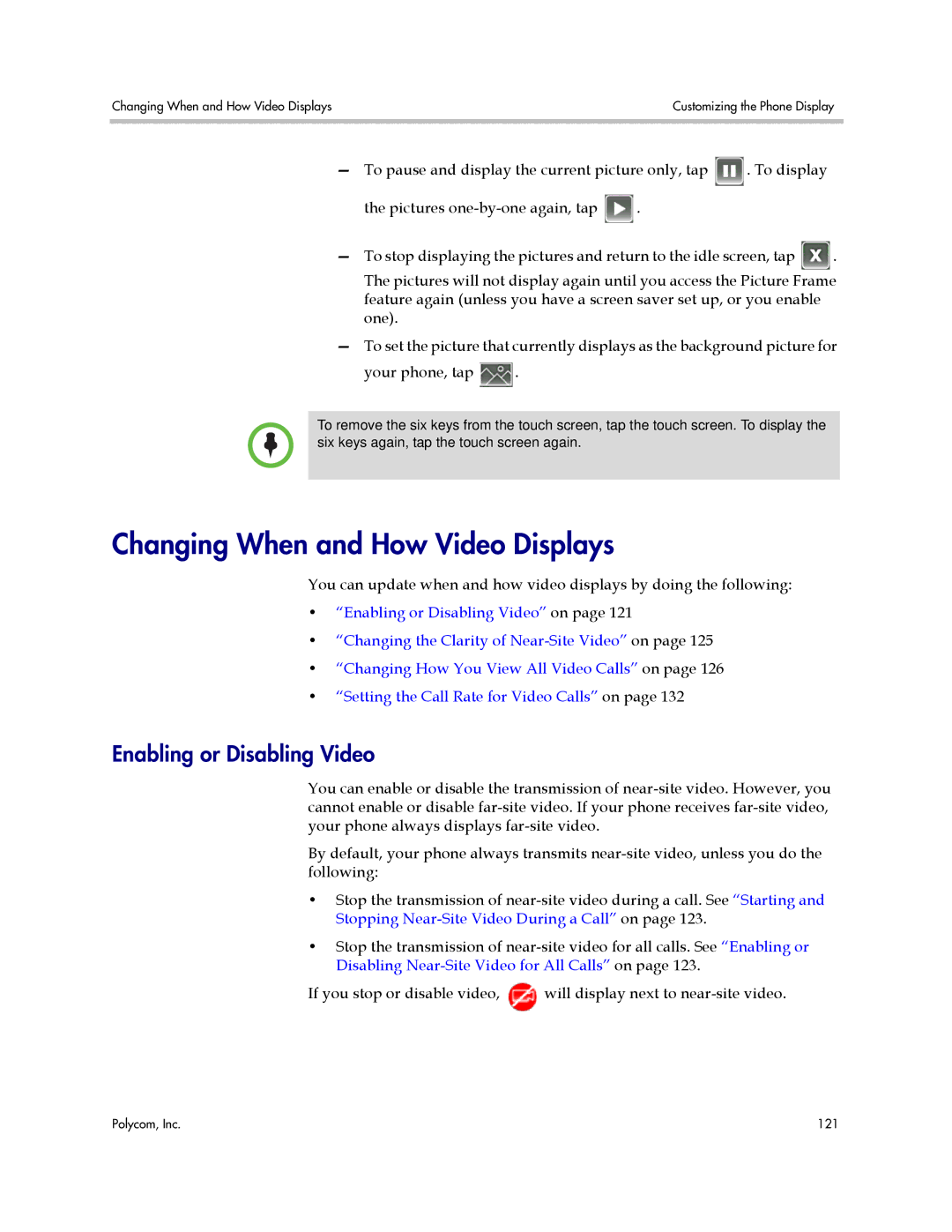Changing When and How Video Displays | Customizing the Phone Display |
|
|
—To pause and display the current picture only, tap ![]() . To display
. To display
the pictures ![]() .
.
—To stop displaying the pictures and return to the idle screen, tap ![]() . The pictures will not display again until you access the Picture Frame feature again (unless you have a screen saver set up, or you enable one).
. The pictures will not display again until you access the Picture Frame feature again (unless you have a screen saver set up, or you enable one).
—To set the picture that currently displays as the background picture for
your phone, tap ![]() .
.
To remove the six keys from the touch screen, tap the touch screen. To display the six keys again, tap the touch screen again.
Changing When and How Video Displays
You can update when and how video displays by doing the following:
•“Enabling or Disabling Video” on page 121
•“Changing the Clarity of
•“Changing How You View All Video Calls” on page 126
•“Setting the Call Rate for Video Calls” on page 132
Enabling or Disabling Video
You can enable or disable the transmission of
By default, your phone always transmits
•Stop the transmission of
•Stop the transmission of
If you stop or disable video, ![]() will display next to
will display next to
Polycom, Inc. | 121 |