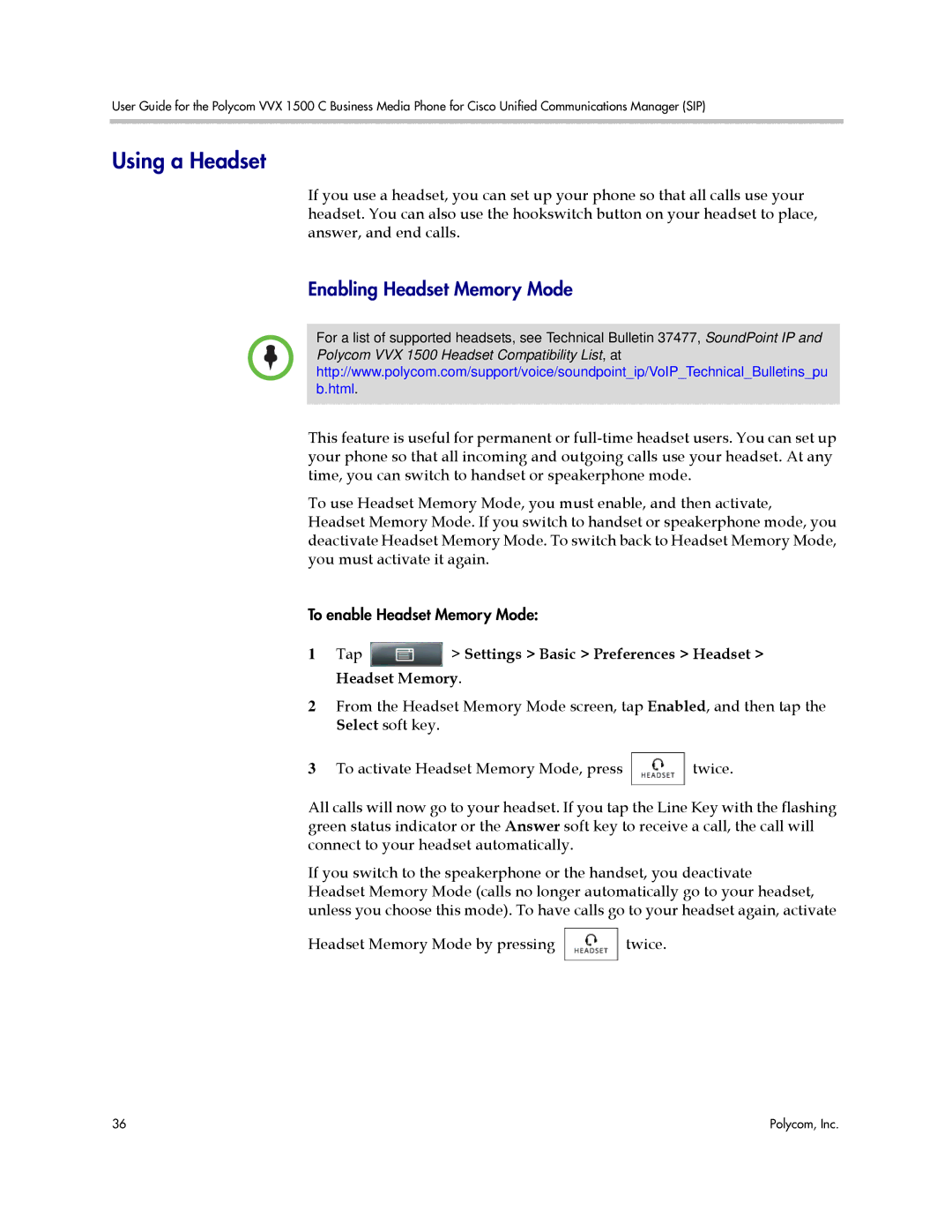User Guide for the Polycom VVX 1500 C Business Media Phone for Cisco Unified Communications Manager (SIP)
Using a Headset
If you use a headset, you can set up your phone so that all calls use your headset. You can also use the hookswitch button on your headset to place, answer, and end calls.
Enabling Headset Memory Mode
For a list of supported headsets, see Technical Bulletin 37477, SoundPoint IP and Polycom VVX 1500 Headset Compatibility List, at http://www.polycom.com/support/voice/soundpoint_ip/VoIP_Technical_Bulletins_pu b.html.
This feature is useful for permanent or
To use Headset Memory Mode, you must enable, and then activate, Headset Memory Mode. If you switch to handset or speakerphone mode, you deactivate Headset Memory Mode. To switch back to Headset Memory Mode, you must activate it again.
To enable Headset Memory Mode:
1Tap  > Settings > Basic > Preferences > Headset > Headset Memory.
> Settings > Basic > Preferences > Headset > Headset Memory.
2From the Headset Memory Mode screen, tap Enabled, and then tap the Select soft key.
3To activate Headset Memory Mode, press ![]() twice.
twice.
All calls will now go to your headset. If you tap the Line Key with the flashing green status indicator or the Answer soft key to receive a call, the call will connect to your headset automatically.
If you switch to the speakerphone or the handset, you deactivate Headset Memory Mode (calls no longer automatically go to your headset, unless you choose this mode). To have calls go to your headset again, activate
Headset Memory Mode by pressing ![]() twice.
twice.
36 | Polycom, Inc. |