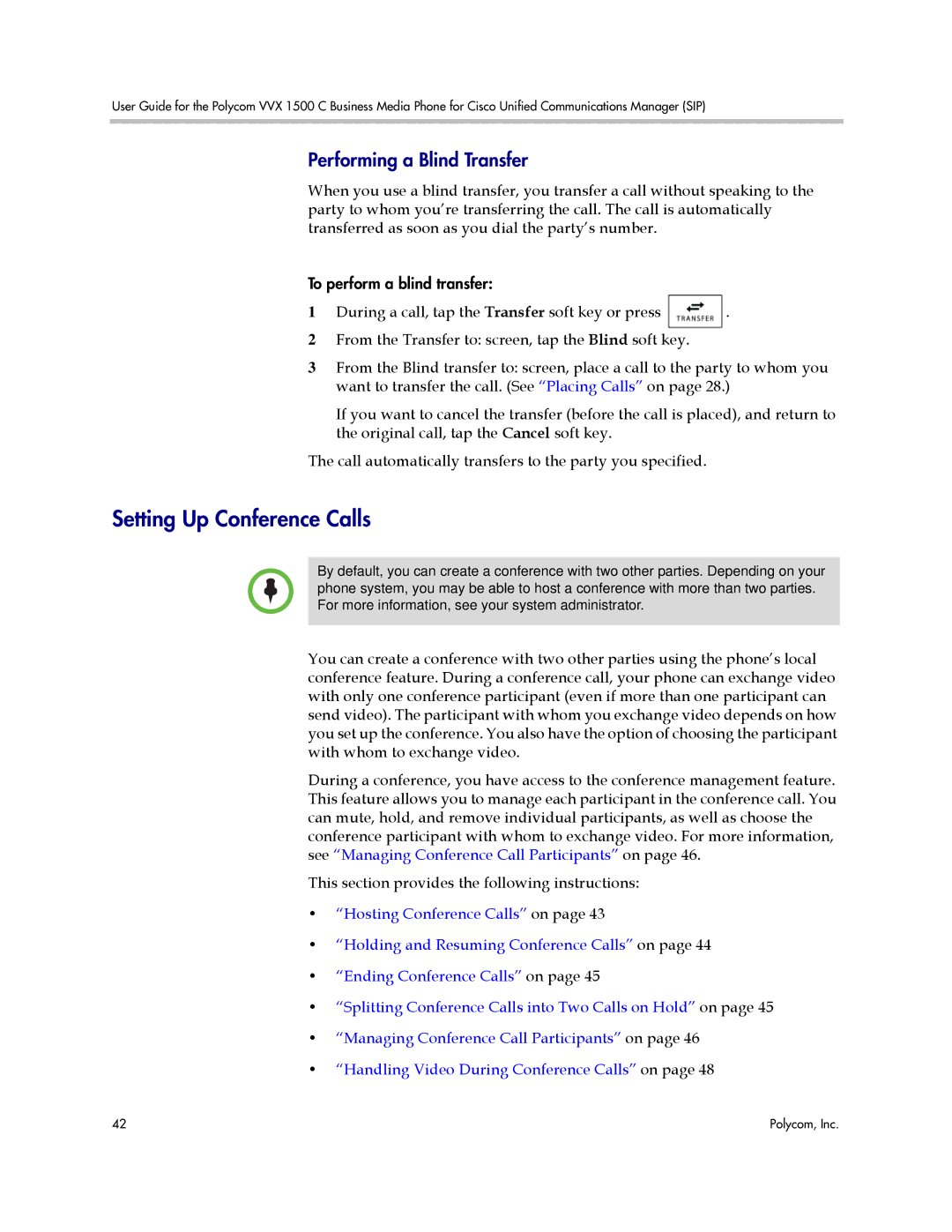User Guide for the Polycom VVX 1500 C Business Media Phone for Cisco Unified Communications Manager (SIP)
Performing a Blind Transfer
When you use a blind transfer, you transfer a call without speaking to the party to whom you’re transferring the call. The call is automatically transferred as soon as you dial the party’s number.
To perform a blind transfer:
1During a call, tap the Transfer soft key or press ![]() .
.
2From the Transfer to: screen, tap the Blind soft key.
3From the Blind transfer to: screen, place a call to the party to whom you want to transfer the call. (See “Placing Calls” on page 28.)
If you want to cancel the transfer (before the call is placed), and return to the original call, tap the Cancel soft key.
The call automatically transfers to the party you specified.
Setting Up Conference Calls
By default, you can create a conference with two other parties. Depending on your phone system, you may be able to host a conference with more than two parties. For more information, see your system administrator.
You can create a conference with two other parties using the phone’s local conference feature. During a conference call, your phone can exchange video with only one conference participant (even if more than one participant can send video). The participant with whom you exchange video depends on how you set up the conference. You also have the option of choosing the participant with whom to exchange video.
During a conference, you have access to the conference management feature. This feature allows you to manage each participant in the conference call. You can mute, hold, and remove individual participants, as well as choose the conference participant with whom to exchange video. For more information, see “Managing Conference Call Participants” on page 46.
This section provides the following instructions:
•“Hosting Conference Calls” on page 43
•“Holding and Resuming Conference Calls” on page 44
•“Ending Conference Calls” on page 45
•“Splitting Conference Calls into Two Calls on Hold” on page 45
•“Managing Conference Call Participants” on page 46
•“Handling Video During Conference Calls” on page 48
42 | Polycom, Inc. |