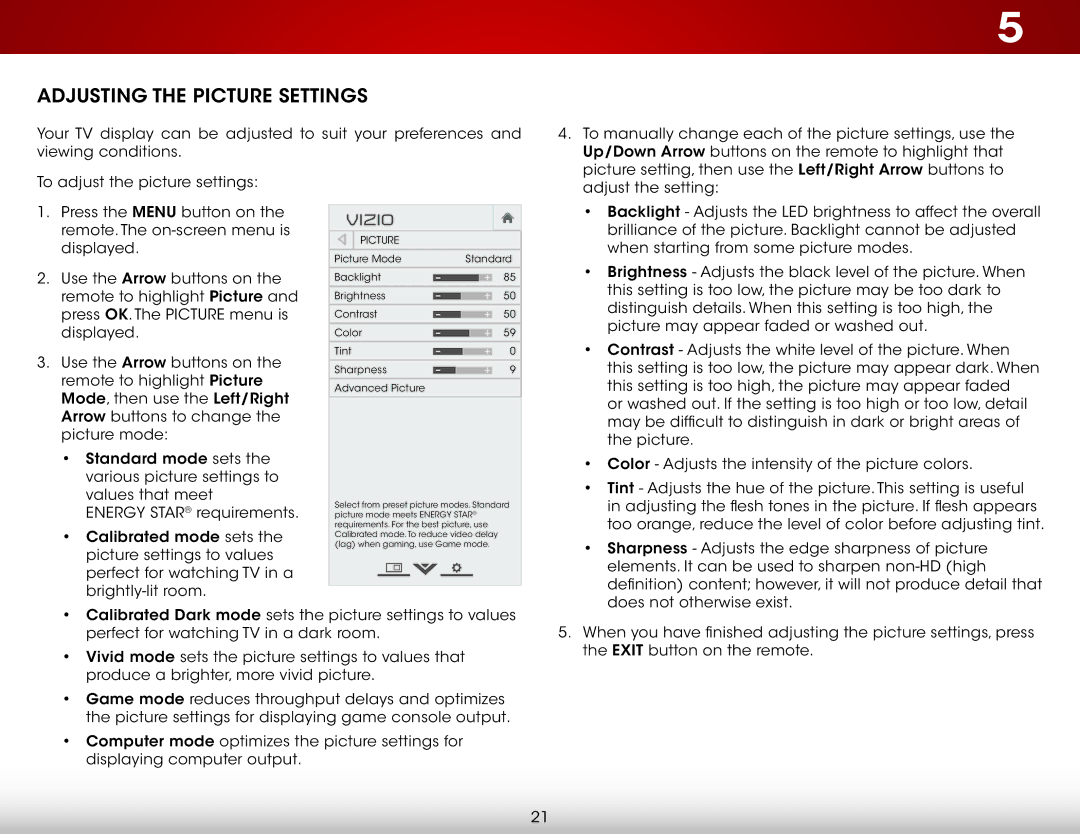E320-B1 specifications
The Vizio E320-B1 is a well-rounded 32-inch LED television designed to deliver impressive visual performance without breaking the bank. This model is part of Vizio’s E-Series, which is known for providing quality and value in a compact size, making it an excellent choice for small living spaces, bedrooms, or as a secondary TV.One of the standout features of the E320-B1 is its Resolution. The TV offers a 720p HD display, providing clear and vibrant images for viewing a wide range of content, from movies to sports. The 60Hz refresh rate ensures smooth motion during fast-paced scenes, making it ideal for action-packed movies and gaming.
The TV is equipped with Vizio’s Smart TV platform, which allows users to access popular streaming services like Netflix, Hulu, and YouTube right from the screen. The built-in Wi-Fi connectivity makes it easy to connect the television to your home network, allowing for seamless streaming and online access. The intuitive user interface gives easy access to content and personalization options.
For audio, the Vizio E320-B1 includes built-in stereo speakers that deliver decent sound quality. However, for a more immersive audio experience, users may consider pairing the TV with an external soundbar or home theater system to enhance the audio during movie nights or gaming sessions.
Connectivity options are robust, featuring multiple HDMI ports, a USB port for playing media directly off a flash drive, and composite inputs for older devices. This versatility allows users to connect various devices, from gaming consoles to Blu-ray players.
Design-wise, the Vizio E320-B1 offers a sleek and modern aesthetic with thin bezels that maximize the viewing area while complementing any décor. It also includes a stand that allows for easy placement on furniture, though Vizio provides VESA mount compatibility for wall mounting.
In summary, the Vizio E320-B1 stands out with its reliable performance, smart TV capabilities, and compact design, making it a fantastic addition to any home entertainment setup. Whether for casual viewing or focused binge-watching sessions, this television provides a compelling option for those in the market for an affordable yet high-quality display.