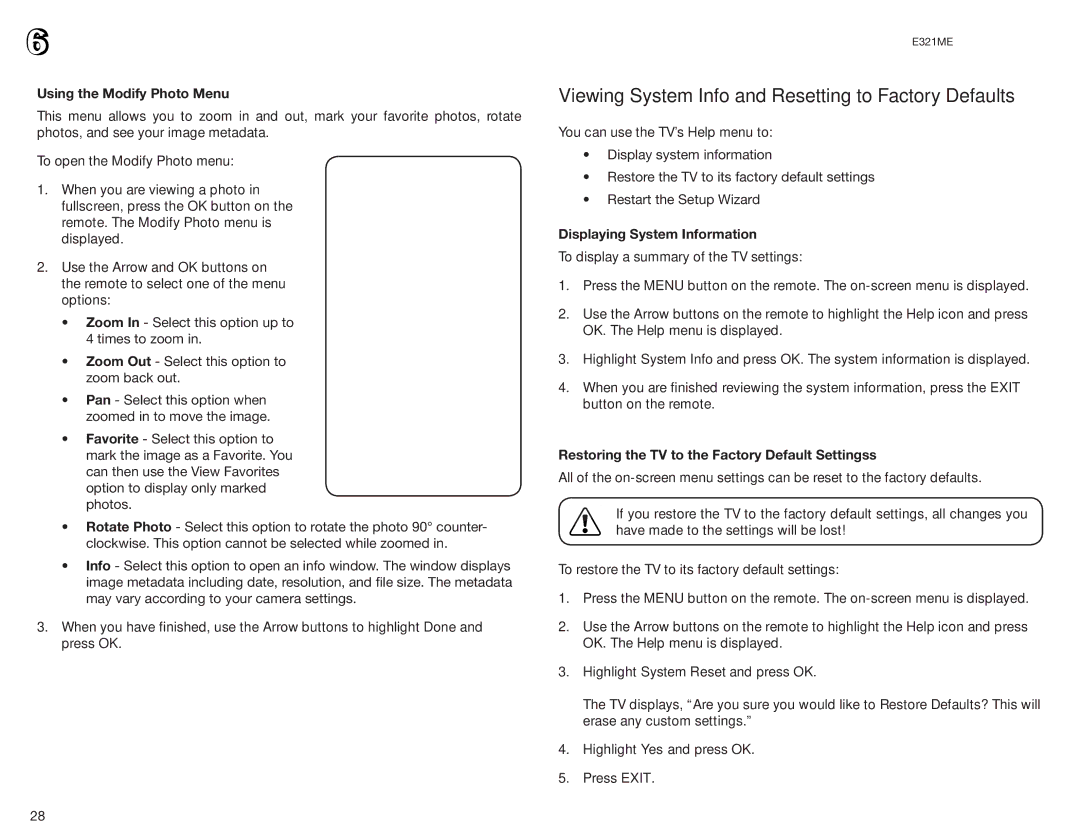6
Using the Modify Photo Menu
This menu allows you to zoom in and out, mark your favorite photos, rotate photos, and see your image metadata.
To open the Modify Photo menu:
1.When you are viewing a photo in fullscreen, press the OK button on the remote. The Modify Photo menu is displayed.
2.Use the Arrow and OK buttons on the remote to select one of the menu options:
•Zoom In - Select this option up to 4 times to zoom in.
•Zoom Out - Select this option to zoom back out.
•Pan - Select this option when zoomed in to move the image.
•Favorite - Select this option to mark the image as a Favorite. You can then use the View Favorites option to display only marked photos.
•Rotate Photo - Select this option to rotate the photo 90° counter- clockwise. This option cannot be selected while zoomed in.
•Info - Select this option to open an info window. The window displays image metadata including date, resolution, and file size. The metadata may vary according to your camera settings.
3.When you have finished, use the Arrow buttons to highlight Done and press OK.
E321ME
Viewing System Info and Resetting to Factory Defaults
You can use the TV’s Help menu to:
•Display system information
•Restore the TV to its factory default settings
•Restart the Setup Wizard
Displaying System Information
To display a summary of the TV settings:
1.Press the MENU button on the remote. The
2.Use the Arrow buttons on the remote to highlight the Help icon and press OK. The Help menu is displayed.
3.Highlight System Info and press OK. The system information is displayed.
4.When you are finished reviewing the system information, press the EXIT button on the remote.
Restoring the TV to the Factory Default Settingss
All of the
If you restore the TV to the factory default settings, all changes you have made to the settings will be lost!
To restore the TV to its factory default settings:
1.Press the MENU button on the remote. The
2.Use the Arrow buttons on the remote to highlight the Help icon and press OK. The Help menu is displayed.
3.Highlight System Reset and press OK.
The TV displays, “Are you sure you would like to Restore Defaults? This will erase any custom settings.”
4.Highlight Yes and press OK.
5.Press EXIT.
28