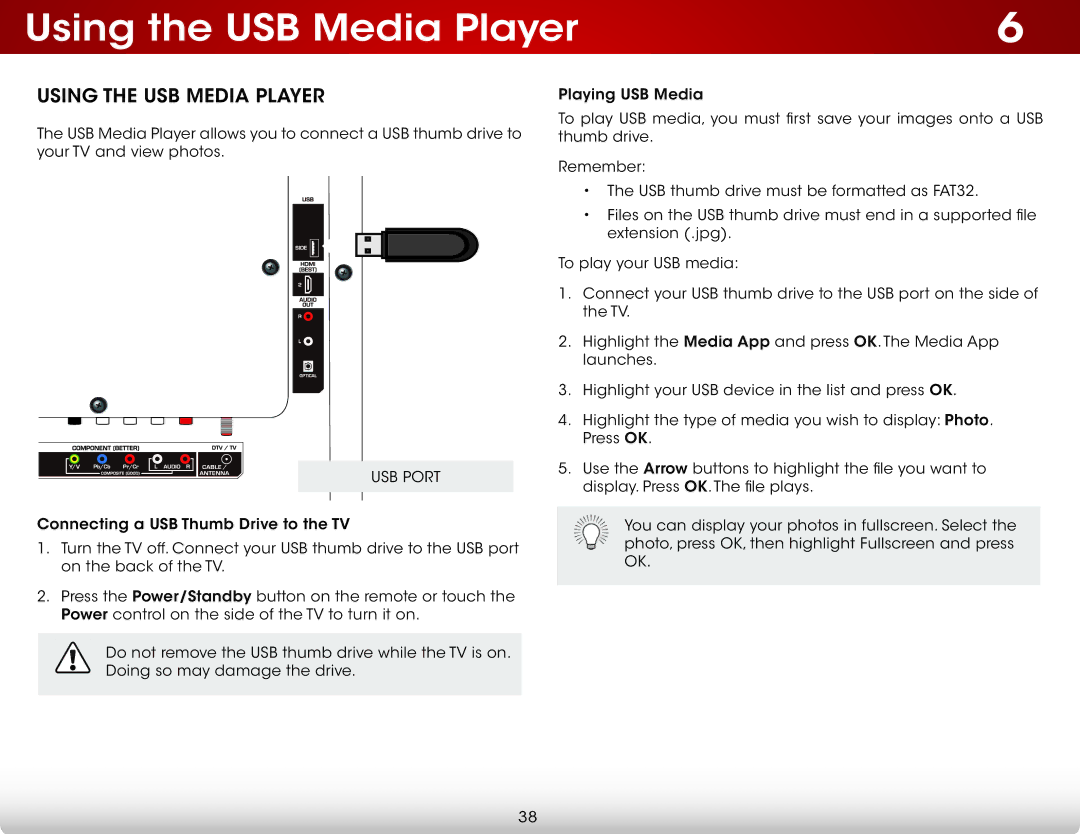Using the USB Media Player | 6 |
Using the USB Media Player
The USB Media Player allows you to connect a USB thumb drive to your TV and view photos.
Note: The image shown here is for illustrative purposes only and may be subject to change. The actual number of ports and their locations may vary, depending on the model.
USB PORT
Connecting a USB Thumb Drive to the TV
1.Turn the TV off. Connect your USB thumb drive to the USB port on the back of the TV.
2.Press the Power/Standby button on the remote or touch the Power control on the side of the TV to turn it on.
Do not remove the USB thumb drive while the TV is on. ![]() Doing so may damage the drive.
Doing so may damage the drive.
Playing USB Media
To play USB media, you must first save your images onto a USB thumb drive.
Remember:
•The USB thumb drive must be formatted as FAT32.
•Files on the USB thumb drive must end in a supported file extension (.jpg).
To play your USB media:
1.Connect your USB thumb drive to the USB port on the side of the TV.
2.Highlight the Media App and press OK. The Media App launches.
3.Highlight your USB device in the list and press OK.
4.Highlight the type of media you wish to display: Photo. Press OK.
5.Use the Arrow buttons to highlight the file you want to display. Press OK. The file plays.
You can display your photos in fullscreen. Select the photo, press OK, then highlight Fullscreen and press OK.
38