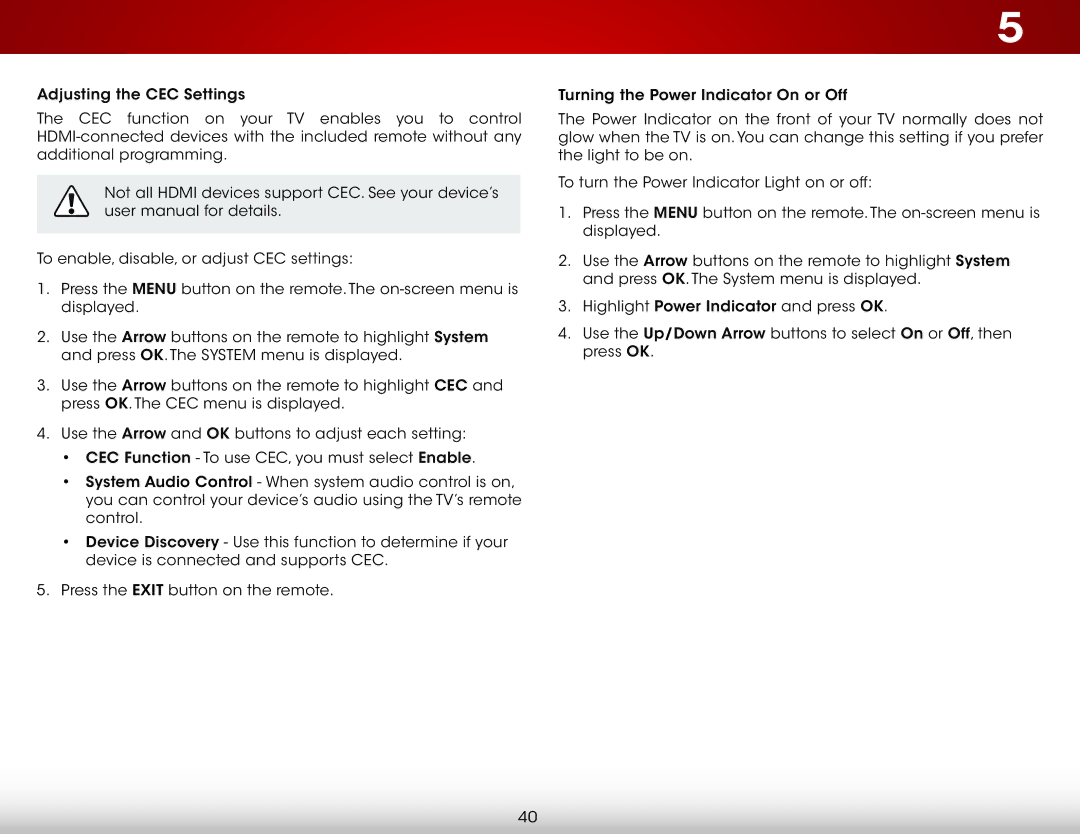E390-B0 specifications
The Vizio E390-B0 is a prominent member of Vizio's E-Series lineup, known for offering a balance of affordability and feature-rich performance in the realm of televisions. This model, while compact with a screen size of 39 inches, delivers an impressive viewing experience suitable for various settings, from cozy living rooms to bedrooms.One key feature of the Vizio E390-B0 is its Full HD 1080p resolution, which provides a crisp and vibrant picture quality. With a resolution of 1920 x 1080 pixels, this television ensures that images are sharp, allowing viewers to enjoy their favorite movies, shows, and games in stunning detail. The LED backlighting technology enhances brightness and contrast levels, making for a more immersive viewing experience, especially in darker environments.
The E390-B0 boasts Vizio’s effective Smart TV platform, which includes access to popular streaming services such as Netflix, Hulu, and YouTube. The built-in Wi-Fi connectivity allows users to stream content seamlessly, catering to the growing demand for online media consumption. Users can navigate the Smart TV interface with ease, thanks to the intuitive layout and responsive performance.
Another notable aspect of the Vizio E390-B0 is its audio performance. Equipped with powerful speakers, this model enhances the overall cinematic experience with sound that complements the visual quality. Vizio has incorporated technologies that work to provide clear dialogue and dynamic range, ensuring that the audio stands up to the visual excellence.
In terms of connectivity, the Vizio E390-B0 offers multiple HDMI ports, USB inputs, and traditional AV connections, making it easy to connect external devices such as gaming consoles, Blu-ray players, and sound systems. The TV includes a handy remote control that simplifies navigation and operation.
The design of the E390-B0 reflects Vizio’s commitment to sleek aesthetics, featuring a slim profile and minimalist bezels that allow for a more immersive viewing experience. With versatile mounting options, this television can easily fit into various spaces and styles of living.
Overall, the Vizio E390-B0 is an appealing choice for consumers looking for a television that combines quality, smart functionality, and affordability. Its essential features, alongside modern connectivity options and a user-friendly interface, make it an excellent pick for those seeking value without compromising performance.