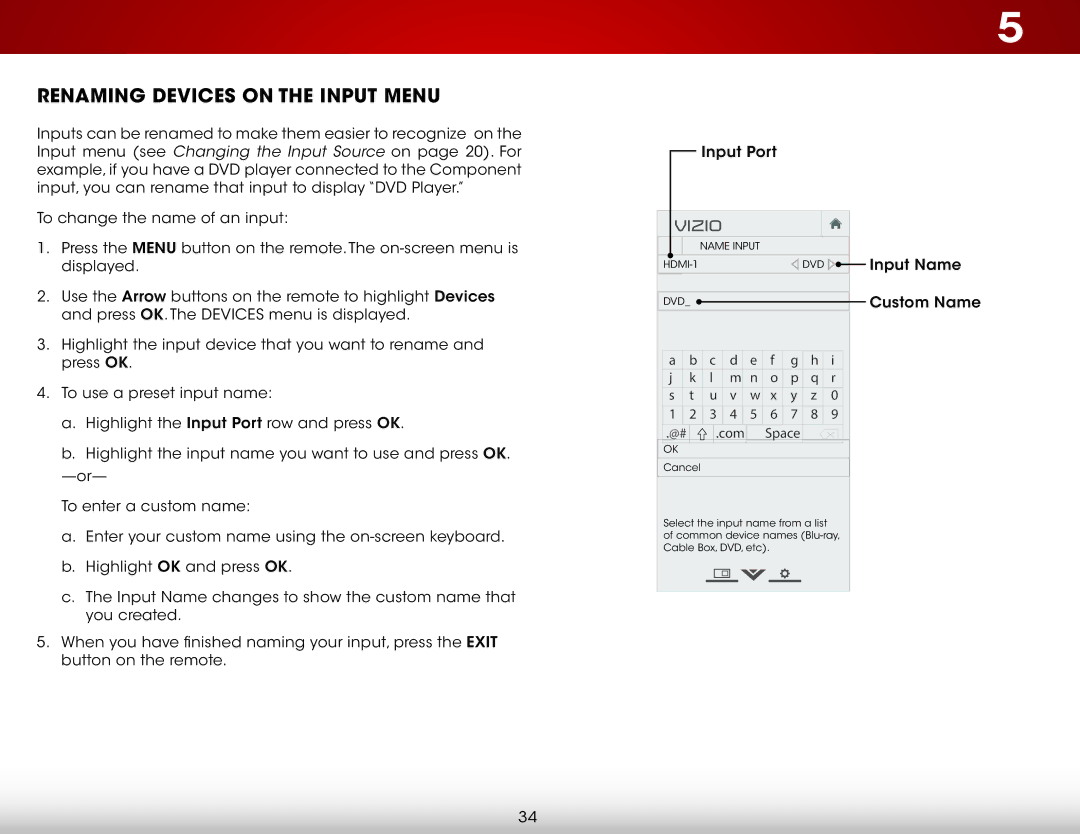E420-B1 specifications
The Vizio E420-B1 is a standout model in the company's lineup of LED-backlit televisions, known for delivering impressive visual performance and value for money. This 42-inch model is particularly designed for those who seek an engaging viewing experience without the premium price tag associated with larger, high-end TVs.One of the most notable features of the Vizio E420-B1 is its Full HD 1080p resolution, which ensures that content is displayed in stunning clarity. With a native resolution of 1920 x 1080, viewers can enjoy their favorite movies, TV shows, and videos with vibrant colors and sharp detail, making it an ideal choice for both casual viewing and more immersive cinematic experiences.
The E420-B1 utilizes Vizio's LED technology, providing superior brightness and contrast compared to traditional LCD panels. This LED backlighting helps enhance the overall picture quality by producing deeper blacks and brighter whites, allowing for a more dynamic range of colors. Coupled with the 120Hz Refresh Rate, the TV minimizes motion blur, particularly during fast-paced scenes in action movies or sports events, ensuring a smooth and seamless viewing experience.
In terms of connectivity, the Vizio E420-B1 is well-equipped with multiple HDMI ports, allowing users to connect various external devices like gaming consoles, Blu-ray players, and streaming devices. Additionally, it features component and composite video inputs, which enhance its versatility, accommodating a broader range of media sources.
Vizio's Smart TV technology is integrated into the E420-B1, providing access to a wide array of popular streaming services, including Netflix, Hulu, and YouTube. The intuitive user interface simplifies navigation through apps and content, further enhancing the overall user experience.
Another significant characteristic of the Vizio E420-B1 is its energy efficiency, which is an attractive feature for environmentally conscious consumers. It meets ENERGY STAR guidelines, ensuring reduced power consumption without compromising performance.
The design of the E420-B1 is sleek and modern, with a slim profile and a minimalistic bezel that ensures an immersive viewing experience. Its stand is sturdy, and it can also be wall-mounted for those looking to save space.
In conclusion, the Vizio E420-B1 is a compelling choice for viewers seeking a combination of quality, performance, and affordability. With its impressive picture quality, smart features, and versatile connectivity options, it stands out as an excellent addition to any entertainment setup.