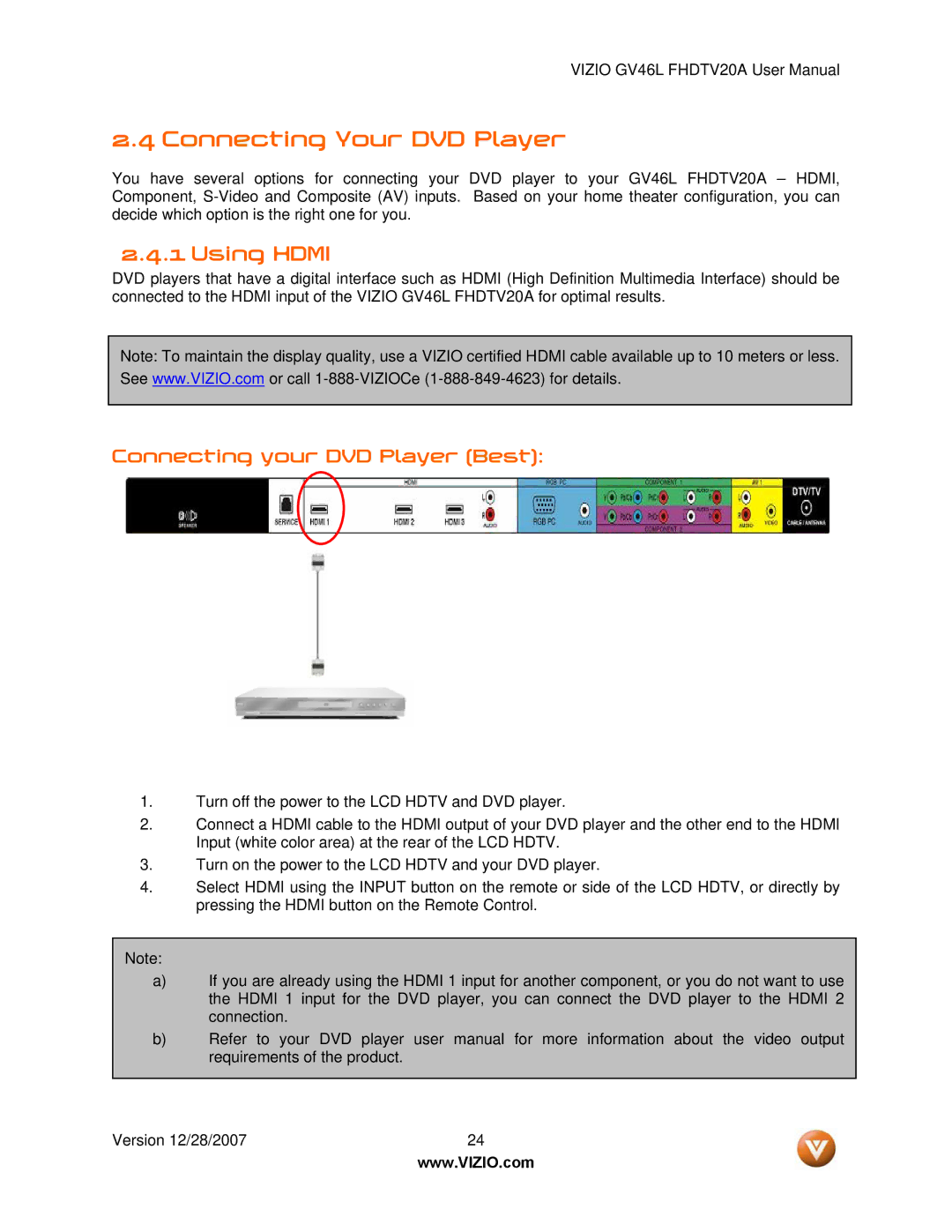VIZIO GV46L FHDTV20A User Manual
2.4 Connecting Your DVD Player
You have several options for connecting your Component,
DVD player to your GV46L FHDTV20A – HDMI, Based on your home theater configuration, you can
2.4.1 Using HDMI
DVD players that have a digital interface such as HDMI (High Definition Multimedia Interface) should be connected to the HDMI input of the VIZIO GV46L FHDTV20A for optimal results.
Note: To maintain the display quality, use a VIZIO certified HDMI cable available up to 10 meters or less. See www.VIZIO.com or call
Connecting your DVD Player (Best):
1.Turn off the power to the LCD HDTV and DVD player.
2.Connect a HDMI cable to the HDMI output of your DVD player and the other end to the HDMI Input (white color area) at the rear of the LCD HDTV.
3.Turn on the power to the LCD HDTV and your DVD player.
4.Select HDMI using the INPUT button on the remote or side of the LCD HDTV, or directly by pressing the HDMI button on the Remote Control.
Note:
a)If you are already using the HDMI 1 input for another component, or you do not want to use the HDMI 1 input for the DVD player, you can connect the DVD player to the HDMI 2 connection.
b)Refer to your DVD player user manual for more information about the video output requirements of the product.
Version 12/28/2007 | 24 |
| www.VIZIO.com |