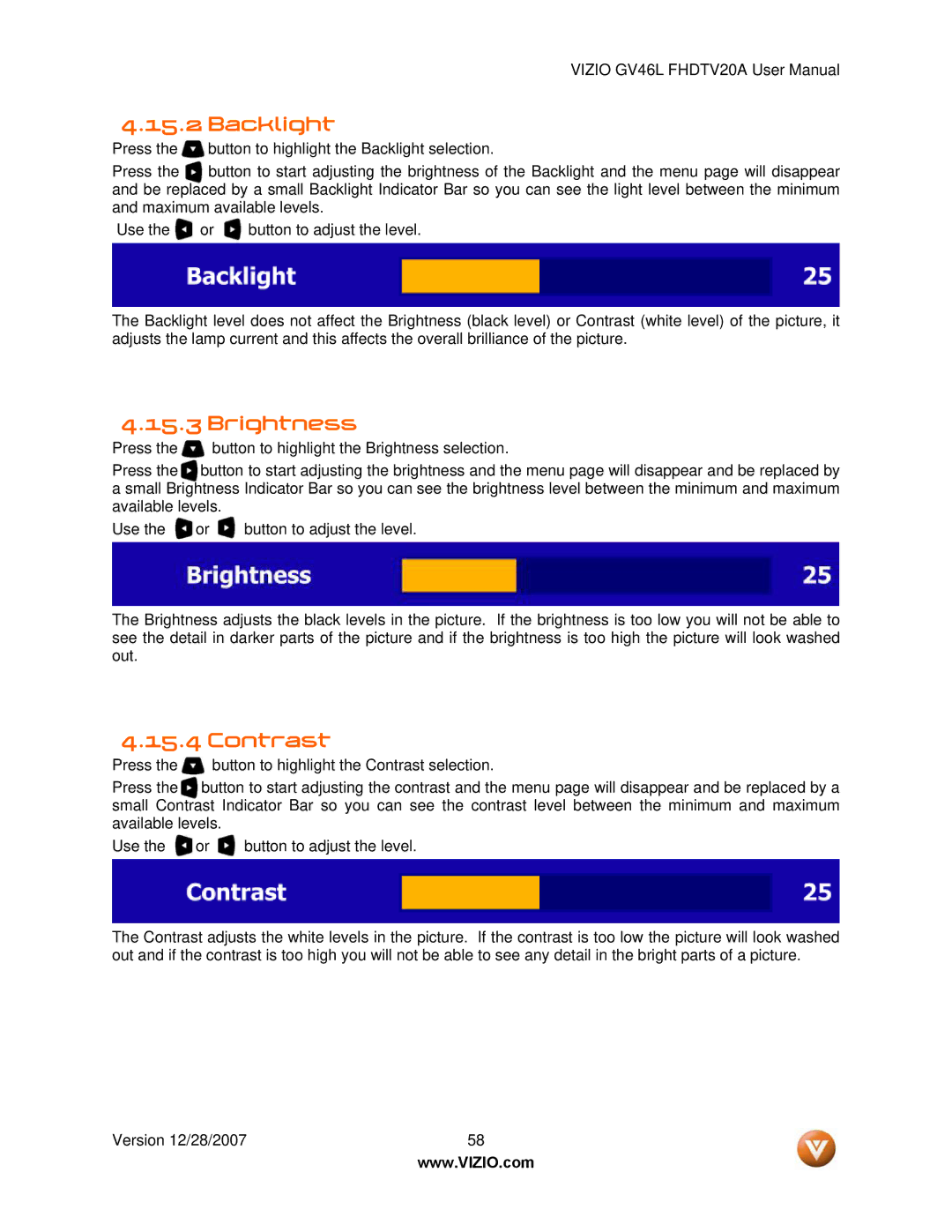VIZIO GV46L FHDTV20A User Manual
4.15.2 Backlight
Press the ![]() button to highlight the Backlight selection.
button to highlight the Backlight selection.
Press the button to start adjusting the brightness of the Backlight and the menu page will disappear and be replaced by a small Backlight Indicator Bar so you can see the light level between the minimum and maximum available levels.
Use the ![]() or
or ![]() button to adjust the level.
button to adjust the level.
The Backlight level does not affect the Brightness (black level) or Contrast (white level) of the picture, it adjusts the lamp current and this affects the overall brilliance of the picture.
4.15.3 Brightness
Press the ![]() button to highlight the Brightness selection.
button to highlight the Brightness selection.
Press the button to start adjusting the brightness and the menu page will disappear and be replaced by a small Brightness Indicator Bar so you can see the brightness level between the minimum and maximum available levels.
Use the ![]() or
or ![]() button to adjust the level.
button to adjust the level.
The Brightness adjusts the black levels in the picture. If the brightness is too low you will not be able to see the detail in darker parts of the picture and if the brightness is too high the picture will look washed out.
4.15.4 Contrast
Press the ![]() button to highlight the Contrast selection.
button to highlight the Contrast selection.
Press the button to start adjusting the contrast and the menu page will disappear and be replaced by a small Contrast Indicator Bar so you can see the contrast level between the minimum and maximum available levels.
Use the ![]() or
or ![]() button to adjust the level.
button to adjust the level.
The Contrast adjusts the white levels in the picture. If the contrast is too low the picture will look washed out and if the contrast is too high you will not be able to see any detail in the bright parts of a picture.
Version 12/28/2007 | 58 |
| www.VIZIO.com |