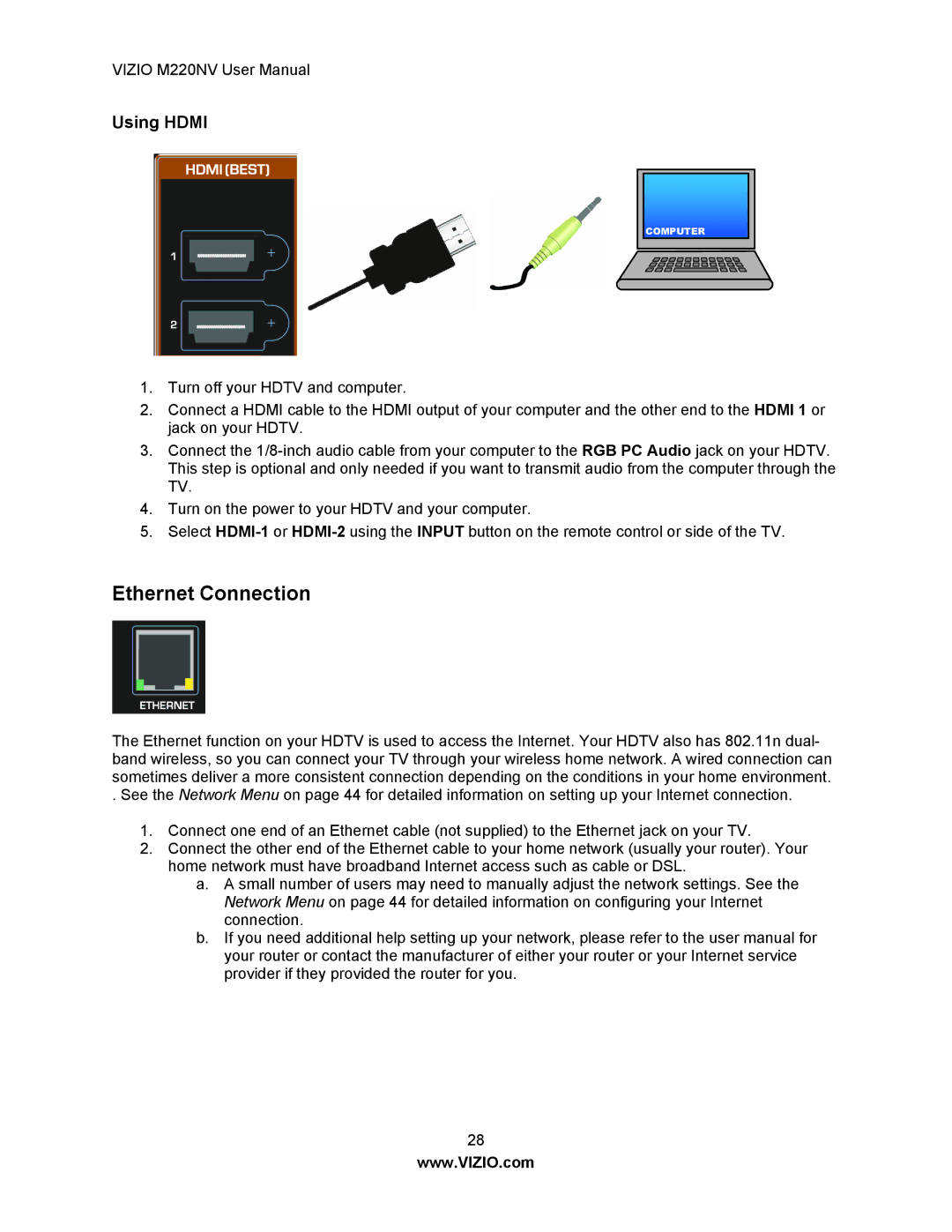VIZIO M220NV User Manual
Using HDMI
COMPUTER
1.Turn off your HDTV and computer.
2.Connect a HDMI cable to the HDMI output of your computer and the other end to the HDMI 1 or jack on your HDTV.
3.Connect the
4.Turn on the power to your HDTV and your computer.
5.Select
Ethernet Connection
The Ethernet function on your HDTV is used to access the Internet. Your HDTV also has 802.11n dual- band wireless, so you can connect your TV through your wireless home network. A wired connection can sometimes deliver a more consistent connection depending on the conditions in your home environment.
. See the Network Menu on page 44 for detailed information on setting up your Internet connection.
1.Connect one end of an Ethernet cable (not supplied) to the Ethernet jack on your TV.
2.Connect the other end of the Ethernet cable to your home network (usually your router). Your home network must have broadband Internet access such as cable or DSL.
a.A small number of users may need to manually adjust the network settings. See the Network Menu on page 44 for detailed information on configuring your Internet connection.
b.If you need additional help setting up your network, please refer to the user manual for your router or contact the manufacturer of either your router or your Internet service provider if they provided the router for you.
28
www.VIZIO.com