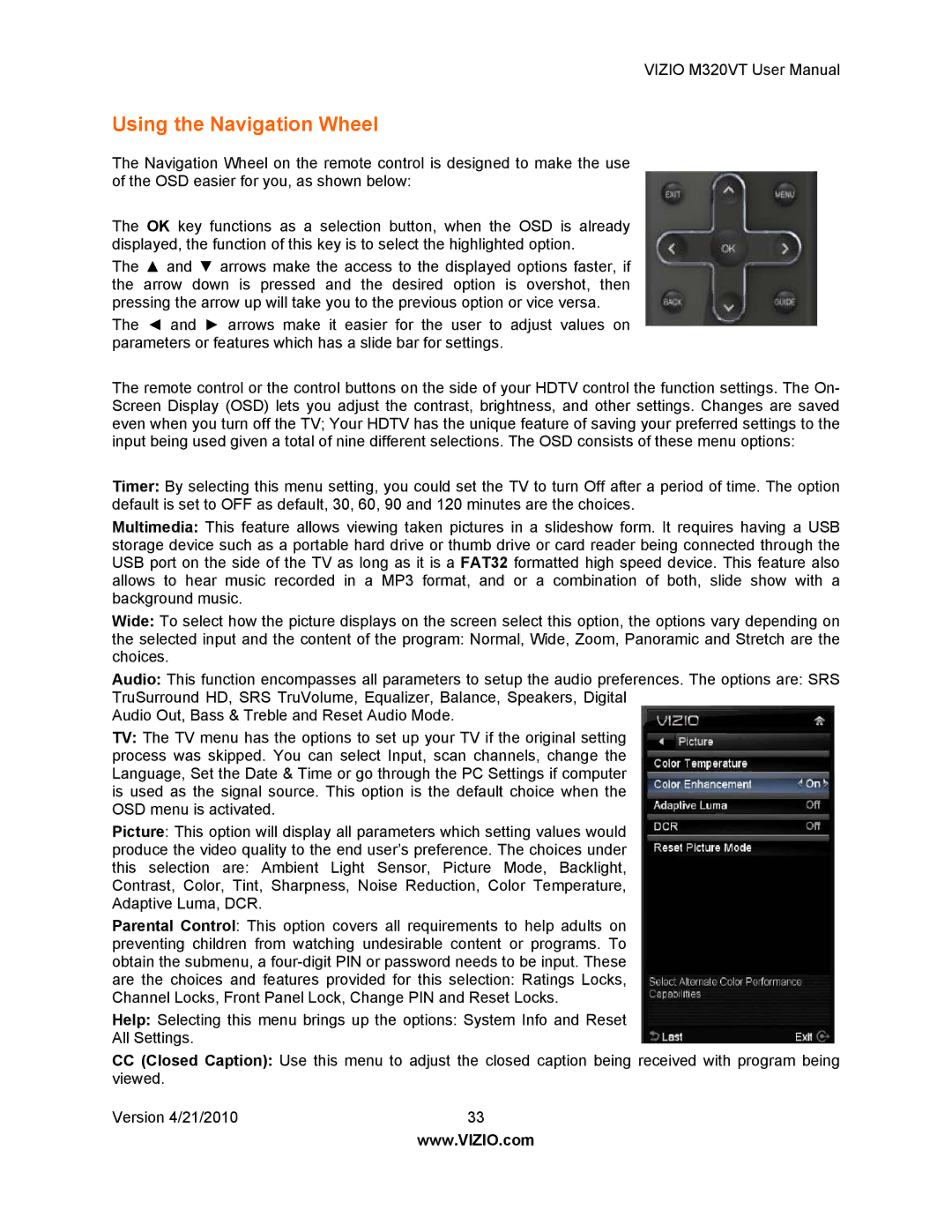M320VT specifications
The Vizio M320VT is a standout LED television that integrates advanced technology, sleek design, and value for viewers seeking an immersive experience. Launched as part of Vizio's M series, this model is particularly known for its vibrant picture quality and attractive pricing, making it an accessible choice for many households.One of the standout features of the M320VT is its Full HD resolution. With a native resolution of 1920 x 1080 pixels, this TV delivers sharp and detailed images, making it ideal for a variety of content, from movies and sports to gaming. The incorporation of Vizio’s Efficient LED technology enhances brightness and contrast, offering deeper blacks and more vibrant colors that bring images to life. This technology creates a viewing experience that's especially beneficial in different lighting conditions, allowing users to enjoy their favorite shows without compromising quality.
The Vizio M320VT is also equipped with a 120Hz refresh rate, which significantly reduces motion blur during fast-paced action scenes, delivering smoother and clearer visuals. This feature is particularly appreciated by sports enthusiasts and gamers, as it ensures that every fast-moving moment is captured with precision.
Connectivity options are ample with the M320VT, boasting multiple HDMI ports and USB inputs. These connections make it easy for users to sync their external devices, such as gaming consoles, Blu-ray players, and streaming devices. Additionally, the TV features built-in Wi-Fi, allowing seamless access to popular streaming services. The integration of smart features means that users can enjoy a variety of online content, ranging from movies to TV shows on platforms like Netflix and Hulu.
Furthermore, the Vizio M320VT offers a sleek, modern design that fits well in any room setting. Its narrow bezel enhances the viewing experience by maximizing the screen space while minimizing distractions. The TV also includes Vizio’s intuitive remote, which simplifies navigation through menus and settings.
In summary, the Vizio M320VT is a compelling option for those seeking a high-quality television without breaking the bank. With its Full HD resolution, efficient LED technology, 120Hz refresh rate, ample connectivity options, and streamlined design, this TV proves to be an excellent addition to any home entertainment setup. Whether you’re binge-watching your favorite series or enjoying a movie night, the Vizio M320VT stands out as a reliable and impressive choice.