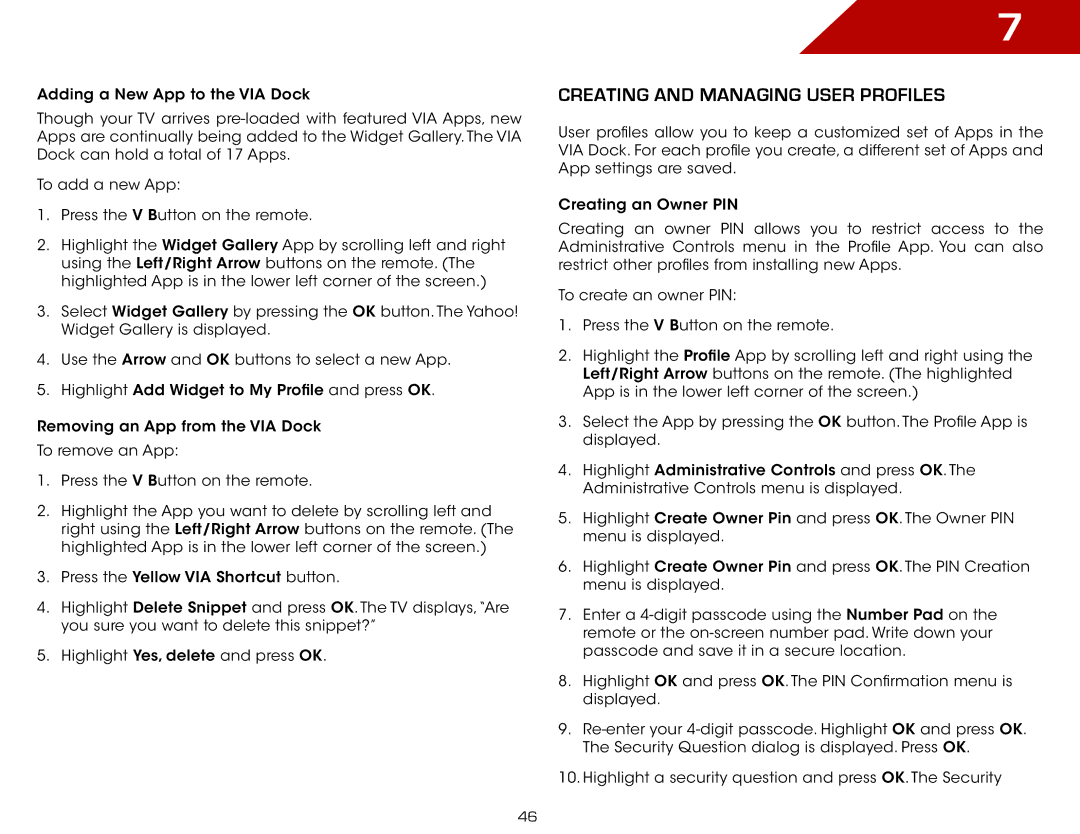M3D550KD, M3D470KD specifications
Vizio, a well-known name in the world of televisions, has made a significant impact with its M series models, particularly the M3D470KD and M3D550KD. Both of these models showcase Vizio’s commitment to delivering high-quality visuals and a superior viewing experience at an affordable price.The Vizio M3D470KD features a 47-inch display, while the M3D550KD boasts a larger 55-inch screen, catering to a variety of viewer preferences. One of the standout features of these models is their use of Full HD 1080p resolution, which ensures crystal-clear images with vibrant colors. This high resolution allows viewers to enjoy their favorite movies, TV shows, and games with remarkable detail.
Both models are equipped with Vizio's proprietary technology, Vizio Smart TV, which enables users to access a vast array of streaming services and apps, including popular platforms like Netflix, Hulu, and YouTube. This functionality is complemented by built-in Wi-Fi, allowing for seamless connectivity and effortless content streaming without additional hardware.
One of the notable technologies included in the M3D series is the Vizio Internet Apps Plus (V.I.A. Plus) platform. This user-friendly interface provides easy navigation through channels, apps, and settings, enhancing the overall user experience. The inclusion of support for 3D content further sets these models apart, offering an immersive viewing experience when paired with compatible 3D content.
In terms of audio quality, both the M3D470KD and M3D550KD feature Vizio’s advanced audio technologies that deliver powerful sound. The models include SRS StudioSound technology, which creates a wider soundstage and improves dialogue clarity, enriching the overall entertainment experience.
These televisions also include multiple HDMI ports, enabling users to connect various devices, such as gaming consoles, Blu-ray players, and sound systems. The Vizio M series is designed with energy efficiency in mind, meeting Energy Star standards, which means consumers can enjoy their viewing experience without excessive power consumption.
In summary, the Vizio M3D470KD and M3D550KD are excellent options for anyone in the market for a new television. With their impressive display quality, smart features, immersive 3D capability, and high-quality sound, these models provide a well-rounded home entertainment solution that is both budget-friendly and packed with advanced technologies. Whether for movie nights, gaming sessions, or binge-watching TV series, these Vizio televisions deliver a compelling viewing experience.