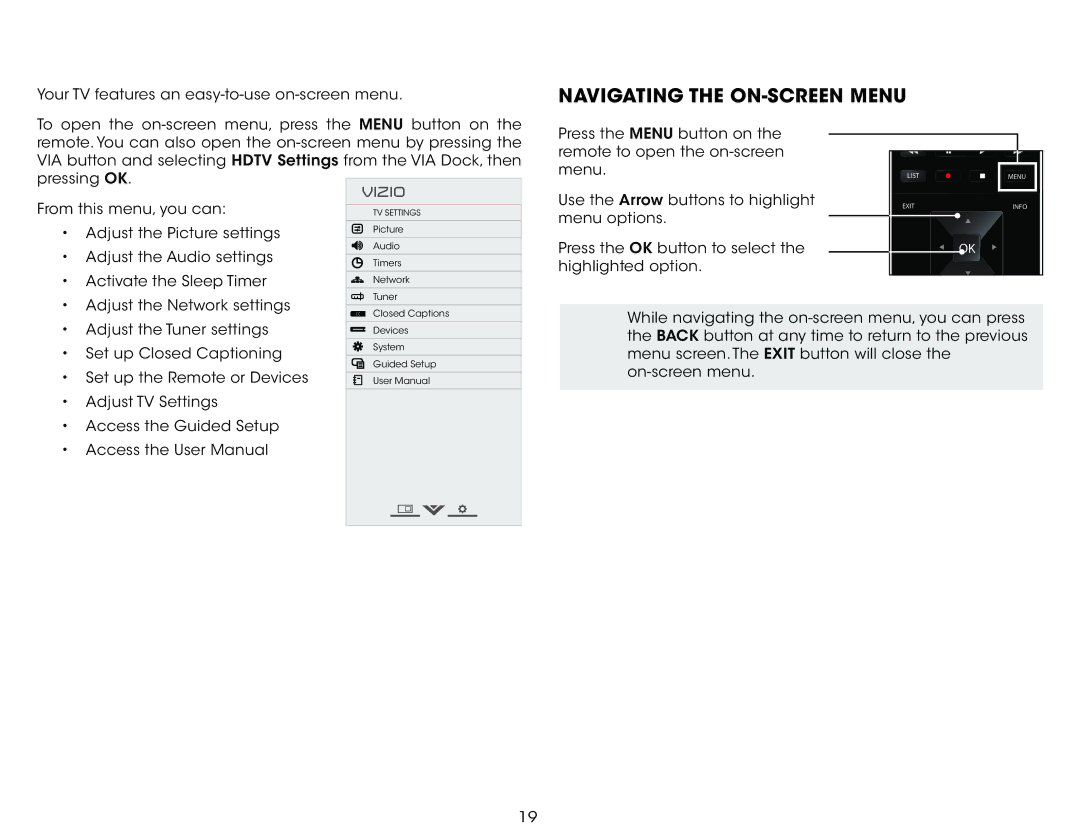Using the | 5 |
Your TV features an
NAVIGATING THE ON-SCREEN MENU
To open the
VIZIO
From this menu, you can: |
| ||
TV SETTINGS | |||
|
|
| |
• Adjust the Picture settings | Picture | ||
| |||
Audio | |||
• | Adjust the Audio settings | ||
| |||
Timers | |||
• | Activate the Sleep Timer |
| |
Network | |||
• Adjust the Network settings | Tuner | ||
| |||
| |||
Press the MENU button on the remote to open the
Use the Arrow buttons to highlight menu options.
Press the OK button to select the highlighted option.
LIST | MENU |
EXIT | INFO |
| OK |
| CC | Closed Captions |
|
| |
• Adjust the Tuner settings |
| Devices |
• Set up Closed Captioning |
| System |
|
| |
| Guided Setup | |
• Set up the Remote or Devices |
| |
|
| |
| User Manual |
•Adjust TV Settings
•Access the Guided Setup
•Access the User Manual
While navigating the
19