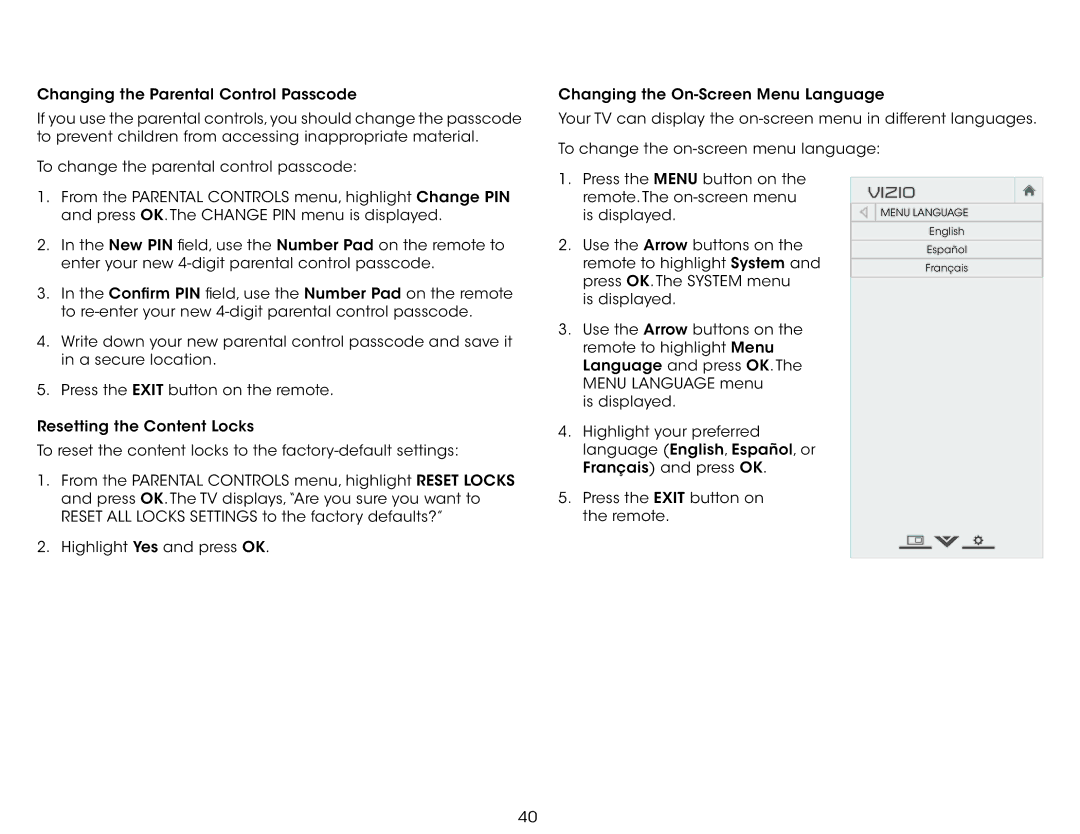Changing the Parental Control Passcode
If you use the parental controls, you should change the passcode to prevent children from accessing inappropriate material.
5
Changing the
Your TV can display the
To change the
To change the parental control passcode:
1.From the PARENTAL CONTROLS menu, highlight Change PIN and press OK. The CHANGE PIN menu is displayed.
2.In the New PIN field, use the Number Pad on the remote to enter your new
3.In the Confirm PIN field, use the Number Pad on the remote to
4.Write down your new parental control passcode and save it in a secure location.
5.Press the EXIT button on the remote.
Resetting the Content Locks
To reset the content locks to the
1.From the PARENTAL CONTROLS menu, highlight RESET LOCKS and press OK. The TV displays,“Are you sure you want to RESET ALL LOCKS SETTINGS to the factory defaults?”
2.Highlight Yes and press OK.
1.Press the MENU button on the remote. The
2.Use the Arrow buttons on the remote to highlight System and press OK. The SYSTEM menu
is displayed.
3.Use the Arrow buttons on the remote to highlight Menu Language and press OK. The MENU LANGUAGE menu
is displayed.
4.Highlight your preferred language (English, Español, or Français) and press OK.
5.Press the EXIT button on the remote.
VIZIO

 MENU LANGUAGE
MENU LANGUAGE
English
Español
Français
40