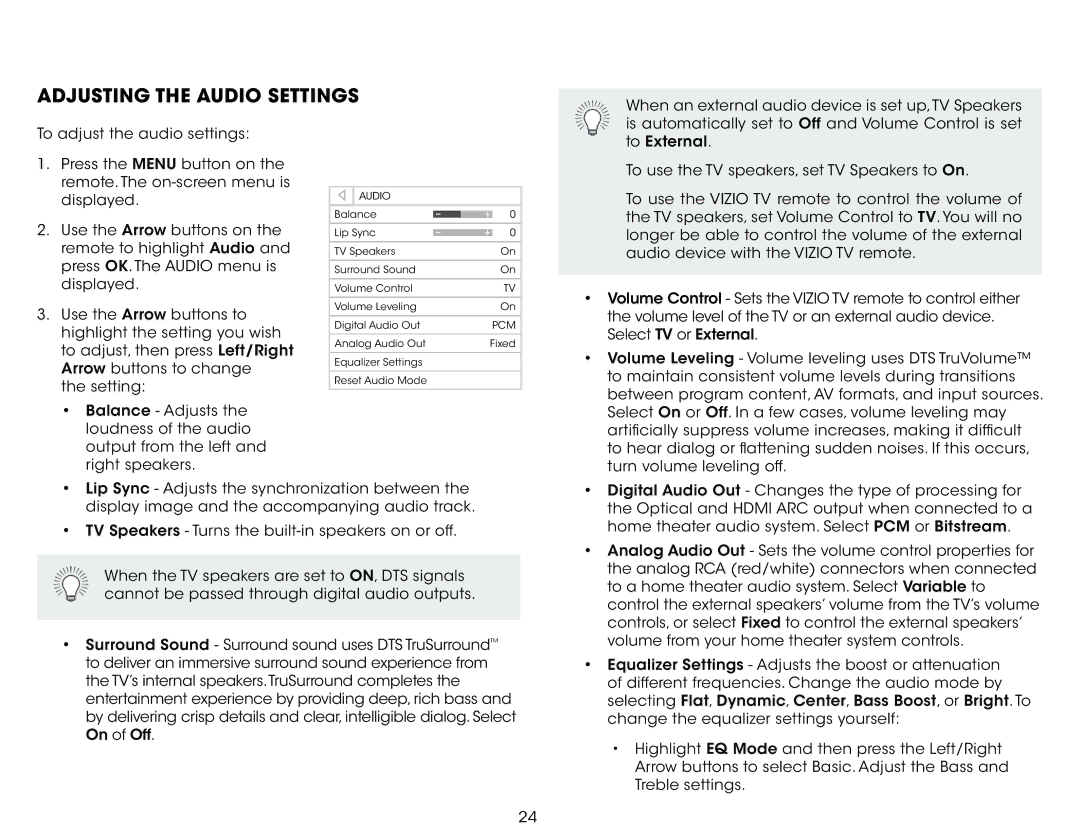ADJUSTING THE AUDIO SETTINGS |
|
|
| ||
To adjust the audio settings: |
|
|
|
|
|
1. Press the MENU button on the |
|
|
|
|
|
VIZIO |
|
|
| ||
remote. The |
|
|
| ||
| AUDIO |
|
|
| |
displayed. |
|
|
|
| |
|
|
|
|
| |
2. Use the Arrow buttons on the | Balance | - | + | 0 | |
|
| ||||
|
|
|
| ||
Lip Sync | - | + | 0 | ||
remote to highlight Audio and |
|
|
|
| |
TV Speakers |
|
| On | ||
press OK. The AUDIO menu is |
|
|
|
| |
Surround Sound |
|
| On | ||
displayed. |
|
|
|
| |
Volume Control |
|
| TV | ||
|
|
|
|
| |
3. Use the Arrow buttons to | Volume Leveling |
|
| On | |
|
|
|
|
| |
Digital Audio Out |
|
| PCM | ||
highlight the setting you wish |
|
| |||
|
|
|
|
| |
Analog Audio Out |
| Fixed | |||
to adjust, then press Left/Right |
| ||||
|
|
|
|
| |
Equalizer Settings |
|
|
| ||
Arrow buttons to change |
|
|
| ||
|
|
|
|
| |
Reset Audio Mode |
|
|
| ||
the setting: |
|
|
| ||
|
|
|
|
| |
|
|
|
|
| |
•Balance - Adjusts the loudness of the audio output from the left and right speakers.
•Lip Sync - Adjusts the synchronization between the display image and the accompanying audio track.
•TV Speakers - Turns the
When the TV speakers are set to ON, DTS signals cannot be passed through digital audio outputs.
•Surround Sound - Surround sound uses DTS TruSurround™ to deliver an immersive surround sound experience from the TV’s internal speakers.TruSurround completes the entertainment experience by providing deep, rich bass and by delivering crisp details and clear, intelligible dialog. Select On of Off.
5
When an external audio device is set up,TV Speakers is automatically set to Off and Volume Control is set to External.
To use the TV speakers, set TV Speakers to On.
To use the VIZIO TV remote to control the volume of the TV speakers, set Volume Control to TV. You will no longer be able to control the volume of the external audio device with the VIZIO TV remote.
•Volume Control - Sets the VIZIO TV remote to control either the volume level of the TV or an external audio device.
![]()
![]() Select TV or External.
Select TV or External.
•Volume Leveling - Volume leveling uses DTS TruVolume™ to maintain consistent volume levels during transitions between program content, AV formats, and input sources. Select On or Off. In a few cases, volume leveling may artificially suppress volume increases, making it difficult to hear dialog or flattening sudden noises. If this occurs, turn volume leveling off.
•Digital Audio Out - Changes the type of processing for the Optical and HDMI ARC output when connected to a home theater audio system. Select PCM or Bitstream.
•Analog Audio Out - Sets the volume control properties for the analog RCA (red/white) connectors when connected to a home theater audio system. Select Variable to control the external speakers’ volume from the TV’s volume controls, or select Fixed to control the external speakers’ volume from your home theater system controls.
•Equalizer Settings - Adjusts the boost or attenuation of different frequencies. Change the audio mode by selecting Flat, Dynamic, Center, Bass Boost, or Bright. To change the equalizer settings yourself:
•Highlight EQ Mode and then press the Left/Right Arrow buttons to select Basic. Adjust the Bass and Treble settings.
24