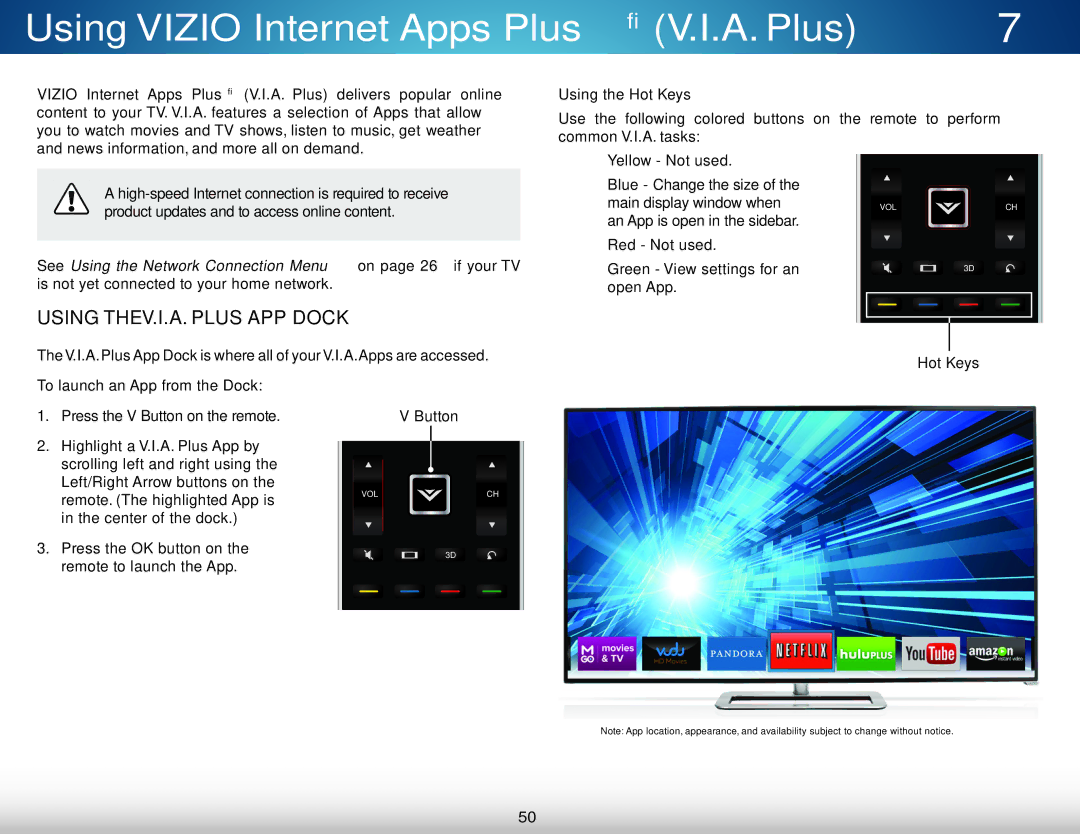Using VIZIO Internet Apps Plus® (V.I.A. Plus) | 7 |
VIZIO Internet Apps Plus® (V.I.A. Plus) delivers popular online content to your TV. V.I.A. features a selection of Apps that allow you to watch movies and TV shows, listen to music, get weather and news information, and
Using the Hot Keys
Use the following colored buttons on the remote to perform common V.I.A. tasks:
•Yellow - Not used.
A
See Using the Network Connection Menu on page 26 if your TV is not yet connected to your home network.
•Blue - Change the size of the main display window when an App is open in the sidebar.
•Red - Not used.
•Green - View settings for an open App.
VOL![]() CH
CH
3D
USING THE V.I.A. PLUS APP DOCK |
|
The V.I.A.Plus App Dock is where all of your V.I.A.Apps are accessed. | Hot Keys |
|
To launch an App from the Dock:
1.Press the V Button on the remote.
2.Highlight a V.I.A. Plus App by scrolling left and right using the Left/Right Arrow buttons on the remote. (The highlighted App is in the center of the dock.)
3.Press the OK button on the remote to launch the App.
V Button
VOL![]() CH
CH
3D
Note: App location, appearance, and availability subject to change without notice.
50