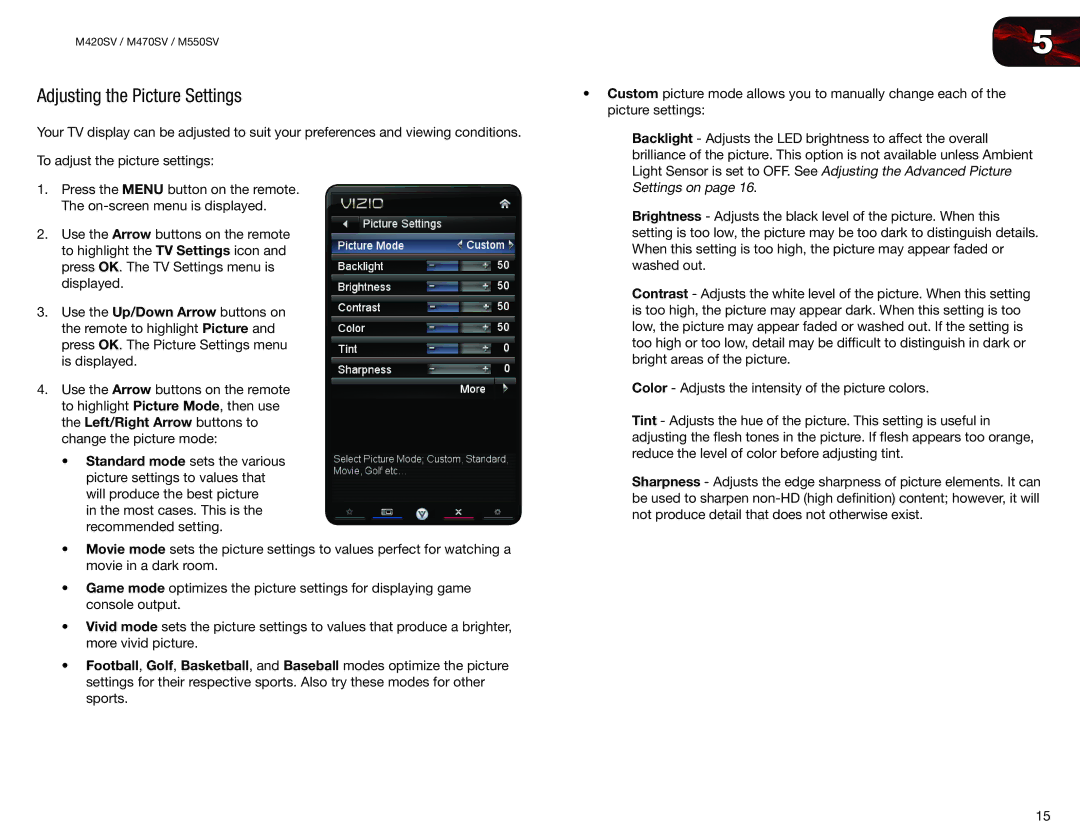M550SV, M470SV, M420SV specifications
Vizio has established itself as a noteworthy player in the television market, particularly with its M-series range, including models M420SV, M470SV, and M550SV. These TVs combine advanced technologies, affordability, and impressive viewing experiences, making them popular among consumers.The Vizio M420SV stands out with its 42-inch screen size, making it an ideal option for smaller living spaces or bedrooms. This model features LED backlighting, which enhances brightness, contrast, and energy efficiency. With a resolution of 1080p, viewers can enjoy sharp, vibrant images that are complemented by Vizio's technology known as Smart Dimming, which adjusts brightness levels in specific areas of the screen for an optimal viewing experience.
Moving up in size, the Vizio M470SV offers a 47-inch screen that provides an immersive viewing experience suitable for medium-sized rooms. Like the M420SV, it utilizes LED backlighting and 1080p resolution, ensuring clarity and color accuracy. Additionally, this model incorporates Vizio's SRS StudioSound technology, which enhances audio quality by providing a richer sound experience without needing an external sound system.
The largest model in the range, the Vizio M550SV, boasts a generous 55-inch display, making it perfect for home theater setups or larger living areas. It shares the same core features of LED backlighting and 1080p resolution, delivering stunning picture quality. One of its standout characteristics is the inclusion of built-in Wi-Fi, allowing users to access Vizio's Smart TV features effortlessly. This facilitates streaming from popular services such as Netflix, Hulu, and YouTube directly from the TV, creating a seamless entertainment experience.
All three models are equipped with multiple HDMI inputs, making it easier for users to connect various devices such as gaming consoles, Blu-ray players, and sound systems. Additionally, they support Vizio's Smart TV platform, which offers a user-friendly interface for navigating apps and settings.
In summary, Vizio's M-series models, including M420SV, M470SV, and M550SV, cater to diverse needs with their varying sizes and features. With advanced LED technology, impressive sound quality, and smart connectivity options, they represent an excellent choice for those seeking high-quality home entertainment solutions without breaking the bank.