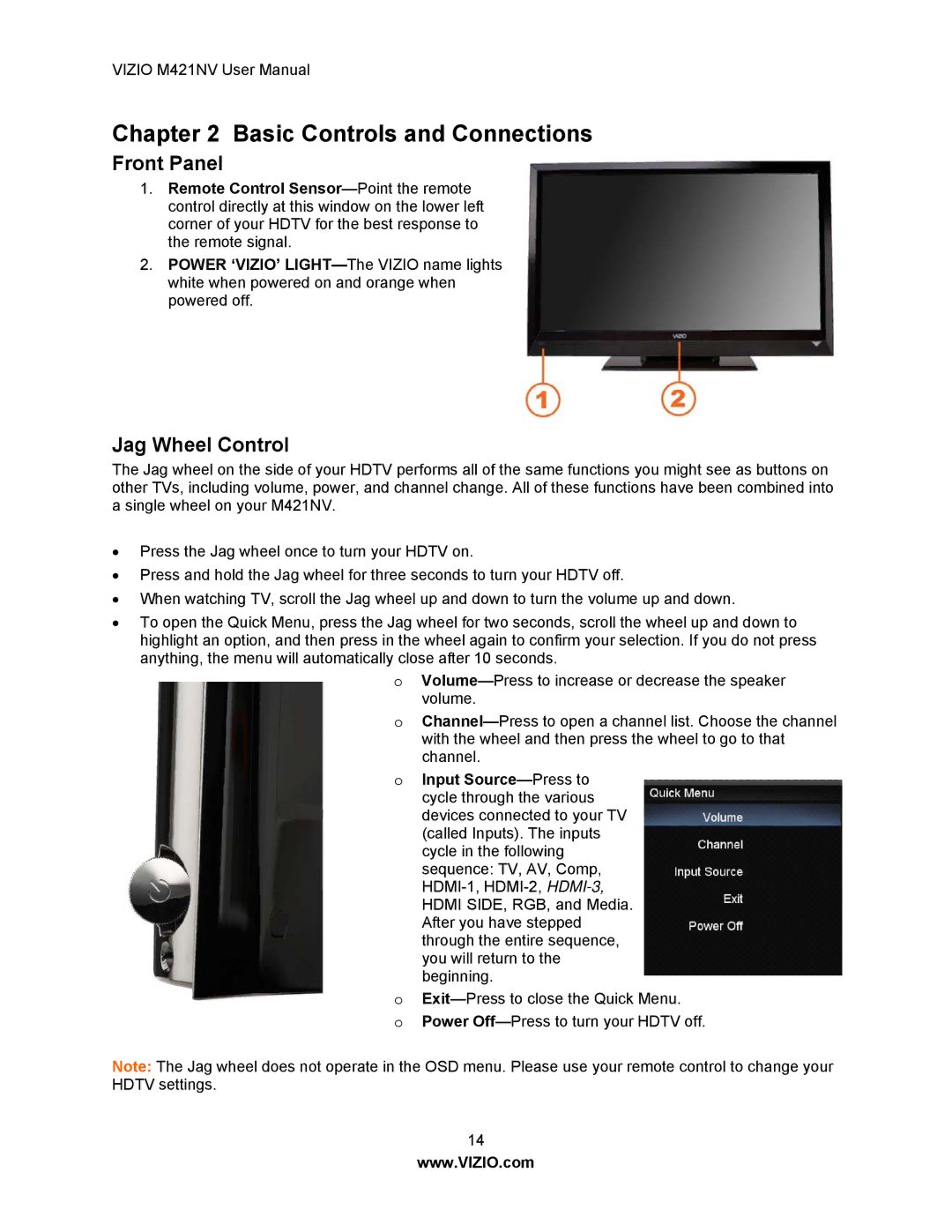VIZIO M421NV User Manual
Chapter 2 Basic Controls and Connections
Front Panel
1.Remote Control
2.POWER ‘VIZIO’
Jag Wheel Control
The Jag wheel on the side of your HDTV performs all of the same functions you might see as buttons on other TVs, including volume, power, and channel change. All of these functions have been combined into a single wheel on your M421NV.
•Press the Jag wheel once to turn your HDTV on.
•Press and hold the Jag wheel for three seconds to turn your HDTV off.
•When watching TV, scroll the Jag wheel up and down to turn the volume up and down.
•To open the Quick Menu, press the Jag wheel for two seconds, scroll the wheel up and down to highlight an option, and then press in the wheel again to confirm your selection. If you do not press anything, the menu will automatically close after 10 seconds.
o
o
oInput
o
oPower
Note: The Jag wheel does not operate in the OSD menu. Please use your remote control to change your HDTV settings.
14
www.VIZIO.com