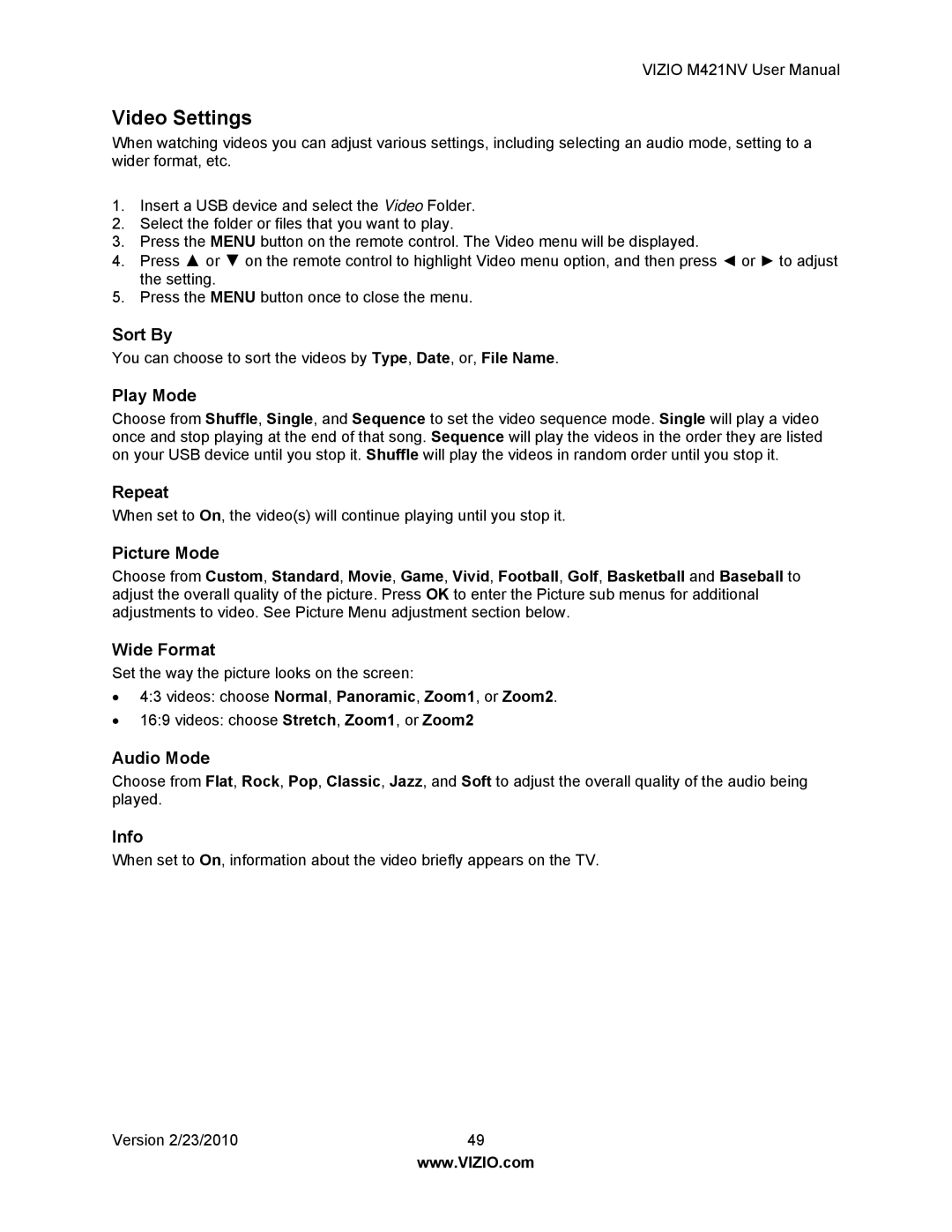VIZIO M421NV User Manual
Video Settings
When watching videos you can adjust various settings, including selecting an audio mode, setting to a wider format, etc.
1.Insert a USB device and select the Video Folder.
2.Select the folder or files that you want to play.
3.Press the MENU button on the remote control. The Video menu will be displayed.
4.Press ▲ or ▼ on the remote control to highlight Video menu option, and then press ◄ or ► to adjust the setting.
5.Press the MENU button once to close the menu.
Sort By
You can choose to sort the videos by Type, Date, or, File Name.
Play Mode
Choose from Shuffle, Single, and Sequence to set the video sequence mode. Single will play a video once and stop playing at the end of that song. Sequence will play the videos in the order they are listed on your USB device until you stop it. Shuffle will play the videos in random order until you stop it.
Repeat
When set to On, the video(s) will continue playing until you stop it.
Picture Mode
Choose from Custom, Standard, Movie, Game, Vivid, Football, Golf, Basketball and Baseball to adjust the overall quality of the picture. Press OK to enter the Picture sub menus for additional adjustments to video. See Picture Menu adjustment section below.
Wide Format
Set the way the picture looks on the screen:
•4:3 videos: choose Normal, Panoramic, Zoom1, or Zoom2.
•16:9 videos: choose Stretch, Zoom1, or Zoom2
Audio Mode
Choose from Flat, Rock, Pop, Classic, Jazz, and Soft to adjust the overall quality of the audio being played.
Info
When set to On, information about the video briefly appears on the TV.
Version 2/23/2010 | 49 |
| www.VIZIO.com |