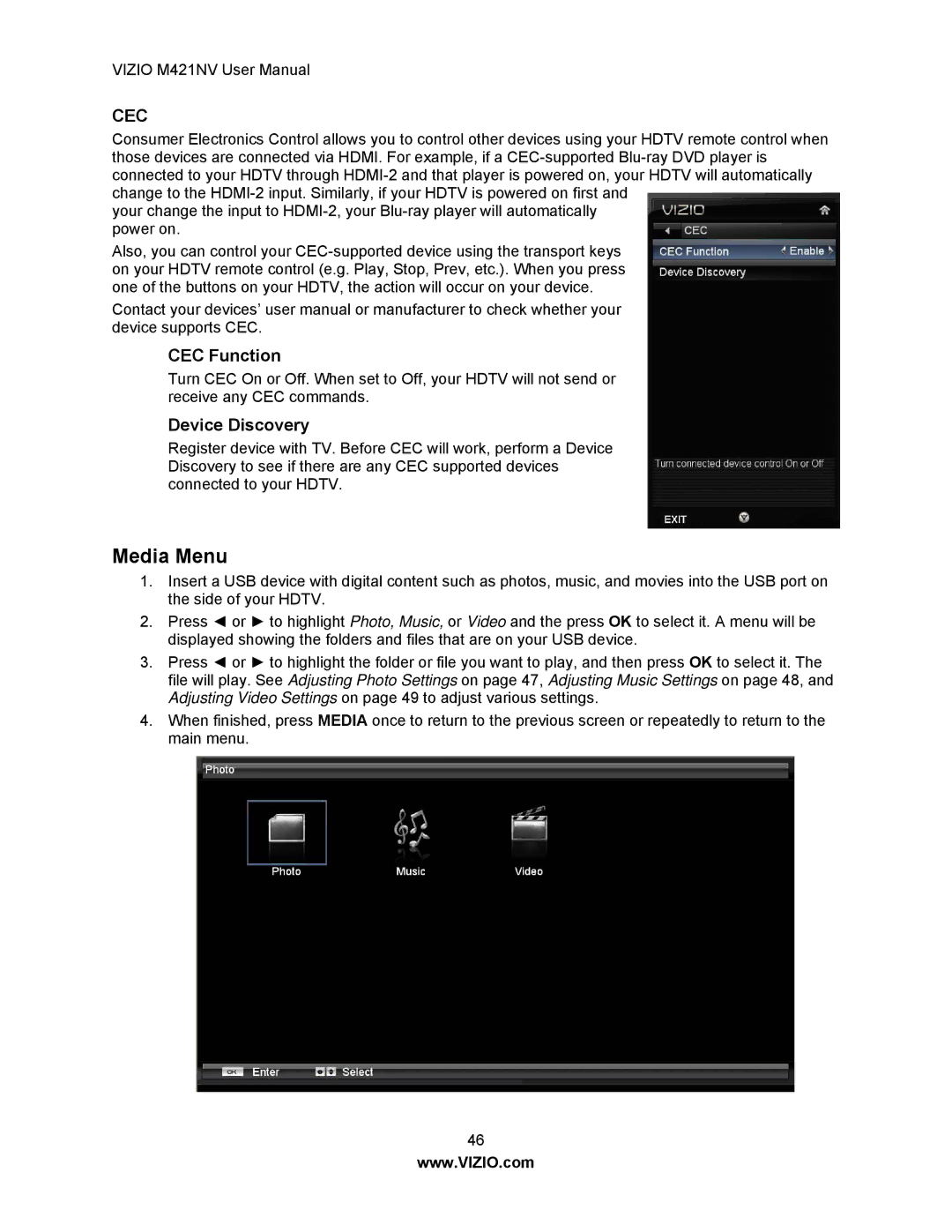VIZIO M421NV User Manual
CEC
Consumer Electronics Control allows you to control other devices using your HDTV remote control when those devices are connected via HDMI. For example, if a
your change the input to
Also, you can control your
Contact your devices’ user manual or manufacturer to check whether your device supports CEC.
CEC Function
Turn CEC On or Off. When set to Off, your HDTV will not send or receive any CEC commands.
Device Discovery
Register device with TV. Before CEC will work, perform a Device Discovery to see if there are any CEC supported devices connected to your HDTV.
Media Menu
1.Insert a USB device with digital content such as photos, music, and movies into the USB port on the side of your HDTV.
2.Press ◄ or ► to highlight Photo, Music, or Video and the press OK to select it. A menu will be displayed showing the folders and files that are on your USB device.
3.Press ◄ or ► to highlight the folder or file you want to play, and then press OK to select it. The file will play. See Adjusting Photo Settings on page 47, Adjusting Music Settings on page 48, and Adjusting Video Settings on page 49 to adjust various settings.
4.When finished, press MEDIA once to return to the previous screen or repeatedly to return to the main menu.
46
www.VIZIO.com