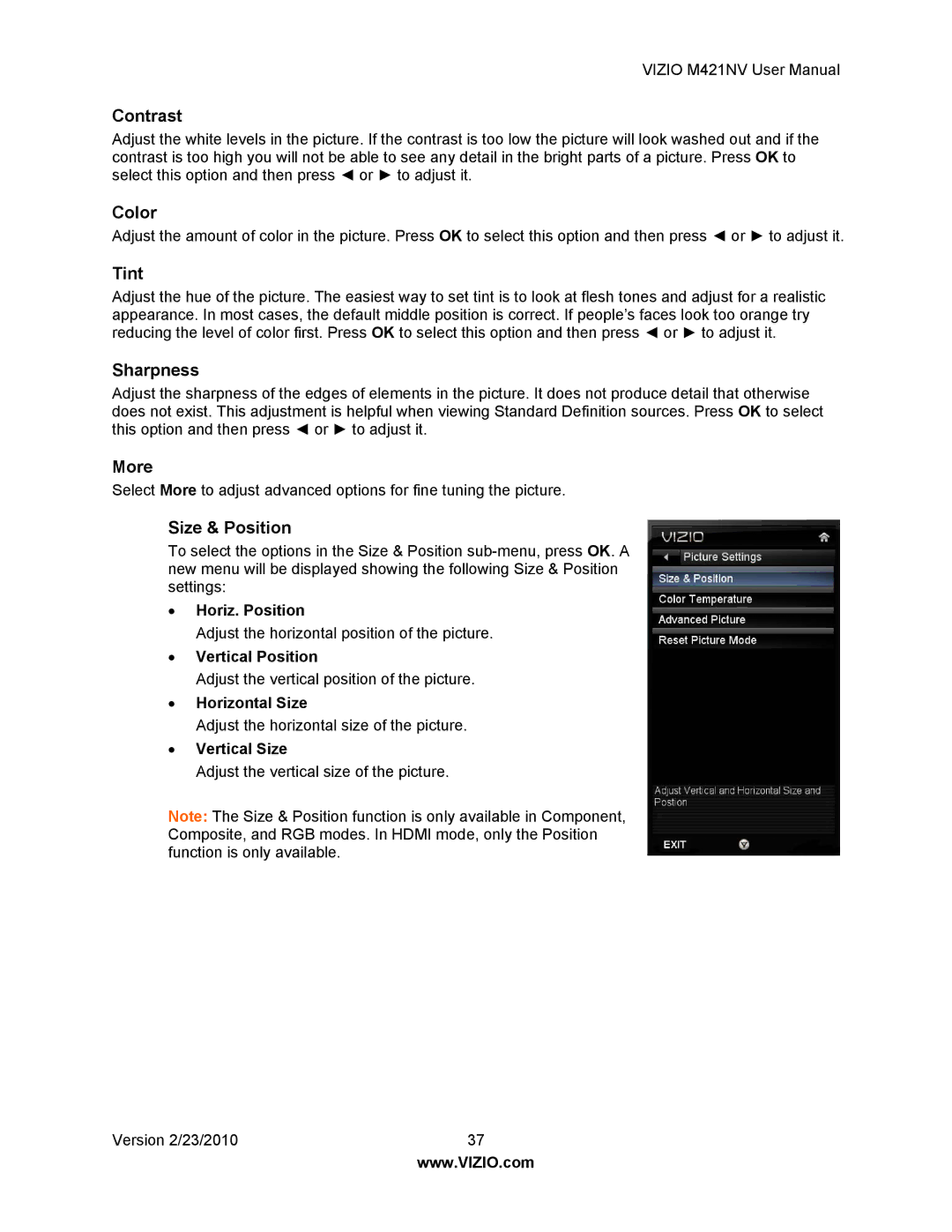VIZIO M421NV User Manual
Contrast
Adjust the white levels in the picture. If the contrast is too low the picture will look washed out and if the contrast is too high you will not be able to see any detail in the bright parts of a picture. Press OK to select this option and then press ◄ or ► to adjust it.
Color
Adjust the amount of color in the picture. Press OK to select this option and then press ◄ or ► to adjust it.
Tint
Adjust the hue of the picture. The easiest way to set tint is to look at flesh tones and adjust for a realistic appearance. In most cases, the default middle position is correct. If people’s faces look too orange try reducing the level of color first. Press OK to select this option and then press ◄ or ► to adjust it.
Sharpness
Adjust the sharpness of the edges of elements in the picture. It does not produce detail that otherwise does not exist. This adjustment is helpful when viewing Standard Definition sources. Press OK to select this option and then press ◄ or ► to adjust it.
More
Select More to adjust advanced options for fine tuning the picture.
Size & Position
To select the options in the Size & Position
•Horiz. Position
Adjust the horizontal position of the picture.
•Vertical Position
Adjust the vertical position of the picture.
•Horizontal Size
Adjust the horizontal size of the picture.
•Vertical Size
Adjust the vertical size of the picture.
Note: The Size & Position function is only available in Component, Composite, and RGB modes. In HDMI mode, only the Position function is only available.
Version 2/23/2010 | 37 |
| www.VIZIO.com |