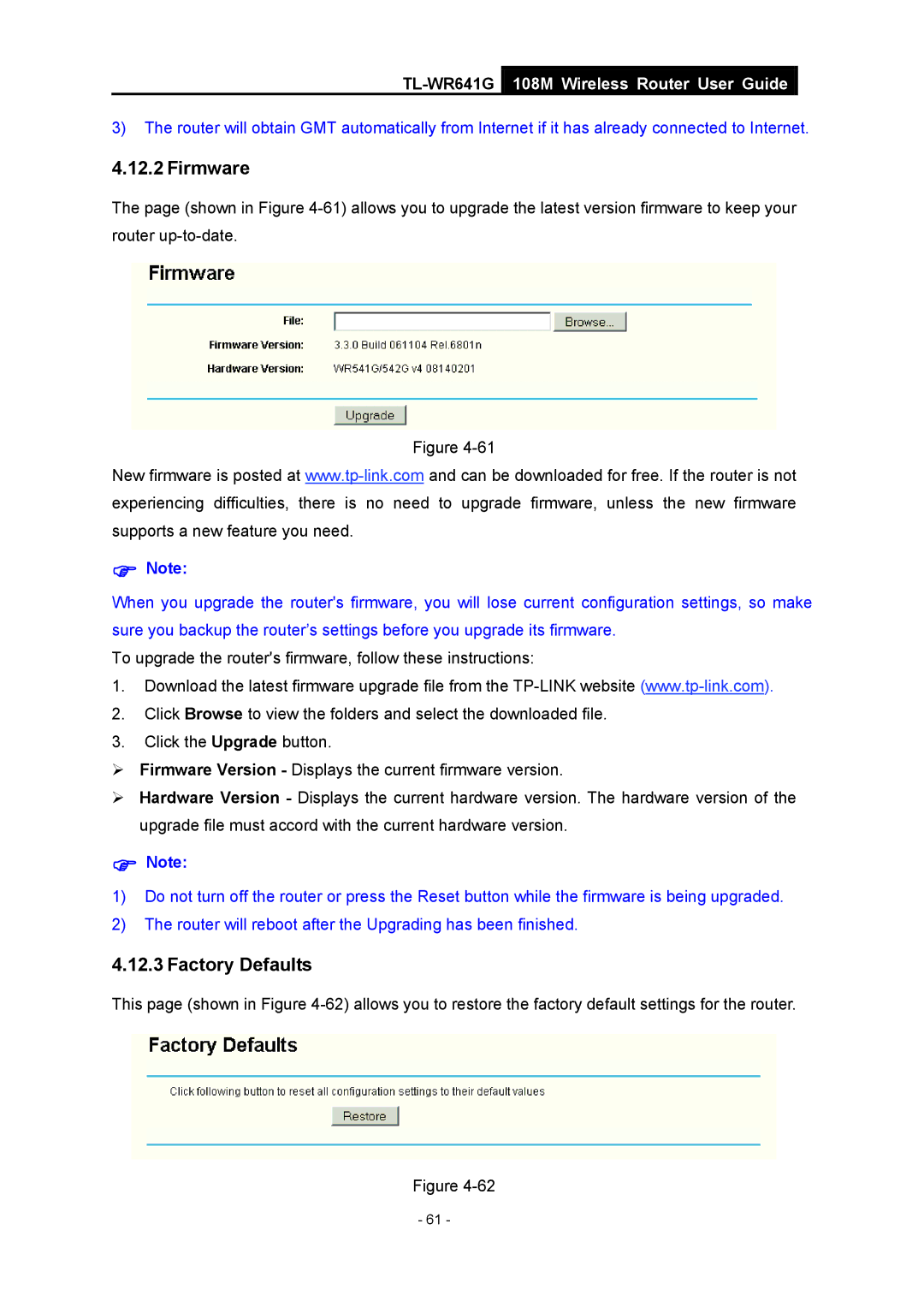TL-WR641G
108M Wireless Router User Guide
3)The router will obtain GMT automatically from Internet if it has already connected to Internet.
4.12.2 Firmware
The page (shown in Figure
Figure
New firmware is posted at
)Note:
When you upgrade the router's firmware, you will lose current configuration settings, so make sure you backup the router’s settings before you upgrade its firmware.
To upgrade the router's firmware, follow these instructions:
1.Download the latest firmware upgrade file from the
2.Click Browse to view the folders and select the downloaded file.
3.Click the Upgrade button.
¾Firmware Version - Displays the current firmware version.
¾Hardware Version - Displays the current hardware version. The hardware version of the upgrade file must accord with the current hardware version.
)Note:
1)Do not turn off the router or press the Reset button while the firmware is being upgraded.
2)The router will reboot after the Upgrading has been finished.
4.12.3 Factory Defaults
This page (shown in Figure
Figure
- 61 -