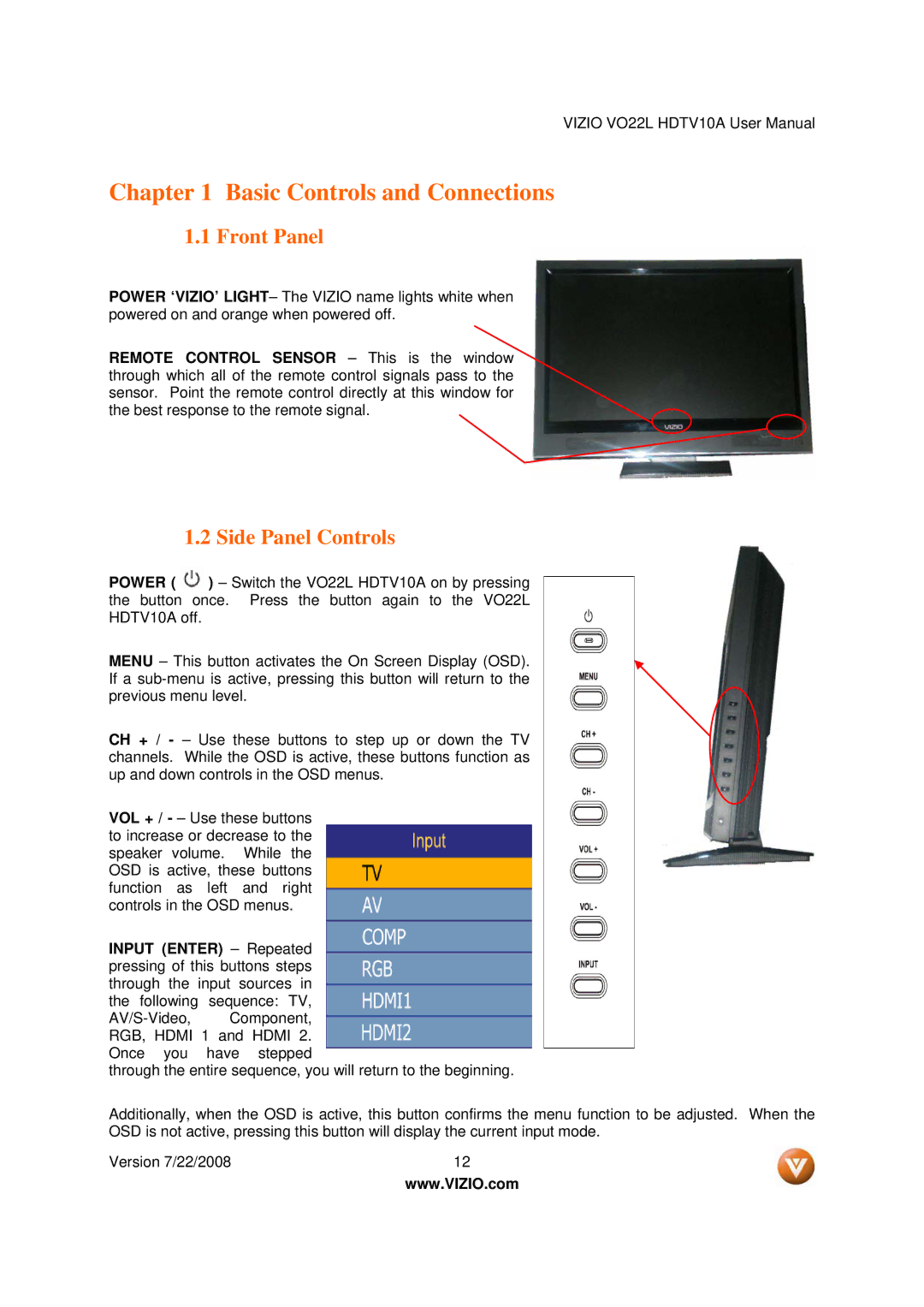VIZIO VO22L HDTV10A User Manual
Chapter 1 Basic Controls and Connections
1.1 Front Panel
POWER ‘VIZIO’ LIGHT– The VIZIO name lights white when powered on and orange when powered off.
REMOTE CONTROL SENSOR – This is the window through which all of the remote control signals pass to the sensor. Point the remote control directly at this window for the best response to the remote signal.
1.2 Side Panel Controls
POWER ( ![]() ) – Switch the VO22L HDTV10A on by pressing the button once. Press the button again to the VO22L HDTV10A off.
) – Switch the VO22L HDTV10A on by pressing the button once. Press the button again to the VO22L HDTV10A off.
MENU – This button activates the On Screen Display (OSD). If a
CH + / - – Use these buttons to step up or down the TV channels. While the OSD is active, these buttons function as up and down controls in the OSD menus.
VOL + / - – Use these buttons to increase or decrease to the speaker volume. While the OSD is active, these buttons function as left and right controls in the OSD menus.
INPUT (ENTER) – Repeated pressing of this buttons steps through the input sources in the following sequence: TV,
RGB, HDMI 1 and HDMI 2. Once you have stepped
through the entire sequence, you will return to the beginning.
Additionally, when the OSD is active, this button confirms the menu function to be adjusted. When the OSD is not active, pressing this button will display the current input mode.
Version 7/22/2008 | 12 |
| www.VIZIO.com |