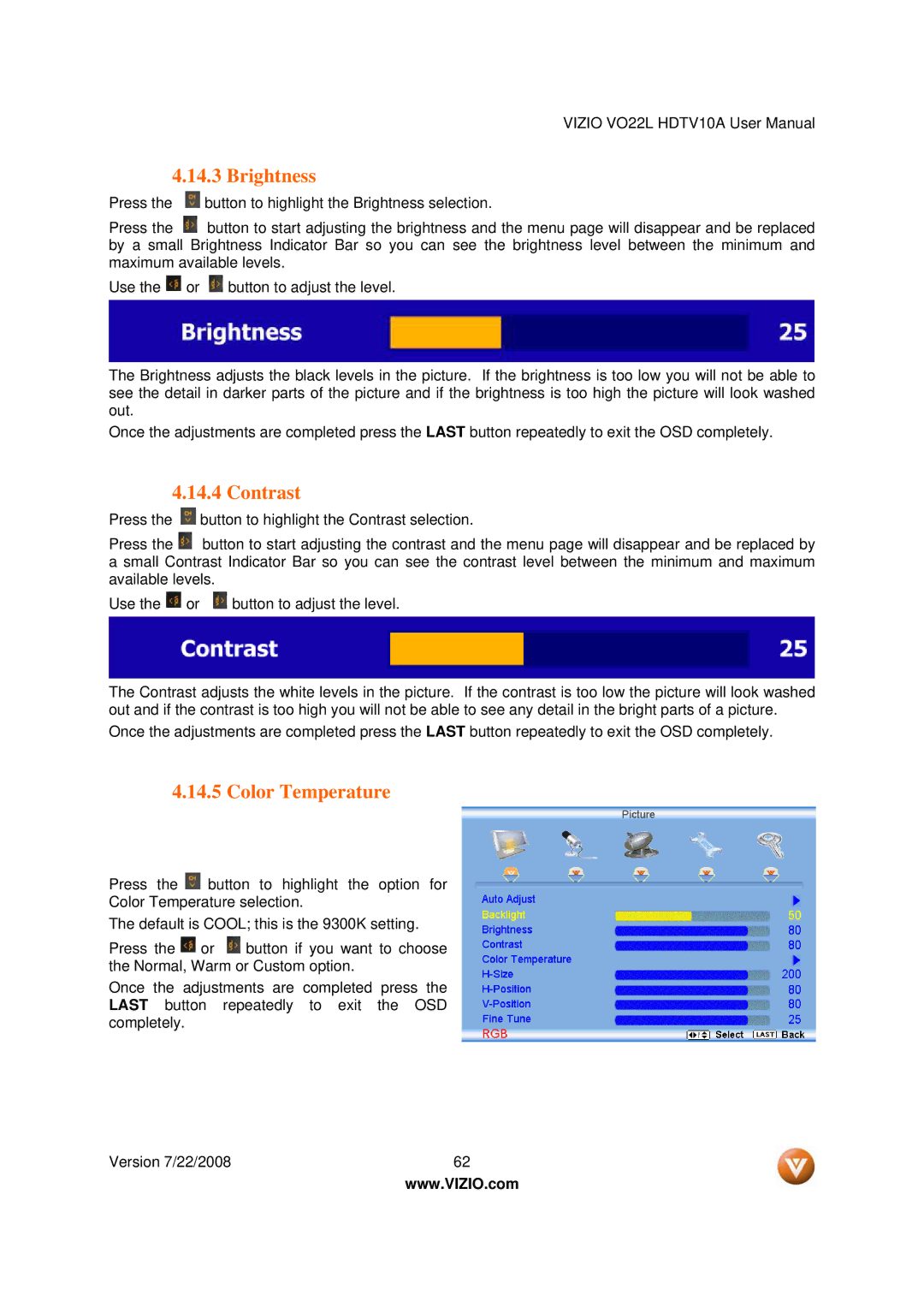VIZIO VO22L HDTV10A User Manual
4.14.3 Brightness
Press the ![]() button to highlight the Brightness selection.
button to highlight the Brightness selection.
Press the ![]() button to start adjusting the brightness and the menu page will disappear and be replaced by a small Brightness Indicator Bar so you can see the brightness level between the minimum and maximum available levels.
button to start adjusting the brightness and the menu page will disappear and be replaced by a small Brightness Indicator Bar so you can see the brightness level between the minimum and maximum available levels.
Use the ![]() or
or ![]() button to adjust the level.
button to adjust the level.
The Brightness adjusts the black levels in the picture. If the brightness is too low you will not be able to see the detail in darker parts of the picture and if the brightness is too high the picture will look washed out.
Once the adjustments are completed press the LAST button repeatedly to exit the OSD completely.
4.14.4 Contrast
Press the ![]() button to highlight the Contrast selection.
button to highlight the Contrast selection.
Press the ![]() button to start adjusting the contrast and the menu page will disappear and be replaced by a small Contrast Indicator Bar so you can see the contrast level between the minimum and maximum available levels.
button to start adjusting the contrast and the menu page will disappear and be replaced by a small Contrast Indicator Bar so you can see the contrast level between the minimum and maximum available levels.
Use the ![]() or
or ![]() button to adjust the level.
button to adjust the level.
The Contrast adjusts the white levels in the picture. If the contrast is too low the picture will look washed out and if the contrast is too high you will not be able to see any detail in the bright parts of a picture.
Once the adjustments are completed press the LAST button repeatedly to exit the OSD completely.
4.14.5 Color Temperature
Press the ![]() button to highlight the option for Color Temperature selection.
button to highlight the option for Color Temperature selection.
The default is COOL; this is the 9300K setting.
Press the ![]() or
or ![]() button if you want to choose the Normal, Warm or Custom option.
button if you want to choose the Normal, Warm or Custom option.
Once the adjustments are completed press the LAST button repeatedly to exit the OSD completely.
Version 7/22/2008 | 62 |
| www.VIZIO.com |