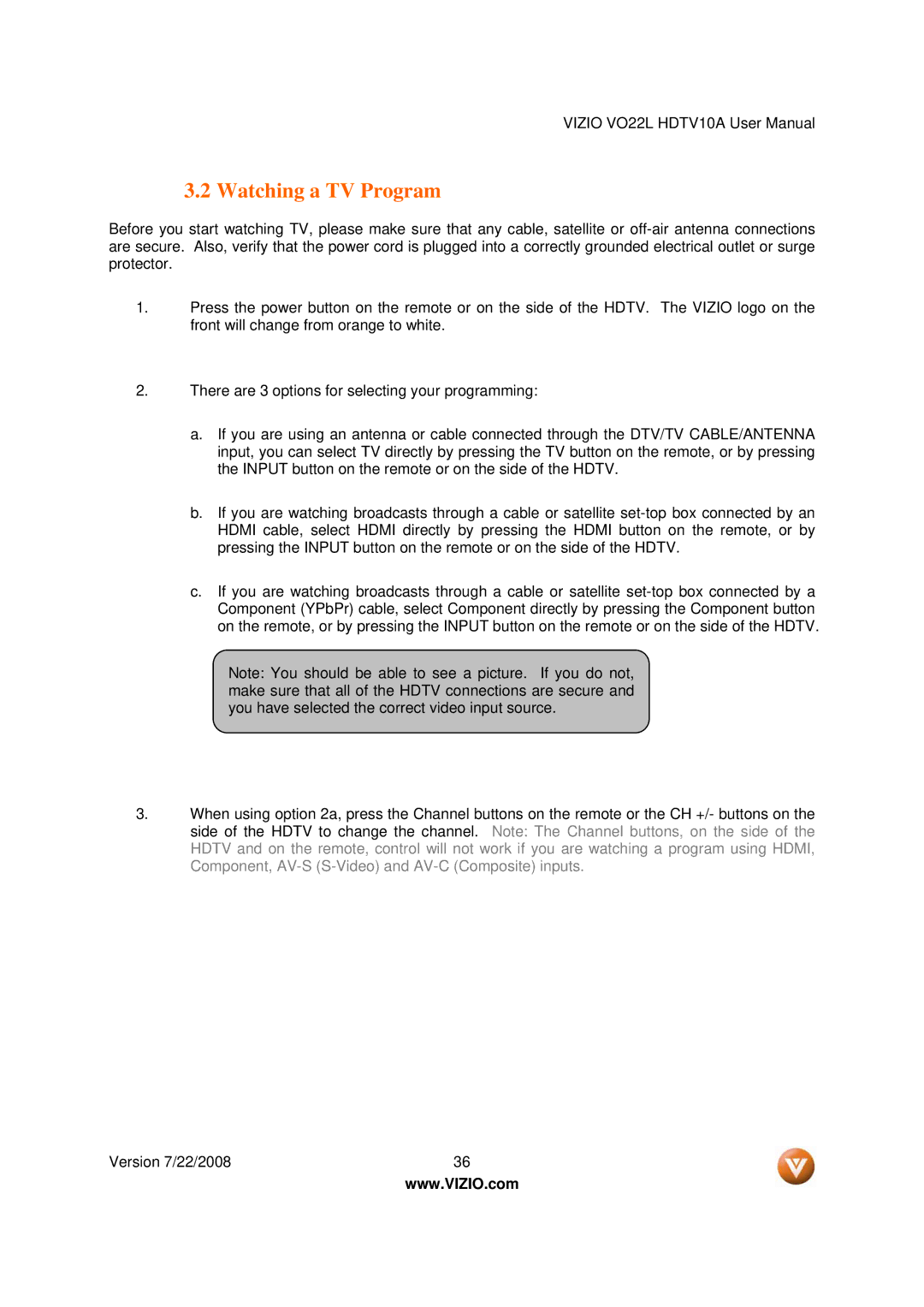VIZIO VO22L HDTV10A User Manual
3.2 Watching a TV Program
Before you start watching TV, please make sure that any cable, satellite or
1.Press the power button on the remote or on the side of the HDTV. The VIZIO logo on the front will change from orange to white.
2.There are 3 options for selecting your programming:
a.If you are using an antenna or cable connected through the DTV/TV CABLE/ANTENNA input, you can select TV directly by pressing the TV button on the remote, or by pressing the INPUT button on the remote or on the side of the HDTV.
b.If you are watching broadcasts through a cable or satellite
c.If you are watching broadcasts through a cable or satellite
Note: You should be able to see a picture. If you do not, make sure that all of the HDTV connections are secure and you have selected the correct video input source.
3.When using option 2a, press the Channel buttons on the remote or the CH +/- buttons on the side of the HDTV to change the channel. Note: The Channel buttons, on the side of the HDTV and on the remote, control will not work if you are watching a program using HDMI, Component,
Version 7/22/2008 | 36 |
| www.VIZIO.com |