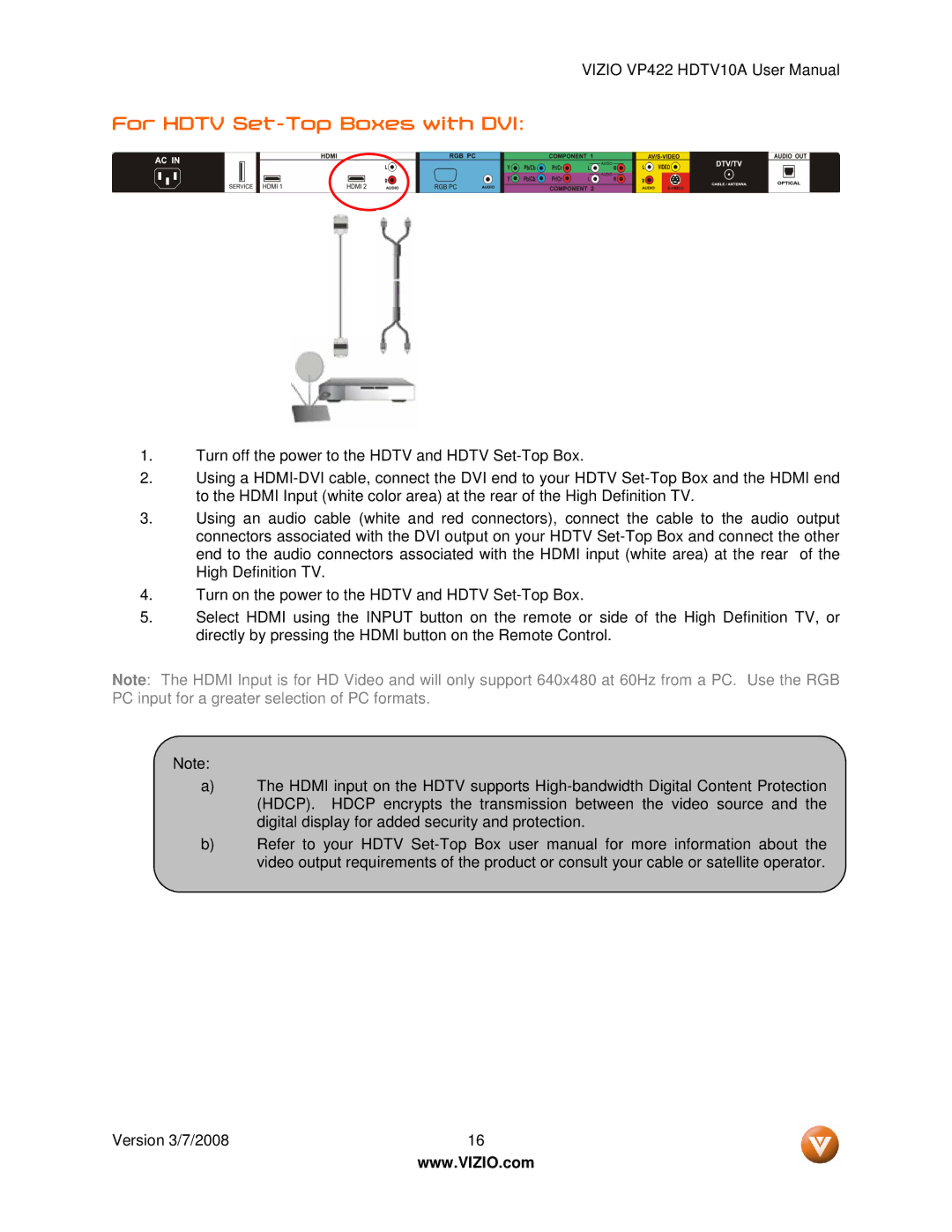VIZIO VP422 HDTV10A User Manual
For HDTV Set-Top Boxes with DVI:
1.Turn off the power to the HDTV and HDTV
2.Using a
3.Using an audio cable (white and red connectors), connect the cable to the audio output connectors associated with the DVI output on your HDTV
4.Turn on the power to the HDTV and HDTV
5.Select HDMI using the INPUT button on the remote or side of the High Definition TV, or directly by pressing the HDMI button on the Remote Control.
Note: The HDMI Input is for HD Video and will only support 640x480 at 60Hz from a PC. Use the RGB PC input for a greater selection of PC formats.
Note:
a)The HDMI input on the HDTV supports
b)Refer to your HDTV
Version 3/7/2008 | 16 |
| www.VIZIO.com |