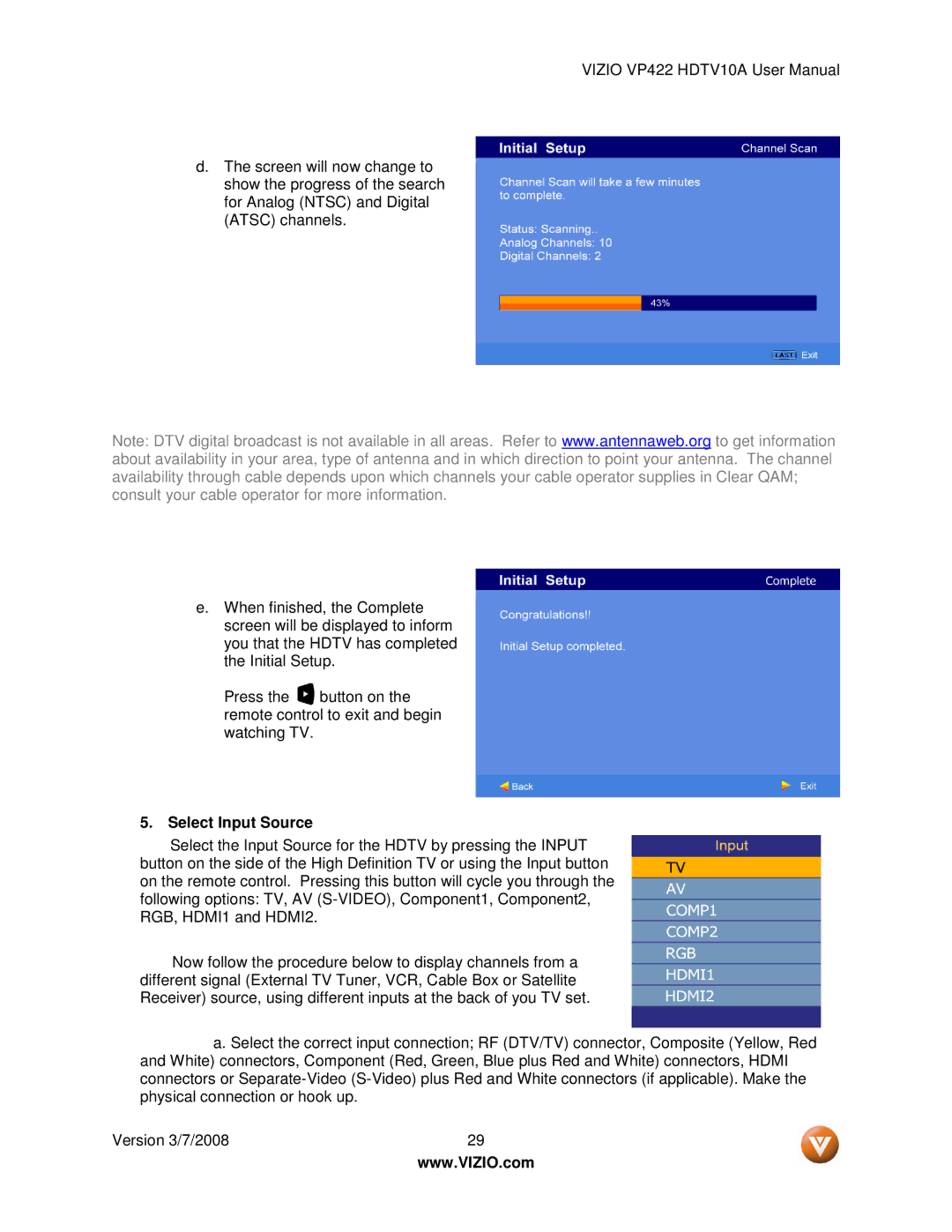VIZIO VP422 HDTV10A User Manual
d.The screen will now change to show the progress of the search for Analog (NTSC) and Digital (ATSC) channels.
Note: DTV digital broadcast is not available in all areas. Refer to www.antennaweb.org to get information about availability in your area, type of antenna and in which direction to point your antenna. The channel availability through cable depends upon which channels your cable operator supplies in Clear QAM; consult your cable operator for more information.
e.When finished, the Complete screen will be displayed to inform you that the HDTV has completed the Initial Setup.
Press the ![]() button on the remote control to exit and begin watching TV.
button on the remote control to exit and begin watching TV.
5.Select Input Source
Select the Input Source for the HDTV by pressing the INPUT button on the side of the High Definition TV or using the Input button on the remote control. Pressing this button will cycle you through the following options: TV, AV
Now follow the procedure below to display channels from a different signal (External TV Tuner, VCR, Cable Box or Satellite Receiver) source, using different inputs at the back of you TV set.
a. Select the correct input connection; RF (DTV/TV) connector, Composite (Yellow, Red and White) connectors, Component (Red, Green, Blue plus Red and White) connectors, HDMI connectors or
Version 3/7/2008 | 29 |
| www.VIZIO.com |