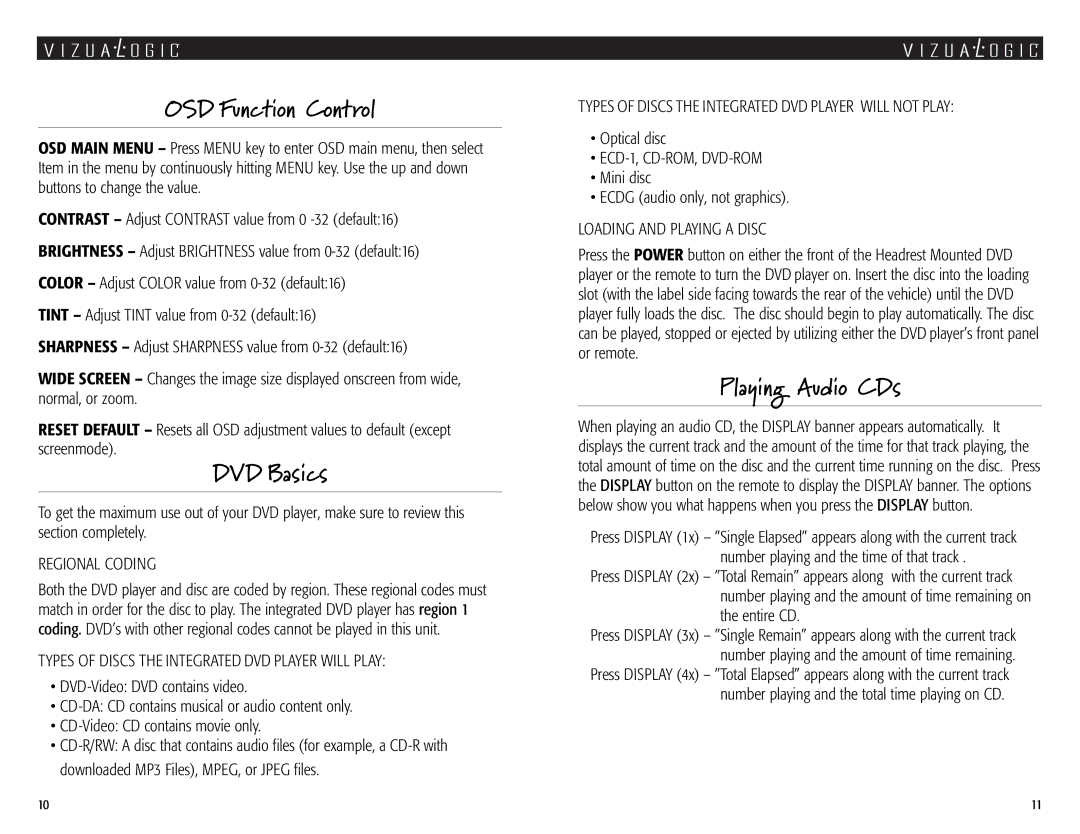OSD Function Control
OSD MAIN MENU – Press MENU key to enter OSD main menu, then select Item in the menu by continuously hitting MENU key. Use the up and down buttons to change the value.
CONTRAST – Adjust CONTRAST value from 0
BRIGHTNESS – Adjust BRIGHTNESS value from
COLOR – Adjust COLOR value from
TINT – Adjust TINT value from
SHARPNESS – Adjust SHARPNESS value from
WIDE SCREEN – Changes the image size displayed onscreen from wide, normal, or zoom.
RESET DEFAULT – Resets all OSD adjustment values to default (except screenmode).
DVD Basics
To get the maximum use out of your DVD player, make sure to review this section completely.
REGIONAL CODING
Both the DVD player and disc are coded by region. These regional codes must match in order for the disc to play. The integrated DVD player has region 1 coding. DVD’s with other regional codes cannot be played in this unit.
TYPES OF DISCS THE INTEGRATED DVD PLAYER WILL PLAY:
•
•
•
•
TYPES OF DISCS THE INTEGRATED DVD PLAYER WILL NOT PLAY:
•Optical disc
•
•Mini disc
•ECDG (audio only, not graphics).
LOADING AND PLAYING A DISC
Press the POWER button on either the front of the Headrest Mounted DVD player or the remote to turn the DVD player on. Insert the disc into the loading slot (with the label side facing towards the rear of the vehicle) until the DVD player fully loads the disc. The disc should begin to play automatically. The disc can be played, stopped or ejected by utilizing either the DVD player’s front panel or remote.
Playing Audio CDs
When playing an audio CD, the DISPLAY banner appears automatically. It displays the current track and the amount of the time for that track playing, the total amount of time on the disc and the current time running on the disc. Press the DISPLAY button on the remote to display the DISPLAY banner. The options below show you what happens when you press the DISPLAY button.
Press DISPLAY (1x) – ”Single Elapsed” appears along with the current track number playing and the time of that track .
Press DISPLAY (2x) – ”Total Remain” appears along with the current track number playing and the amount of time remaining on the entire CD.
Press DISPLAY (3x) – ”Single Remain” appears along with the current track number playing and the amount of time remaining.
Press DISPLAY (4x) – ”Total Elapsed” appears along with the current track number playing and the total time playing on CD.
10 | 11 |