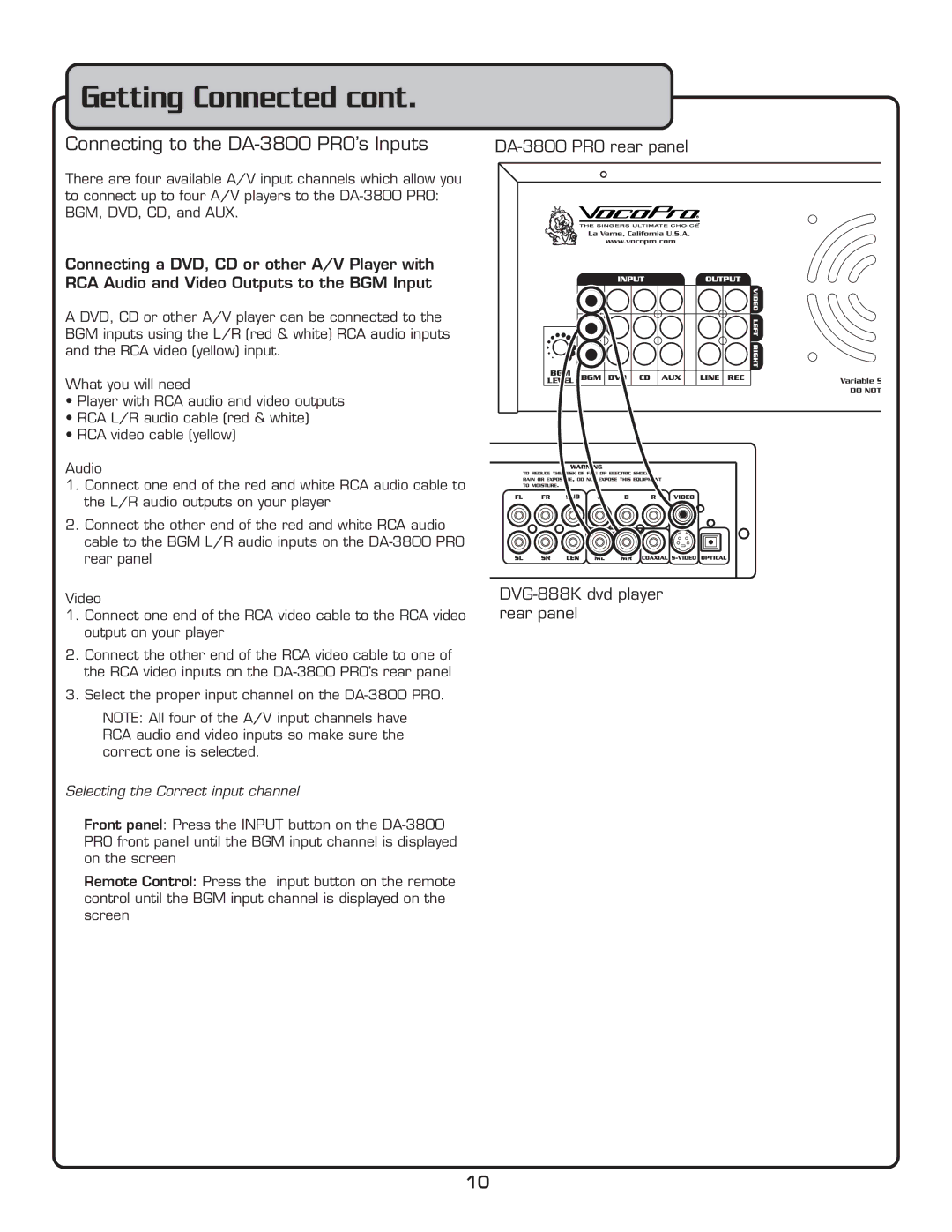DA-3800 PRO specifications
The VocoPro DA-3800 PRO is a powerful and versatile digital karaoke amplifier that caters to both professional and home entertainment needs. Equipped with a host of features, this device is designed to deliver exceptional audio performance, making it an excellent choice for karaoke enthusiasts and officials alike.One of the standout characteristics of the DA-3800 PRO is its robust power output. With a 2 x 200 watts power rating at 4 ohms, it ensures that users can fill large spaces with rich, clear sound. This is particularly beneficial for events such as parties, gatherings, or professional performances where volume and clarity are crucial.
The DA-3800 PRO features a dual channel microphone input, allowing for simultaneous use by multiple singers. This is especially advantageous during karaoke sessions, making it easy for duets or group performances. Each microphone channel is equipped with independent volume control, enabling users to balance the sound levels for a better overall experience.
Additionally, the VocoPro DA-3800 PRO includes built-in digital echo effects, which can enhance vocal performances by adding depth and richness to the sound. This feature allows singers to experiment with their styles and adds a professional touch to home karaoke sessions.
Connectivity is another key aspect of the DA-3800 PRO. It offers multiple input options, including RCA inputs for CD/DVD players, AUX input for connecting smartphones or tablets, and USB inputs for direct playback of audio files. This flexibility means users can easily access their music library, regardless of the format.
The device also includes a built-in Bluetooth feature, enabling wireless streaming from compatible devices. This modern convenience allows users to connect their smartphones or tablets effortlessly, opening up a wider range of music options without the hassle of cables.
Durability is another hallmark of the VocoPro DA-3800 PRO. The robust design ensures that it can withstand the rigors of frequent use, making it suitable for both personal and commercial environments.
In summary, the VocoPro DA-3800 PRO stands out in the market for its powerful output, versatile connectivity options, and user-friendly features. Whether used at home or for professional gigs, this karaoke amplifier truly enhances the overall experience, making it a worthwhile investment for anyone passionate about singing.