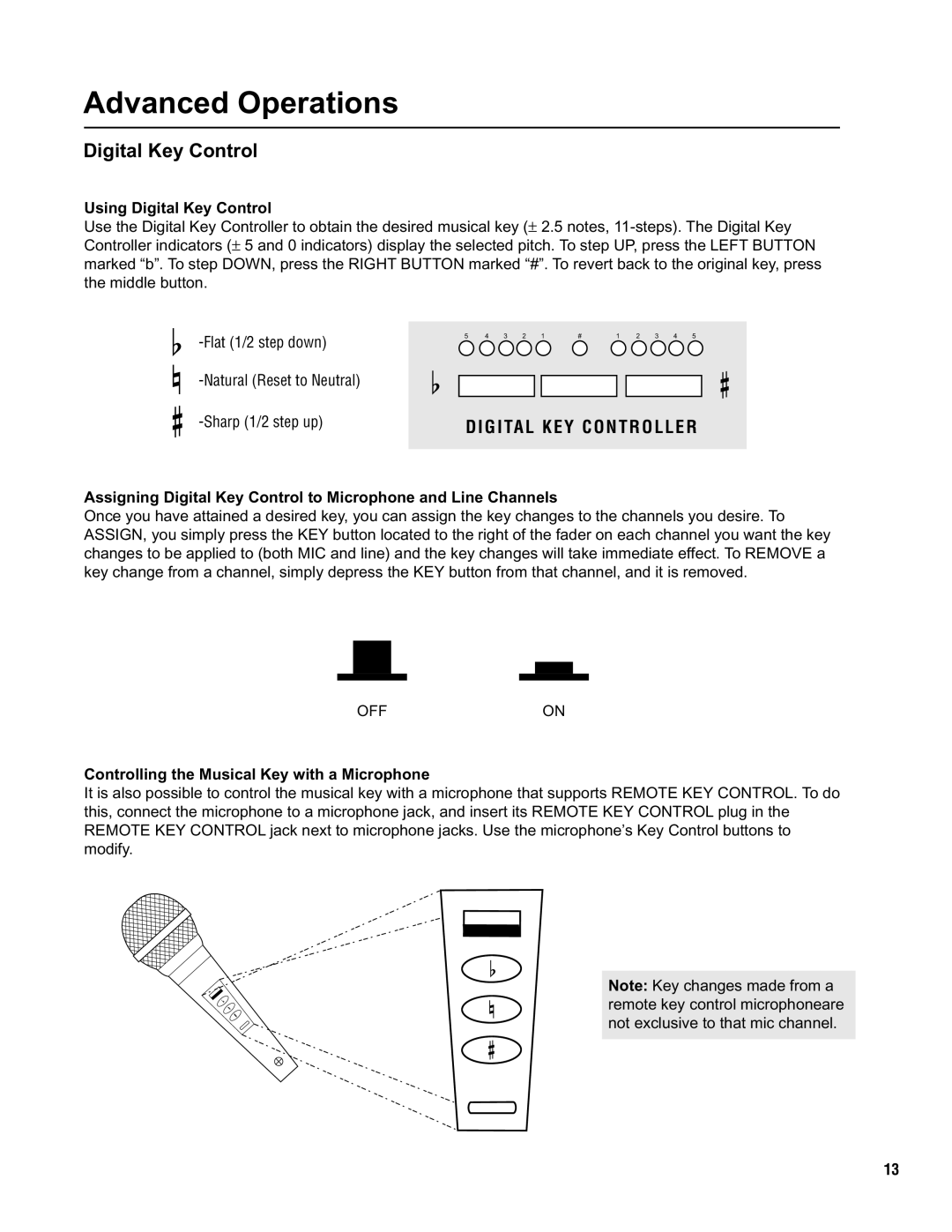Advanced Operations
Digital Key Control
Using Digital Key Control
Use the Digital Key Controller to obtain the desired musical key (± 2.5 notes,
5 4 3 2 1#1 2 3 4 5 | |
| |
| |
DIGITAL KEY CONTROLLER |
Assigning Digital Key Control to Microphone and Line Channels
Once you have attained a desired key, you can assign the key changes to the channels you desire. To ASSIGN, you simply press the KEY button located to the right of the fader on each channel you want the key changes to be applied to (both MIC and line) and the key changes will take immediate effect. To REMOVE a key change from a channel, simply depress the KEY button from that channel, and it is removed.
OFFON
Controlling the Musical Key with a Microphone
It is also possible to control the musical key with a microphone that supports REMOTE KEY CONTROL. To do this, connect the microphone to a microphone jack, and insert its REMOTE KEY CONTROL plug in the REMOTE KEY CONTROL jack next to microphone jacks. Use the microphone’s Key Control buttons to modify.
Note: Key changes made from a remote key control microphoneare not exclusive to that mic channel.
13