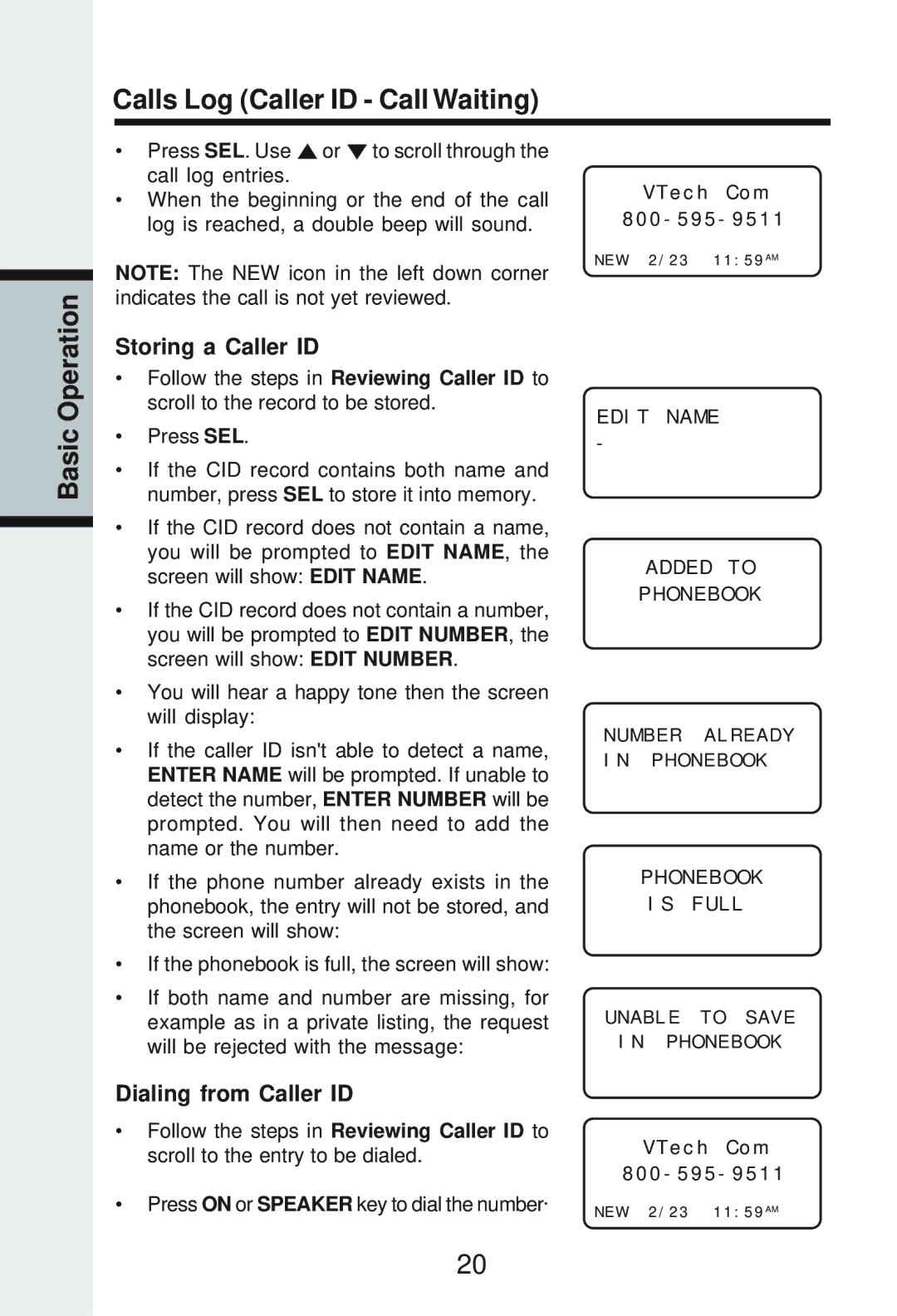Calls Log (Caller ID - Call Waiting)
Basic Operation
•Press SEL. Use![]() or
or![]() to scroll through the call log entries.
to scroll through the call log entries.
•When the beginning or the end of the call log is reached, a double beep will sound.
NOTE: The NEW icon in the left down corner indicates the call is not yet reviewed.
Storing a Caller ID
•Follow the steps in Reviewing Caller ID to scroll to the record to be stored.
•Press SEL.
•If the CID record contains both name and number, press SEL to store it into memory.
•If the CID record does not contain a name, you will be prompted to EDIT NAME, the screen will show: EDIT NAME.
•If the CID record does not contain a number, you will be prompted to EDIT NUMBER, the screen will show: EDIT NUMBER.
•You will hear a happy tone then the screen will display:
•If the caller ID isn't able to detect a name, ENTER NAME will be prompted. If unable to detect the number, ENTER NUMBER will be prompted. You will then need to add the name or the number.
•If the phone number already exists in the phonebook, the entry will not be stored, and the screen will show:
•If the phonebook is full, the screen will show:
•If both name and number are missing, for example as in a private listing, the request will be rejected with the message:
VTech Com
NEW 2/23 11:59AM
EDIT NAME
-
ADDED TO
PHONEBOOK
NUMBER ALREADY IN PHONEBOOK
PHONEBOOK
IS FULL
UNABLE TO SAVE
IN PHONEBOOK
Dialing from Caller ID
•Follow the steps in Reviewing Caller ID to scroll to the entry to be dialed.
•Press ON or SPEAKER key to dial the number.
VTech Com
NEW 2/23 11:59AM
20