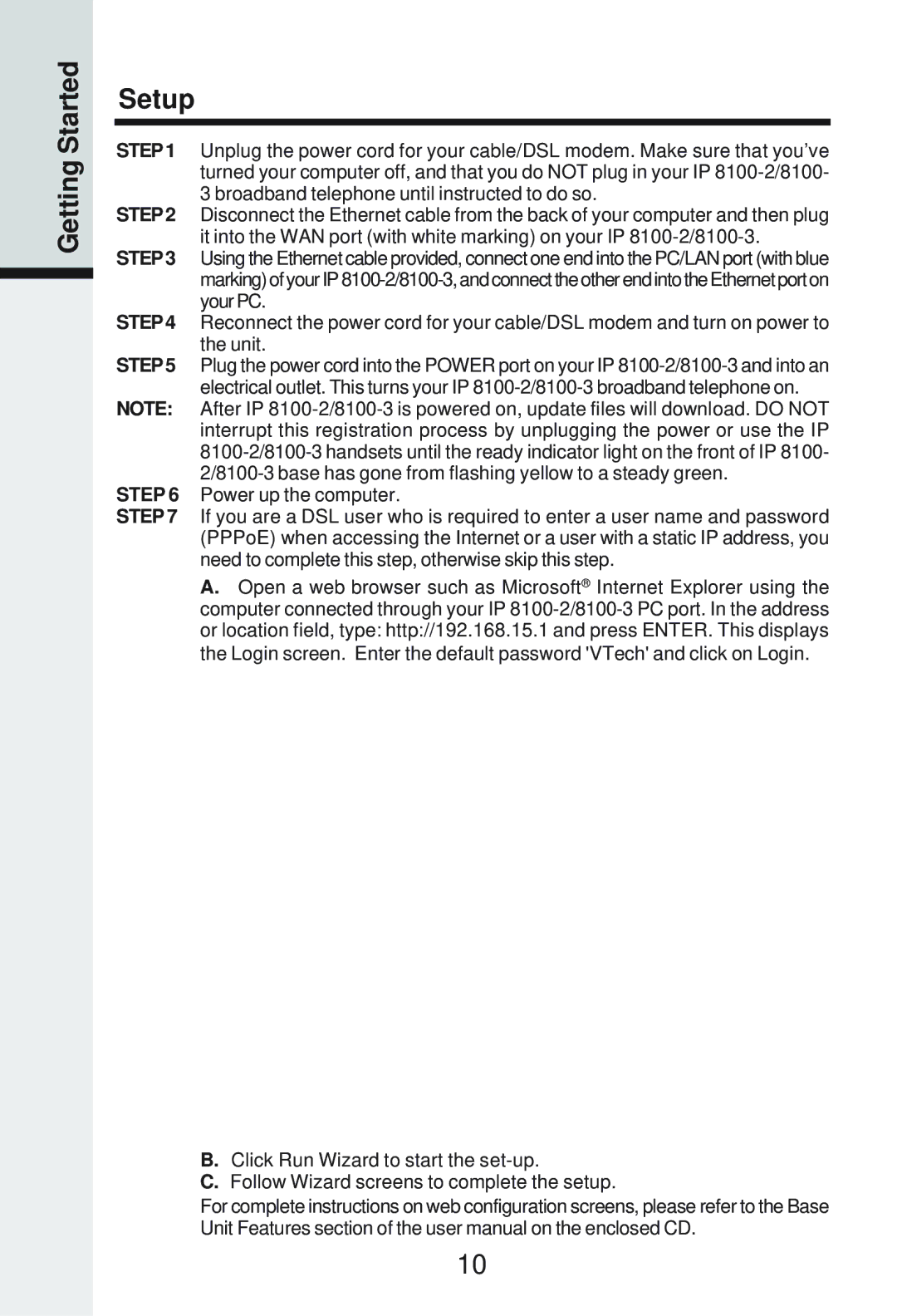Getting Started
Setup
STEP 1 Unplug the power cord for your cable/DSL modem. Make sure that you’ve turned your computer off, and that you do NOT plug in your IP
STEP 2 Disconnect the Ethernet cable from the back of your computer and then plug it into the WAN port (with white marking) on your IP
STEP 3 Using the Ethernet cable provided, connect one end into the PC/LAN port (with blue
STEP 4 Reconnect the power cord for your cable/DSL modem and turn on power to the unit.
STEP 5 Plug the power cord into the POWER port on your IP
NOTE: After IP
STEP 6 Power up the computer.
STEP 7 If you are a DSL user who is required to enter a user name and password (PPPoE) when accessing the Internet or a user with a static IP address, you need to complete this step, otherwise skip this step.
A.Open a web browser such as Microsoft® Internet Explorer using the computer connected through your IP
B.Click Run Wizard to start the
C.Follow Wizard screens to complete the setup.
For complete instructions on web configuration screens, please refer to the Base Unit Features section of the user manual on the enclosed CD.
10