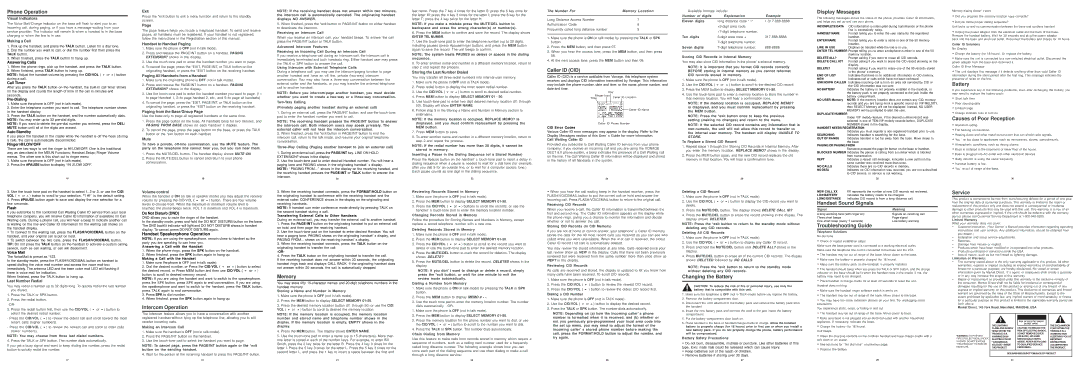Phone Operation
Visual Indicators
The Voice Mail/Charge indicator on the base will flash to alert you to an incoming call, during paging, or if you have a message waiting from your service provider. The indicator will remain lit when a handset is in the base charging or when the line is in use.
Making a Call
1.Pick up the handset, and press the TALK button. Listen for a dial tone.
2.Dial the number you want to call, or dial the number first then press the TALK button.
3.When finished, press the TALK button to hang up.
Answering Calls
1.When the phone rings, pick up the handset, and press the TALK button.
2.When finished, press TALK button to hang up.
NOTE: Adjust the handset volume by pressing the CID/VOL ( or ) button during a call.
Call Timer
After you press the TALK button on the handset, the
Pre-Dialing
1.Make sure the phone is OFF (not in talk mode).
2.Enter the telephone number you want to call. The telephone number shows in the handset display.
3.Press the TALK button on the handset, and the number automatically dials. NOTE: You may enter up to 32
NOTE: If you want to delete the
Auto Standby
If you place the handset in the cradle while the handset is off the hook (during a call), the call is automatically disconnected.
Ringer HI/LOW/OFF
There are two ways to set the ringer to HI/LOW/OFF. One is the traditional way as described in the MEUN Functions; Handset Setup; Ringer Volume menus. The other one is this short cut to ringer menu.
1.Make sure the phone is OFF (not in talk mode).
2.Press the #PAUSE button to display 1HI 2LOW 3OFF.
16
3. Use the touch tone pad on the handset to select 1, 2 or 3, or use the CID/
VOL ( | or ) button to scroll to your selection. “1HI” is the default setting. |
4.Press #PAUSE button again to save and display the new selection for a few seconds.
Flash
If you subscribe to the combined Call Waiting Caller ID service from your local telephone company, you will receive Caller ID information (if available) on Call Waiting calls. During a phone call, you will hear a beep to indicate another call is waiting on the line and Caller ID information for the waiting call shows on the handset display.
• To connect to the waiting call, press the FLASH/VOICEMAIL button on the handset, and your original call is put on hold.
• To switch between the two calls, press the FLASH/VOICEMAIL button. TIP: Do not press the TALK button on the handset to activate a custom calling service, such as call waiting, or call will disconnect.
Voice Mail
The VoiceMail is preset as *123.
In the standby mode, press the FLASH/VOICEMAIL button on handset to speed dialling the voice mail number and access the voice mail box immediately. The antenna LED and the base voice mail LED will flashing if there is voice mail for indication.
When finished, press the TALK button to hang up.
Last Number Redial
You may redial a number up to 32 digits long. To quickly redial the last number you dialed;
1.Press the TALK or SPK button.
2.Press the redial button.
3. Press the redial button first, then use the CID/VOL ( or ) button to |
Exit
Press the *exit button to exit a menu function and return to the standby screen.
Page
The page feature helps you locate a misplaced handset. To send and receive pages, all handsets must be registered. If your handset is not registered, follow the instructions in the Registration section of this manual.
Handset to Handset Paging
1.Make sure the phone is OFF (not in talk mode).
2.Press and release the PAGE/INT button on a handset. PAGING EXTENSION? shows in the display.
3.Use the
4.To cancel the page, press the *EXIT, PAGE/INT, or TALK button on the originating handset, or press the *EXIT button on the receiving handset.
Paging All Handsets from a Handset
1.Make sure the originating phone is OFF (not in talk mode).
2.Press and release the PAGE/INT button on a handset. PAGING EXTENSION? shows in the display.
3.Use the
4.To cancel the page, press the *EXIT, PAGE/INT, or TALK button on the originating handset, or press the *EXIT button on the receiving handset.
Paging from the Base/Group Page
Use the
1.Press the page button on the base. All handsets beep for two minutes, and PAGING FROM BASE shows on each handset’ s display.
2.To cancel the page, press the page button on the base, or press the TALK button or the *exit button on each handset.
Mute
To have a private,
1.Press the MUTE/DEL button. The handset display shows MUTE ON.
2.Press the MUTE/DEL button to cancel and return to your phone conversation.
18
Volume control
When the handset is ON (in talk or speaker mode) you may adjust the receiver volume by pressing the CID/VOL ( or ) button. There are four volume levels to choose from. When the maximum or minimum volume level is reached, the phone beeps twice. VOL 1 is minimum and VOL 4 is maximum.
Do Not Disturb (DND)
DND allows you to mute the ringer of the handset.
In the standby mode, press and hold the DO NOT DISTURB button on the base. The DND backlit indicator will light and DO NOT DISTURB shows in handset display. To cancel, press DO NOT DISTURB again.
Handset Speakerphone Operation
NOTE: If you are using the speakerphone, remain close to handset so the party you are speaking to can hear you.
Answering a Call with the Handset
1.When the phone rings, press the SPK button on the handset.
2.When finished, press the SPK button again to hang up.
Making a Call with the Handset
1.Make sure the phone is OFF (not in talk mode).
2. Dial the desired number, or Press the CID/VOL ( | or ) button to select | |
the desired record, or Press MEM button and then use CID/VOL ( | or ) | |
button to scroll to desired memory record. |
|
|
NOTE: If you are using the handset and want to switch to the speakerphone, press the SPK button, press SPK again to end conversation. If you are using the speakerphone and want to switch to the handset, press the TALK button, press TALK again to end conversation.
3.Press SPK to dial number.
4.When finished, press the SPK button again to hang up.
Intercom Operation
NOTE: If the receiving handset does not answer within two minutes, the intercom call is automatically canceled. The originating handset displays NO ANSWER.
5.When finished, press the *exit button or PAGE/INT button on either handset to deactivate the intercom.
Receiving an Intercom Call
When you receive an intercom call, your handset beeps. To answer the call press the PAGE/INT button or TALK button.
Advanced Intercom Features
Receiving an Incoming Call During an Intercom Call
If you receive a telephone call during an intercom call, the intercom call is immediately terminated and both handsets ring. Either handset user may press the TALK or SPK button to answer the call.
Using Intercom with External Telephone Calls
During a telephone call, you may use the intercom/paging function to page another handset and have an off line, private
NOTE: Before you intercom/page another handset, you must decide whether you want to create a
(Privately paging another handset during an external call)
1.During an external call, press the PAGE/INT button, and use the
NOTE: The receiving handset presses the PAGE/INT button to answer the intercom call. Both intercom users may speak privately. The external caller will not hear the intercom conversation.
2.When finished, press the *exit button or PAGE/INT button to end the
intercom call, return to the talk mode, and resume your original telephone conversation.
1.During an external call, press the PAGE/INT key. LINE ON HOLD EXTENSION? shows in the display.
2.Use the
NOTE: “ PAGING FROM...” shows in the display on the receiving handset, and the receiving handset presses the PAGE/INT or TALK button to answer the
intercom.
20
3.When the receiving handset connects, press the FORMAT/HOLD button on the originating handset to conference with the receiving handset and the external caller. CONFERENCE shows in the display on the originating and receiving handsets.
NOTE: A handset can enter conference mode directly by pressing TALK on the second handset during a call.
Transferring External Calls to Other Handsets
During an external call, you may transfer the external call to another handset.
1.Press the PAGE/INT button on the originating handset to put an external call on hold, and then page the receiving handset.
2.Use the
3.When the receiving handset connects, press the TALK button on the originating handset to transfer the call.
4.Press the TALK button on the originating handset to transfer the call.
If the receiving handset does not answer within 30 seconds, the originating handset rings back and displays CALL BACK. If the originating handset does not answer within 20 seconds, the call is automatically dropped.
Memory
You may store fifty
Storing a Name and Number in Memory
1.Make sure the phone is OFF (not in talk mode).
2.Press the MEM button to display SELECT MEMORY
3.Press the desired memory location button (01 through 50) or use the CID/
VOL ( or ) button to scroll to desired the memory location.
last name. Press the 7 key 4 times for the letter S; press the 6 key once for the letter M; press the 4 key 3 times for the letter I; press the 8 key for the letter T; press the 4 key twice for the letter H.
NOTE: If you make a mistake press the MUTE/DEL button to backspace and erase the wrong character(s) or number(s).
6.Press the MEM button to confirm and save the record. The display shows
ENTER TEL NUMBR.
7.Use the
NOTE: The system treats PAUSES as delays or spaces in the dialing sequence.
8.To enter another name and number in a different memory location, return to step 2 and repeat the process.
Storing the Last Number Dialed
You may transfer all three redial numbers into internal user memory.
1.Make sure the phone in OFF (not in TALK mode).
2.Press redial button to display the most recent redial number.
3. Use the CID/VOL ( or ) button to scroll to desired redial number.
4.Press MEM button to display SELECT MEMORY 01 - 50.
5.Use
6.Follow step 5 in the Storing a Name and Number in Memory section to entername.
NOTE: If the memory location is occupied, REPLACE MEMO? is displayed, and you must confirm replacement by pressing the MEM button.
7.Press MEM button to save.
8.To enter another name and number in a different memory location, return to step 2 and repeat the process.
NOTE: If the redial number has more than 20 digits, it cannot be stored in memory.
Inserting a Pause in the Dialing Sequence (of a Stored Number)
Press the #pause button on the handset’ s
Each pause counts as one digit in the dialing sequence.
22
Reviewing Records Stored in Memory
1.Make sure the phone is OFF (not in talk mode).
2.Press the MEM button to display SELECT MEMORY
3. Press the CID/VOL ( or ) buttons to scroll the records, or use the handset’ s
Changing Records Stored in Memory
Follow the procedure for Storing Names and Numbers in Memory, except replace a stored telephone number with a new one.
Deleting Records Stored in Memory
1.Make sure the phone is OFF (not in talk mode).
2.Press the MEM button to display SELECT MEMORY
3. Press the CID/VOL ( or ) button to scroll to the record you want to delete or use the
4.Press the MUTE/DEL button to mark the record for deletion. The display shows DELETE?
5.Press the MUTE/DEL button to delete the record. DELETED shows in the display.
NOTE: If you don’ t want to change or delete a record, simply press the *exit button, or wait for one minute to exit the review mode automatically.
Dialing a Number from Memory
1.Make sure the phone is ON (in talk mode) by pressing the TALK or SPK button.
2.Press the MEM button to display MEMO # -
3.Use the touch tone pad to enter the memory location number. The number dials automatically.
1. Make sure the phone is OFF (not in talk mode). |
The Number For | Memory Location |
|
|
Long Distance Access Number | 7 |
Authorization Code | 8 |
Frequently called long distance number | 9 |
1.Make sure the phone is ON (in talk mode) by pressing the TALK or SPK button.
2.Press the MEM button, and then press 07.
3.When you hear the access tone, press the MEM button, and then press 08.
4.At the next access tone, press the MEM button and then 09.
Caller ID (CID)
Caller ID (CID) is a service available from Vonage, this telephone system receives and displays CID information transmitted by Vonage. This information may include the phone number, date and time; or the name, phone number, and date and time.
CID Error Codes
Various Caller ID error messages may appear in the display. Refer to the Display Messages section of this User’ s Guide for more information.
Call Waiting Caller ID
Provided you subscribe to Call Waiting Caller ID service from your phone company; if you receive an incoming call and you are using the VONAGE DECT 6.0 phone system, a beep indicates the presence of a Call Waiting call on the line. The Call Waiting Caller ID information will be displayed and stored in the history of all handsets in the system.
24
•When you hear the call waiting beep in the handset receiver, press the FLASH/VOICEMAIL button to put the current call on hold and answer the incoming call. Press FLASH/VOICEMAIL button to return to the original call.
Receiving CID Records
When you receive a call, the Caller ID information is transmitted between the first and second ring. The Caller ID information appears on the display while the phone rings, giving you a chance to monitor the information and decide whether or not to answer the call.
Storing CID Records (In CID Memory)
If you are not at home or cannot answer, your telephone’ s Caller ID memory stores the data for the 40 most recent calls you received so you can see who called while you were unavailable. When the 41st call is received, the oldest Caller ID record (1st call) is automatically deleted.
You may review the stored information at any time. Calls received since your last review show as NEW in the display. Calls that have not been previously reviewed but were received from the same number more than once show as REPT in the display.
Reviewing CID Records
As calls are received and stored, the display is updated to let you know how many calls have been received. To scroll CID records:
1. Make sure the phone is OFF (not in talk mode).
2. | Press the CID/VOL ( | ) button to review the newest CID record. |
3. | Press the CID/VOL ( | ) button to review the oldest CID record first. |
Dialing a CID Number
1. Make sure the phone is OFF (not in TALK mode).
2. Use the CID/VOL ( or ) button to display the desired record.
3. Press the TALK or SPK button. The number dials automatically.
Available formats include: |
| |
Number of digits | Explanation | Example |
Eleven digits | long distance code “ 1” | |
|
| |
|
| |
Ten digits | ||
|
| |
Seven digits | ||
|
|
|
Storing CID Records in Internal Memory
You may also store CID information in the phone’ s internal memory.
NOTE: It is important that you format CID records correctly BEFORE storing in internal memory as you cannot reformat CID records stored in memory.
1. Make sure the phone is OFF (not in talk mode).
2. Use the CID/VOL ( or ) button to scroll to the desired CID record.
3.Press the MEM button to display SELECT MEMORY
4.Use the
NOTE: If the memory location is occupied, REPLACE MEMO? is displayed, and you must confirm replacement by pressing the MEM button.
NOTE: Press the *exit button once to keep the previous setting (making no changes) and return to the menu.
NOTE: If the selected CID record contains any information that is
To Replace a Stored CID Record
1.Repeat steps 1 through 3 in Storing CID Records in Internal Memory. After you enter the memory location, REPLACE MEMO? shows in the display.
2.Press the MEM button again, and the new CID record replaces the old memory in that location. You will hear a confirmation tone.
26
Deleting a CID Record
1. Make sure the phone is OFF (not in TALK mode).
2. Use the CID/VOL ( or ) button to display the CID record you want to delete.
3.Press the MUTE/DEL button. The display shows DELETE CALL ID?
4.Press the MUTE/DEL button to erase the record showing in the display. The display shows DELETED.
NOTE: Press the *exit button to return to the standby mode without deleting any CID records.
Deleting All CID Records
1. Make sure the phone is OFF (not in TALK mode).
2. Use the CID/VOL ( or ) button to display any Caller ID record.
3.Press and hold the MUTE/DEL button until DELETE ALL? shows in the display.
4.Press MUTE/DEL button to erase all of the current CID records. The display shows DELETED followed by NO CALLS.
NOTE: Press the *exit button to return to the standby mode without deleting any CID records.
Changing the Battery
CAUTION: To reduce the risk of fire or personal injury, use only the battery that is compatible with this unit.
1. Make sure the telephone is OFF (not in TALK mode) before you replace the battery. | |
2. | Remove the battery compartment door. |
3. | Disconnect the cord attached to the battery pack and remove the battery pack from |
| the handset. |
4. | Insert the new battery pack and connect the cord to the jack inside the battery |
Display Messages
The following messages shows the status of the phone, provides Caller ID information, and helps you set up and use your phone.
INCOMPLETE DATA | CID information is interrupted during transmission or the phone |
| line is excessively noisy. |
HANDSET NAME | Prompt telling you to enter the user name for the registered |
| handset. |
ENTER NAME | Prompt telling you to enter a name in one of the 50 memory |
| location. |
LINE IN USE | Displays on handset while the line is in use. |
ENTER TEL NUMBER Prompt telling you to enter a telephone number in one of the 50
| memory location. |
DELETE ALL? | Prompt asking if you want to erase all CID records. |
DELETE CALL ID? | Prompt asking if you want to erase the CID record showing on the |
| display. |
DELETE? | Prompt asking if you want to erase one of the 50 records stored |
| in the phone’ s memory. |
END OF LIST | Indicates that there is no additional information in CID memory. |
NEW | Indicates call or calls which have not been reviewed. |
UNKNOWN CALLER Indicates incoming call is from an area not serviced by CID or
| the CID information was not sent. | |
NO BATTERY | Indicates the battery is not properly installed in the handset, or | |
| the battery pack is not properly connected to the jack inside the | |
| battery compartment. |
|
NO USER Memory | NOTE: If the memory location does not contain any CID memory | |
| records and you are trying mark a specific record as VIP MELODY, | |
| then SELECT Memory will not be displayed. Instead, NO USER | |
| MEMORY will be prompted to alert the user. | |
DUPLICATE NUMBER |
| |
| Under VIP melody feature, if the desired number/record was | |
| selected in one of TEN/VIP melody records before, DUPLICATE | |
| NUMBER shows in the display. |
|
HANDSET NEEDS REGISTRATION |
| |
| Indicates you must register a | |
SEARCHING | Indicates handset is searching for the base. | |
OUT OF RANGE | Indicates handset is too far away from the base. Move closer to | |
| the base. |
|
PAGING OR PAGING FROM |
| |
| Someone pressed the page/int button on the base or handset. | |
BLOCKED NUMBER Indicates the person is calling from a number which is blocked | ||
| from transmission. |
|
REPT | Indicates a repeat call message. Indicates a new call from the | |
| same number was received more than once. | |
NO CALLS | Indicates there are no CID records in memory. | |
NO DATA | Indicates no CID information was received, you are not subscribed | |
| to CID service, or service is not working. | |
| 28 |
|
NEW CALL XX | XX represents the number of new CID records not reviewed. | |
LOW BATTERY | Indicates the battery needs to be charged. | |
LONG DISTANCE | Indicates CID record is from a long distance call. | |
Handset Sound Signals |
| |
Signal |
| Meaning |
A long warbling tone (with ringer on) | Signals an incoming call | |
Three short beeps |
| Page signal |
One short beep (every 7 seconds) | Low battery warning | |
Troubleshooting Guide |
| |
Telephone Solutions
No dial tone
•Check or repeat installation steps:
Make sure the base power cord is connected to a working electrical outlet. Make sure the telephone line cord is connected to the base and the VTA.
•The handset may be out of range of the base. Move closer to the base.
•Make sure the battery is properly charged (for 16 hours).
•Make sure the battery pack (in the handset) is properly installed.
•The handset should beep when you press the TALK or SPK button, and the charge indicator on the base should be lit when the handset rests in the cradle. If not, the battery may need to be charged.
•Place handset in charge cradle for at least 20 seconds to reset the unit.
Handset does not ring
• Make sure the handset ringer software switch is set to on. |
• The handset may be out of range of the base. Move closer to the base. |
• You may have too many extension phones on your line. Try unplugging some |
extensions. |
You experience static, noise, or fading in and out |
Memory dialing doesn’ t work
•Did you program the memory location keys correctly?
•Did you follow proper dialing sequence?
Unit locks up and no communication between the base and cordless handset
•Unplug the power adaptor from the electrical outlet and the back of the base. Remove the handset battery. Wait for 30 seconds and plug the power adaptor
back into the base and electrical outlet. Reconnect the battery and charge for 16 hours.
Caller ID Solutions
No Display
•Charge the battery (for 16 hours). Or replace the battery.
•Make sure the unit is connected to a
Caller ID Error Message
•The unit displays this message if it detects anything other than valid Caller ID information during the silent period after the first ring. This message indicates the presence of noise on the line.
Battery
If you experience any of the following problems, even after recharging the battery, you may need to replace the battery pack:
•Short talk time
•Poor sound quality
•Limited range
•Charge indicator fails to turn on
Causes of Poor Reception
•Aluminum siding.
•Foil backing on insulation.
•Heating ducts and other metal construction that can shield radio signals.
•You ’ re too close to appliances such as microwaves, stoves, computers,etc.
•Atmospheric conditions, such as strong storms.
•Base is installed in the basement or lower floor of the house.
•Base is plugged into AC outlet with other electronic devices.
•Baby monitor is using the same frequency.
•Handset battery is low.
•You’ re out of range of the base.
30
Service
This product is warranted to be free from manufacturing defects for a period of one year from the original date of consumer purchase. This warranty is limited to the repair or replacement of this product only and does not extend to consequential or incidental damage to other products that may be used with this unit. This warranty is in lieu of all other warranties expressed or implied. If the unit should be defective with the warranty period, please call Customer Service Department at
Limited Warranty
What your warranty does not cover:
•Customer instruction. (Your Owner’ s Manual provides information regarding operating instructions and user controls. Any additional information, should be obtained from you dealer.)
•Installation and setup service adjustments.
•Batteries.
•Damage from misuse or neglect.
•Products which have been modified or incorporated into other products.
•Products purchased or serviced outside the USA.
•Acts of nature, such as but not limited to lightning damage.
Limitation of Warranty:
•The warranty stated above is the only warranty applicable to this product. All other warranties, express or implied (including all implied warranties of merchantability of fitness for a particular purpose) are hereby disclaimed. No verbal or written information given by Market Direct, it’ s agent, or employees shall create a guaranty or in any way increase the scope of this warranty.
•Repair or replacement as provided under this warranty is the exclusive remedy of the consumer. Market Direct shall not be liable for incidental or consequential damages resulting for the use of this product or arising out of any breach of any express or implied warranty on this product. This disclaimer of warranties and limited warrant are governed by the laws of the State of Massachusetts. Except to the extent prohibited by applicable law, any implied warrant of merchantability or fitness for a particular purpose on this product is limited to the applicable warranty period set forth above.
Market Direct, 143 York Road, Mansfield, MA02048, USA
select the desired redial number. | |
- Press the CID/VOL ( | ) to review the oldest call and scroll toward the most |
recent calls (higher numbers). | |
- Press the CID/VOL ( | ) to review the newest call and scroll to older calls |
(lower numbers). |
|
NOTE: You may choose from three last dialed numbers.
4. Press the TALK or SPK button. The number dials automatically.
If you get a busy signal and want to keep dialing the number, press the redial button to quickly redial the number.
The intercom feature allows you to have a conversation with another registered handset without tying up the telephone line, allowing you to still receive incoming calls.
Making an Intercom Call
1.Make sure the handset is OFF (not in talk mode).
2.Press the PAGE/INT button on the handset.
3.Use the
NOTE: To cancel page, press the PAGE/INT button again or the *exit button on the sending handset.
4. Wait for the person at the receiving handset to press the PAGE/INT button.
NOTE: If the memory location is occupied, the memory location number and stored name and telephone number shows in the display. If the memory location is empty, EMPTY shows in the display.
4.Press the MEM button. The display shows ENTER NAME.
5.Use the
2. Press the MEM button to display SELECT MEMORY |
3. Press the memory location for the phone number you want to dial, or use |
the CID/VOL ( or ) button to scroll to the number you want to dial.
4.Press the TALK or SPK button. The number dials automatically.
Chain Dialing from Memory
Use this feature to make calls from records stored in memory which require a sequence of numbers, such as a calling card number used for a frequently called long distance number. The following example shows how you can store each part of the dialing sequence and use chain dialing to make a call through a long distance service:
NOTE: Depending on (a) how the incoming caller’ s phone number is formatted when it is received, and (b) whether or not you previously
compartment. |
5. Put the battery compartment door back on. |
6. Place handset in the base or handset charge cradle to charge. Allow the handset |
battery to properly charge (for 16 hours) prior to first use or when you install a |
new battery pack. If you do not properly charge the phone, battery performance |
will be compromised. |
Battery Safety Precautions
•Do not burn, disassemble, mutilate or puncture. Like other batteries of this type, toxic mate rials could be released which can cause injury.
•Keep batteries out of the reach of children.
•Remove batteries if storing over 30 days.
• The handset may be out of range of the base. Move closer to base. |
• Make sure base is not plugged into an electrical outlet with another household |
appliance. If necessary, relocate the base. |
• Charge the battery (for 16 hours). |
Unit beeps
•Clean the charging contacts on the cordless handset and base charge cradle with a soft cloth or an eraser.
•See solutions for “ No dial tone” on previous page.
•Replace the battery.
WARNING: TO PREVENT FIRE OR ELECTRICAL SHOCK HAZARD, DO NOT EXPOSE THIS PRODUCT TO RAIN OR MOISTURE.
|
|
|
|
| |
|
| CAUTION: |
|
| |
|
| RISK OF ELECTRIC SHOCK |
|
| |
THELIGHTNING |
| DO NOT OPEN |
| THEEXCLAMATION | |
CAUTION: TO REDUCE THE | |||||
FLASH AND ARROW | POINTWITHIN THE | ||||
HEAD WITHIN THE | RISK OF ELECTRIC SHOCK, | TRIANGLE IS A | |||
TRIANGLE IS A | DO NOT REMOVE COVER | WARNING SIGN | |||
WARNING SIGN | (OR BACK). NO USER | ALERTNING YOU OF | |||
ALERTING YOU OF | SERVICEABLE PARTS | IMPORTANT | |||
“ DANGEROUS | INSIDE. REFER SERVICING | INSTRUCTIONS | |||
VOLTAGE” INSIDE | TO QUALIFIED SERVICE | ACCOMPANYING | |||
THEPRODUCT. | PERSONNEL. | THEPRODUCT. | |||
|
|
|
|
| |
SEEMARKINGONBOTTOM/BACKOFPRODUCT
17 | 19 | 21 | 23 | 25 | 27 | 29 | 31 |