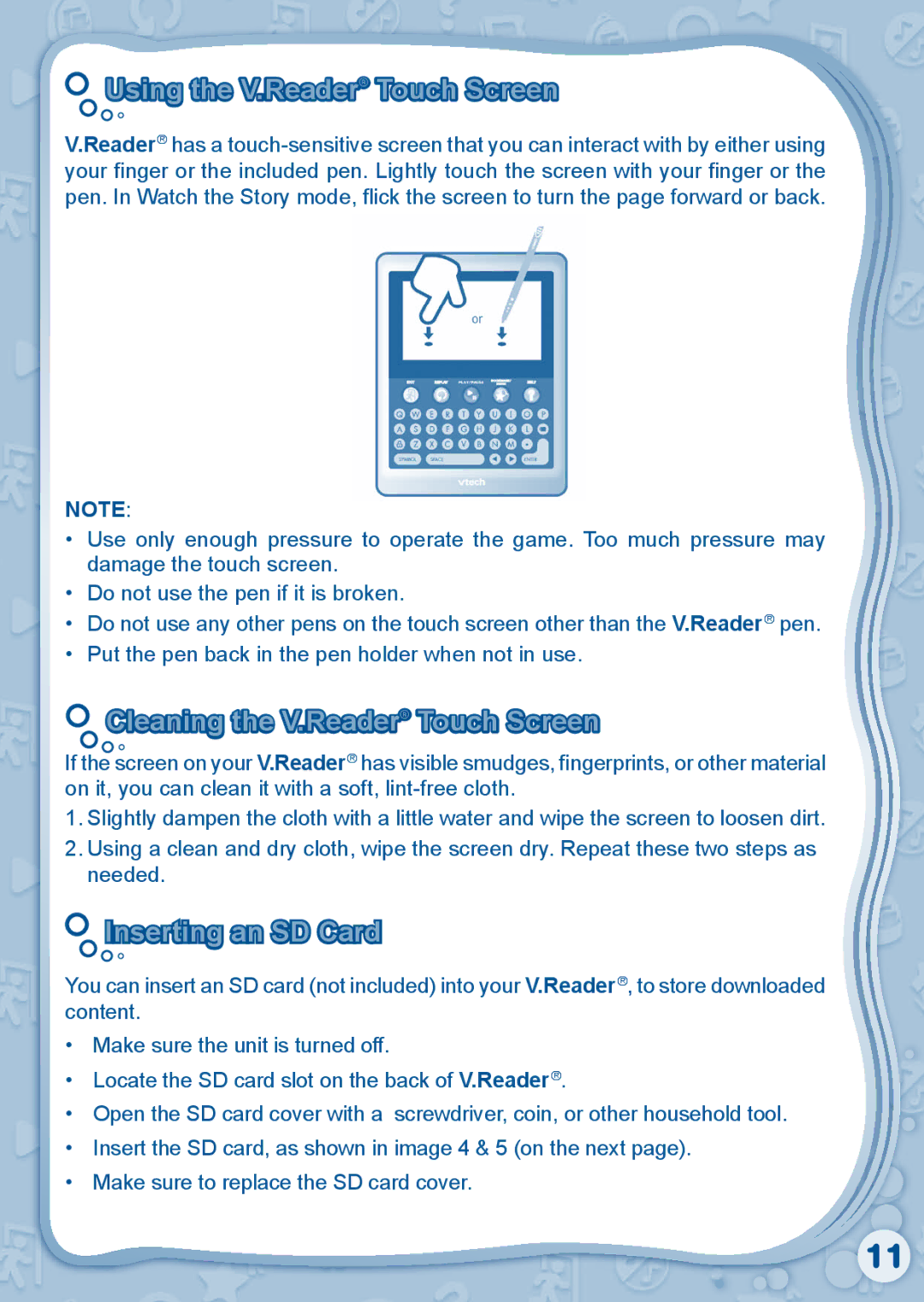80-115610 specifications
The VTech 80-115610 is an innovative and engaging educational toy designed for young children, aiming to stimulate their cognitive development while providing hours of interactive fun. This model stands out in the market for its combination of educational content, playful design, and user-friendly features that align with early learning objectives.One of the main features of the VTech 80-115610 is its vibrant and colorful design, which captures children’s attention immediately. The toy is lightweight and portable, making it ideal for on-the-go learning. The durable construction ensures it can withstand the rigors of play, appealing to parents who prioritize longevity and safety in children’s products.
The VTech 80-115610 incorporates advanced technology that enhances the learning experience. With a built-in interactive screen, this educational device offers a variety of games that focus on numbers, letters, vocabulary, and problem-solving skills. The screen is designed to be bright and engaging, promoting visual learning and encouraging children to interact with it regularly.
In addition to its interactive display, the toy features a wide range of sounds, music, and phrases that help to create an immersive environment. The audio functions are carefully designed to be developmentally appropriate, making learning feel like play rather than a chore. Kids can explore different modes that introduce them to new concepts while keeping them entertained.
Another notable characteristic of the VTech 80-115610 is its emphasis on personalized learning. With adjustable difficulty levels, the toy adapts to the child’s progress, ensuring that it remains challenging yet achievable. This customization allows it to grow with the child, sustaining their interest and promoting continuous engagement.
Battery life is also a key consideration in the design of the VTech 80-115610. The toy is energy-efficient, providing extended playtime without frequent interruptions for battery changes. This feature is especially appealing to busy parents who want a readily available educational tool.
Overall, the VTech 80-115610 is not just a toy; it is a comprehensive learning platform that successfully combines fun and education. With its multiple features, user-friendly technology, and focus on safety and durability, it represents an excellent choice for parents looking to support their children's early learning journey.