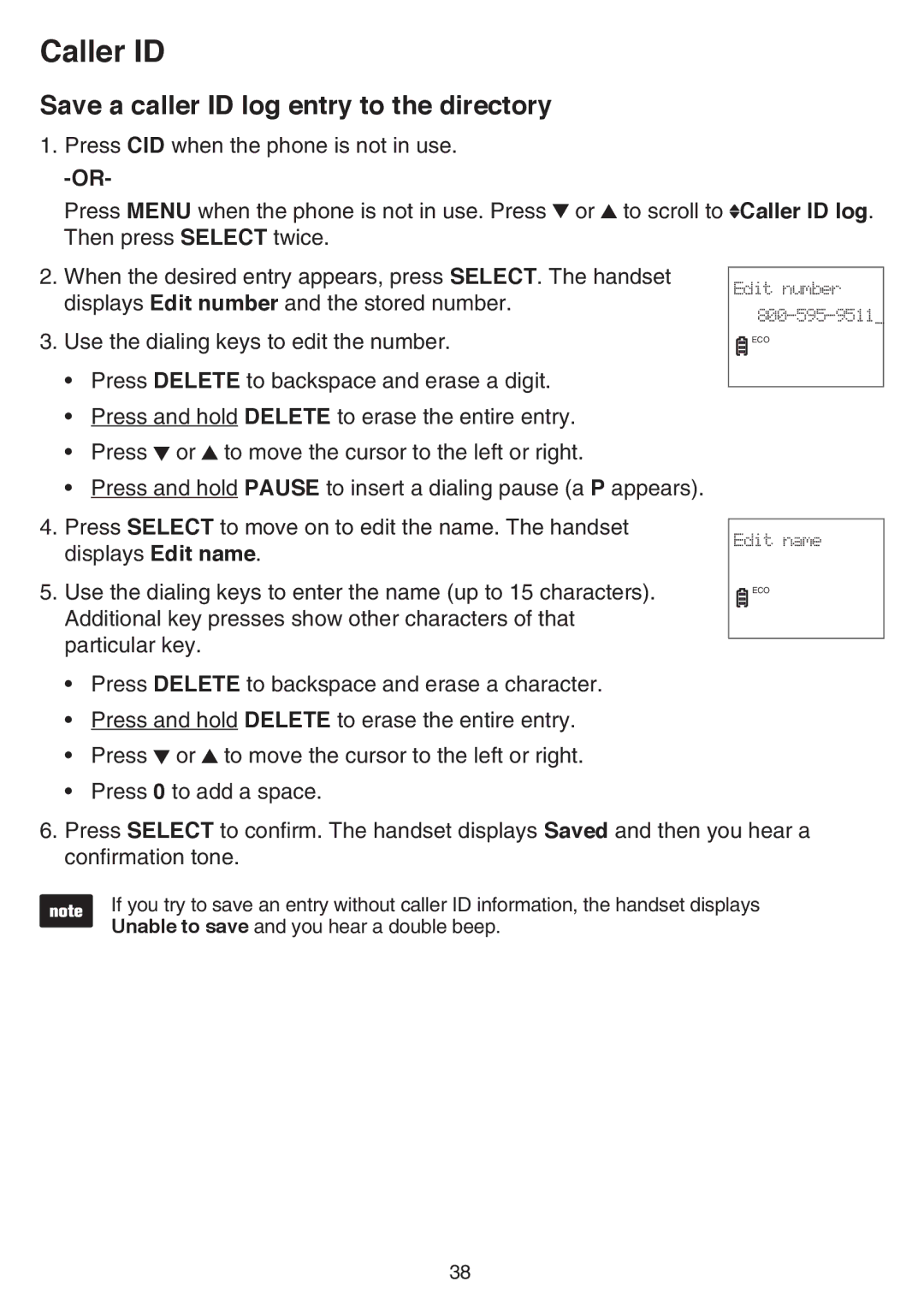Caller ID
Save a caller ID log entry to the directory 1. Press CID when the phone is not in use.
|
|
|
| ||
| Press MENU when the phone is not in use. Press or to scroll to Caller ID log. | ||||
| Then press SELECT twice. |
|
|
| |
2. | When the desired entry appears, press SELECT. The handset |
|
|
| |
Edit number | |||||
| displays Edit number and the stored number. | ||||
| |||||
|
| ||||
3. | Use the dialing keys to edit the number. |
|
| ECO | |
|
|
| |||
• Press DELETE to backspace and erase a digit. | |
• Press and hold DELETE to erase the entire entry. | |
• | Press or to move the cursor to the left or right. |
• | Press and hold PAUSE to insert a dialing pause (a P appears). |
4. | Press SELECT to move on to edit the name. The handset |
|
|
| |
Edit name | |||||
| displays Edit name. | ||||
|
|
|
| ||
5. | Use the dialing keys to enter the name (up to 15 characters). |
|
| ECO | |
|
|
| |||
| Additional key presses show other characters of that |
|
|
| |
| particular key. |
|
|
| |
|
|
|
| ||
•Press DELETE to backspace and erase a character.
•Press and hold DELETE to erase the entire entry.
•Press ![]() or
or ![]() to move the cursor to the left or right.
to move the cursor to the left or right.
•Press 0 to add a space.
6.Press SELECT to confirm. The handset displays Saved and then you hear a confirmation tone.
If you try to save an entry without caller ID information, the handset displays Unable to save and you hear a double beep.
38