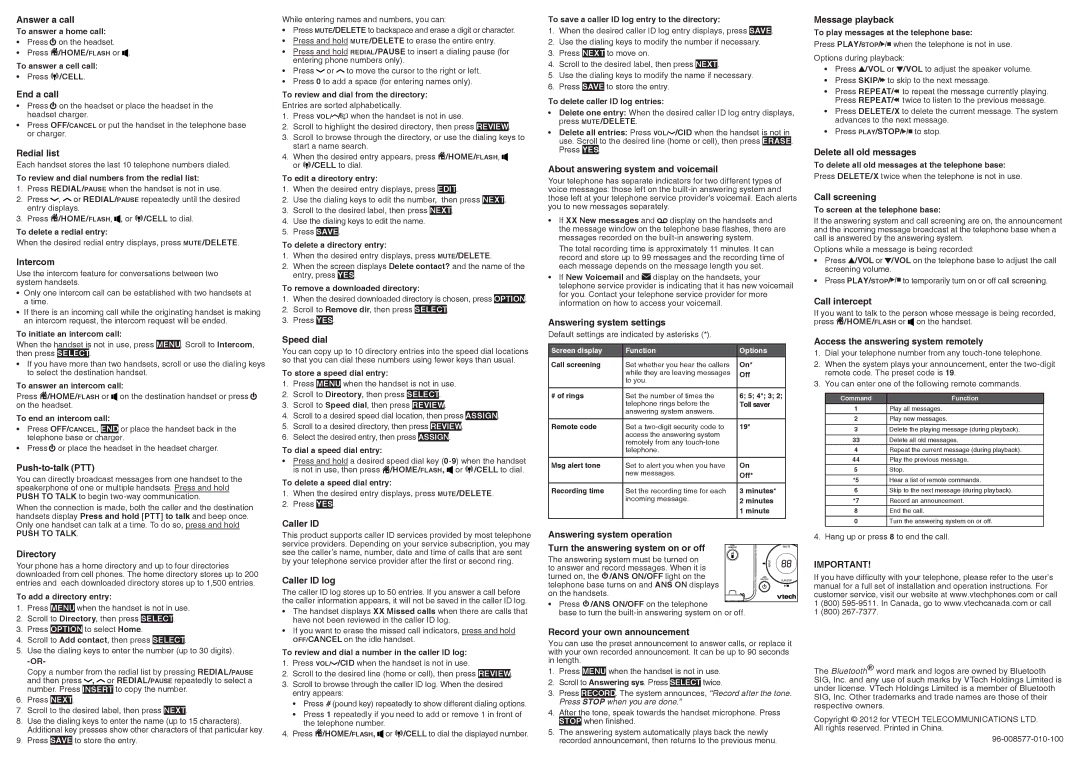Answer a call
To answer a home call:
•Press ![]() on the headset.
on the headset.
•Press ![]() /HOME/FLASH or
/HOME/FLASH or ![]() .
.
To answer a cell call:
• Press ![]()
![]()
![]() /CELL.
/CELL.
End a call
•Press ![]() on the headset or place the headset in the headset charger.
on the headset or place the headset in the headset charger.
•Press OFF/CANCEL or put the handset in the telephone base or charger.
Redial list
Each handset stores the last 10 telephone numbers dialed.
To review and dial numbers from the redial list:
1.Press REDIAL/PAUSE when the handset is not in use.
2.Press ![]() ,
, ![]() or REDIAL/PAUSE repeatedly until the desired entry displays.
or REDIAL/PAUSE repeatedly until the desired entry displays.
3.Press ![]() /HOME/FLASH,
/HOME/FLASH, ![]() , or
, or ![]()
![]()
![]() /CELL to dial.
/CELL to dial.
To delete a redial entry:
When the desired redial entry displays, press MUTE/DELETE.
Intercom
Use the intercom feature for conversations between two system handsets.
•Only one intercom call can be established with two handsets at a time.
•If there is an incoming call while the originating handset is making an intercom request, the intercom request will be ended.
To initiate an intercom call:
When the handset is not in use, press MENU. Scroll to Intercom, then press SELECT.
•If you have more than two handsets, scroll or use the dialing keys to select the destination handset.
To answer an intercom call:
Press ![]() /HOME/FLASH or on the destination handset or press
/HOME/FLASH or on the destination handset or press ![]() on the headset.
on the headset.
To end an intercom call:
•Press OFF/CANCEL, END or place the handset back in the telephone base or charger.
•Press![]() or place the headset in the headset charger.
or place the headset in the headset charger.
Push-to-talk (PTT)
You can directly broadcast messages from one handset to the speakerphone of one or multiple handsets. Press and hold PUSH TO TALK to begin
When the connection is made, both the caller and the destination handsets display Press and hold [PTT] to talk and beep once. Only one handset can talk at a time. To do so, press and hold
PUSH TO TALK.
Directory
Your phone has a home directory and up to four directories downloaded from cell phones. The home directory stores up to 200 entries and each downloaded directory stores up to 1,500 entries.
To add a directory entry:
1.Press MENU when the handset is not in use.
2.Scroll to Directory, then press SELECT.
3.Press OPTION to select Home.
4.Scroll to Add contact, then press SELECT.
5.Use the dialing keys to enter the number (up to 30 digits).
Copy a number from the redial list by pressing REDIAL/PAUSE and then press ![]() ,
, ![]() or REDIAL/PAUSE repeatedly to select a number. Press INSERT to copy the number.
or REDIAL/PAUSE repeatedly to select a number. Press INSERT to copy the number.
6.Press NEXT.
7.Scroll to the desired label, then press NEXT.
8.Use the dialing keys to enter the name (up to 15 characters). Additional key presses show other characters of that particular key.
9.Press SAVE to store the entry.
While entering names and numbers, you can:
•Press MUTE/DELETE to backspace and erase a digit or character.
•Press and hold MUTE/DELETE to erase the entire entry.
•Press and hold REDIAL/PAUSE to insert a dialing pause (for entering phone numbers only).
• | Press or to move the cursor to the right or left. |
• | Press 0 to add a space (for entering names only). |
To review and dial from the directory:
Entries are sorted alphabetically.
1.Press VOL/ / when the handset is not in use.
2.Scroll to highlight the desired directory, then press REVIEW.
3.Scroll to browse through the directory, or use the dialing keys to start a name search.
4. When the desired entry appears, press /HOME/FLASH, or ![]() /CELL to dial.
/CELL to dial.
To edit a directory entry:
1.When the desired entry displays, press EDIT.
2.Use the dialing keys to edit the number, then press NEXT.
3.Scroll to the desired label, then press NEXT.
4.Use the dialing keys to edit the name.
5.Press SAVE.
To delete a directory entry:
1.When the desired entry displays, press MUTE/DELETE.
2.When the screen displays Delete contact? and the name of the entry, press YES.
To remove a downloaded directory:
1.When the desired downloaded directory is chosen, press OPTION.
2.Scroll to Remove dir, then press SELECT.
3.Press YES.
Speed dial
You can copy up to 10 directory entries into the speed dial locations so that you can dial these numbers using fewer keys than usual.
To store a speed dial entry:
1.Press MENU when the handset is not in use.
2.Scroll to Directory, then press SELECT.
3.Scroll to Speed dial, then press REVIEW.
4.Scroll to a desired speed dial location, then press ASSIGN.
5.Scroll to a desired directory, then press REVIEW.
6.Select the desired entry, then press ASSIGN.
To dial a speed dial entry:
• Press and hold a desired speed dial key ![]() /CELL to dial.
/CELL to dial.
To delete a speed dial entry:
1.When the desired entry displays, press MUTE/DELETE.
2.Press YES.
Caller ID
This product supports caller ID services provided by most telephone service providers. Depending on your service subscription, you may see the caller’s name, number, date and time of calls that are sent by your telephone service provider after the first or second ring.
Caller ID log
The caller ID log stores up to 50 entries. If you answer a call before the caller information appears, it will not be saved in the caller ID log.
•The handset displays XX Missed calls when there are calls that have not been reviewed in the caller ID log.
•If you want to erase the missed call indicators, press and hold OFF/CANCEL on the idle handset.
To review and dial a number in the caller ID log:
1.Press VOL/ /CID when the handset is not in use.
2.Scroll to the desired line (home or cell), then press REVIEW.
3.Scroll to browse through the caller ID log. When the desired entry appears:
•Press # (pound key) repeatedly to show different dialing options.
•Press 1 repeatedly if you need to add or remove 1 in front of the telephone number.
4. Press /HOME/FLASH, or ![]() /CELL to dial the displayed number.
/CELL to dial the displayed number.
To save a caller ID log entry to the directory:
1.When the desired caller ID log entry displays, press SAVE.
2.Use the dialing keys to modify the number if necessary.
3.Press NEXT to move on.
4.Scroll to the desired label, then press NEXT.
5.Use the dialing keys to modify the name if necessary.
6.Press SAVE to store the entry.
To delete caller ID log entries:
•Delete one entry: When the desired caller ID log entry displays, press MUTE/DELETE.
• Delete all entries: Press VOL/ /CID when the handset is not in use. Scroll to the desired line (home or cell), then press ERASE. Press YES.
About answering system and voicemail
Your telephone has separate indicators for two different types of voice messages: those left on the
• If XX New messages and display on the handsets and the message window on the telephone base flashes, there are messages recorded on the
The total recording time is approximately 11 minutes. It can record and store up to 99 messages and the recording time of each message depends on the message length you set.
• If New Voicemail and display on the handsets, your telephone service provider is indicating that it has new voicemail for you. Contact your telephone service provider for more information on how to access your voicemail.
Answering system settings
Default settings are indicated by asterisks (*).
Screen display | Function | Options |
Call screening | Set whether you hear the callers | On* |
| while they are leaving messages | Off |
| to you. |
|
# of rings | Set the number of times the | 6; 5; 4*; 3; 2; |
| telephone rings before the | Toll saver |
| answering system answers. |
|
|
|
|
Remote code | Set a | 19* |
| access the answering system |
|
| remotely from any |
|
| telephone. |
|
|
|
|
Msg alert tone | Set to alert you when you have | On |
| new messages. | Off* |
|
|
|
Recording time | Set the recording time for each | 3 minutes* |
| incoming message. | 2 minutes |
|
| 1 minute |
|
|
|
Answering system operation
Turn the answering system on or off
The answering system must be turned on to answer and record messages. When it is turned on, the ![]() /ANS ON/OFF light on the telephone base turns on and ANS ON displays on the handsets.
/ANS ON/OFF light on the telephone base turns on and ANS ON displays on the handsets.
•Press ![]() /ANS ON/OFF on the telephone
/ANS ON/OFF on the telephone
base to turn the
Record your own announcement
You can use the preset announcement to answer calls, or replace it with your own recorded announcement. It can be up to 90 seconds in length.
1.Press MENU when the handset is not in use.
2.Scroll to Answering sys. Press SELECT twice.
3.Press RECORD. The system announces, “Record after the tone. Press STOP when you are done.”
4.After the tone, speak towards the handset microphone. Press STOP when finished.
5.The answering system automatically plays back the newly recorded announcement, then returns to the previous menu.
Message playback
To play messages at the telephone base:
Press PLAY/STOP/![]()
![]() when the telephone is not in use. Options during playback:
when the telephone is not in use. Options during playback:
•Press ![]() /VOL or
/VOL or ![]() /VOL to adjust the speaker volume.
/VOL to adjust the speaker volume.
•Press SKIP/![]() to skip to the next message.
to skip to the next message.
•Press REPEAT/![]() to repeat the message currently playing. Press REPEAT/
to repeat the message currently playing. Press REPEAT/![]() twice to listen to the previous message.
twice to listen to the previous message.
•Press DELETE/X to delete the current message. The system advances to the next message.
•Press PLAY/STOP/![]()
![]() to stop.
to stop.
Delete all old messages
To delete all old messages at the telephone base: Press DELETE/X twice when the telephone is not in use.
Call screening
To screen at the telephone base:
If the answering system and call screening are on, the announcement and the incoming message broadcast at the telephone base when a call is answered by the answering system.
Options while a message is being recorded:
•Press ![]() /VOL or
/VOL or![]() /VOL on the telephone base to adjust the call screening volume.
/VOL on the telephone base to adjust the call screening volume.
•Press PLAY/STOP/![]()
![]() to temporarily turn on or off call screening.
to temporarily turn on or off call screening.
Call intercept
If you want to talk to the person whose message is being recorded, press ![]() /HOME/FLASH or
/HOME/FLASH or ![]() on the handset.
on the handset.
Access the answering system remotely
1.Dial your telephone number from any
2.When the system plays your announcement, enter the
3.You can enter one of the following remote commands.
Command | Function |
1 | Play all messages. |
2 | Play new messages. |
3 | Delete the playing message (during playback). |
33 | Delete all old messages. |
4 | Repeat the current message (during playback). |
44 | Play the previous message. |
5 | Stop. |
*5 | Hear a list of remote commands. |
6 | Skip to the next message (during playback). |
*7 | Record an announcement. |
8 | End the call. |
0 | Turn the answering system on or off. |
4. Hang up or press 8 to end the call.
IMPORTANT!
If you have difficulty with your telephone, please refer to the user’s manual for a full set of installation and operation instructions. For customer service, visit our website at www.vtechphones.com or call 1 (800)
1 (800)
The Bluetooth® word mark and logos are owned by Bluetooth SIG, Inc. and any use of such marks by VTech Holdings Limited is under license. VTech Holdings Limited is a member of Bluetooth SIG, Inc. Other trademarks and trade names are those of their respective owners.
Copyright © 2012 for VTECH TELECOMMUNICATIONS LTD. All rights reserved. Printed in China.