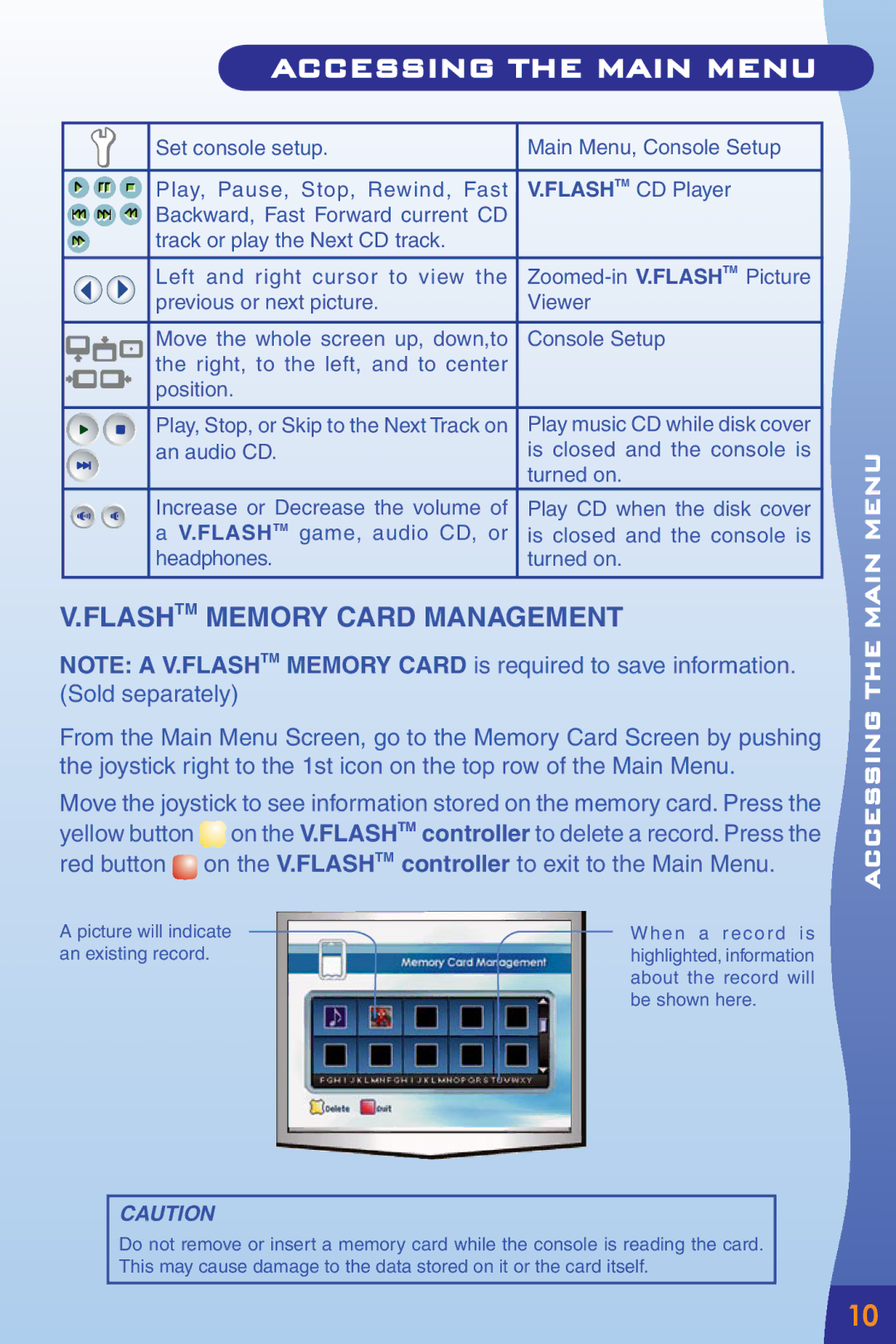ACCESSING THE MAIN MENU
MAIN MENU
|
|
| Set console setup. | Main Menu, Console Setup |
|
|
|
|
|
|
|
| Play, Pause, Stop, Rewind, Fast | V.FLASHTM CD Player |
|
|
| ||
|
|
| ||
|
|
| Backward, Fast Forward current CD |
|
|
|
| track or play the Next CD track. |
|
|
|
|
|
|
|
|
| Left and right cursor to view the | |
|
|
| previous or next picture. | Viewer |
|
|
|
|
|
|
|
| Move the whole screen up, down,to | Console Setup |
|
|
| the right, to the left, and to center |
|
|
|
| position. |
|
|
|
|
|
|
|
|
| Play, Stop, or Skip to the Next Track on | Play music CD while disk cover |
|
|
| an audio CD. | is closed and the console is |
|
|
|
| turned on. |
|
|
| Increase or Decrease the volume of | Play CD when the disk cover |
|
|
| a V.FLASHTM game, audio CD, or | is closed and the console is |
|
|
| headphones. | turned on. |
|
|
|
|
|
V.FLASHTM MEMORY CARD MANAGEMENT
NOTE: A V.FLASHTM MEMORY CARD is required to save information. (Sold separately)
From the Main Menu Screen, go to the Memory Card Screen by pushing the joystick right to the 1st icon on the top row of the Main Menu.
Move the joystick to see information stored on the memory card. Press the yellow button ![]() on the V.FLASHTM controller to delete a record. Press the red button
on the V.FLASHTM controller to delete a record. Press the red button ![]() on the V.FLASHTM controller to exit to the Main Menu.
on the V.FLASHTM controller to exit to the Main Menu.
A picture will indicate |
| When a record is |
an existing record. |
| highlighted, information |
|
| about the record will |
|
| be shown here. |
|
|
|
ACCESSING THE MAIN MENU![]()
![]()
![]()
CAUTION
Do not remove or insert a memory card while the console is reading the card. This may cause damage to the data stored on it or the card itself.
10