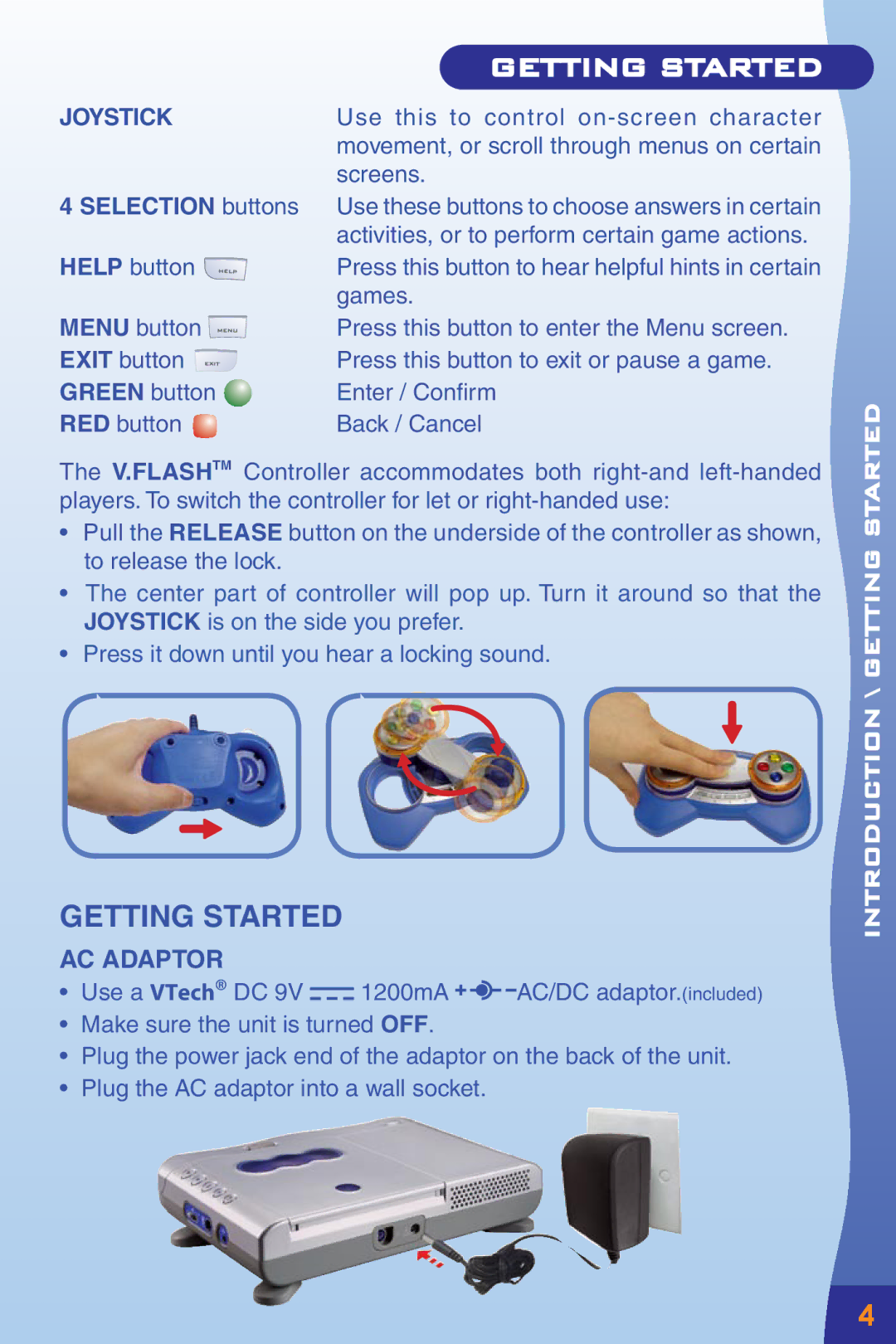JOYSTICK
4 SELECTION buttons
HELP button ![]()
MENU button ![]() EXIT button
EXIT button ![]() GREEN button
GREEN button ![]() RED button
RED button ![]()
GETTING STARTED
Use this to control
Use these buttons to choose answers in certain activities, or to perform certain game actions.
Press this button to hear helpful hints in certain games.
Press this button to enter the Menu screen. Press this button to exit or pause a game. Enter / Confirm
Back / Cancel
The V.FLASHTM Controller accommodates both
•Pull the RELEASE button on the underside of the controller as shown, to release the lock.
•The center part of controller will pop up. Turn it around so that the JOYSTICK is on the side you prefer.
•Press it down until you hear a locking sound.
GETTING STARTED
AC ADAPTOR
• Use a VTech® DC 9V |
|
|
|
|
|
| 1200mA |
|
|
| AC/DC adaptor.(included) |
|
|
|
|
|
|
|
|
|
•Make sure the unit is turned OFF.
•Plug the power jack end of the adaptor on the back of the unit.
•Plug the AC adaptor into a wall socket.
INTRODUCTION \ GETTING STARTED![]()
![]()
4