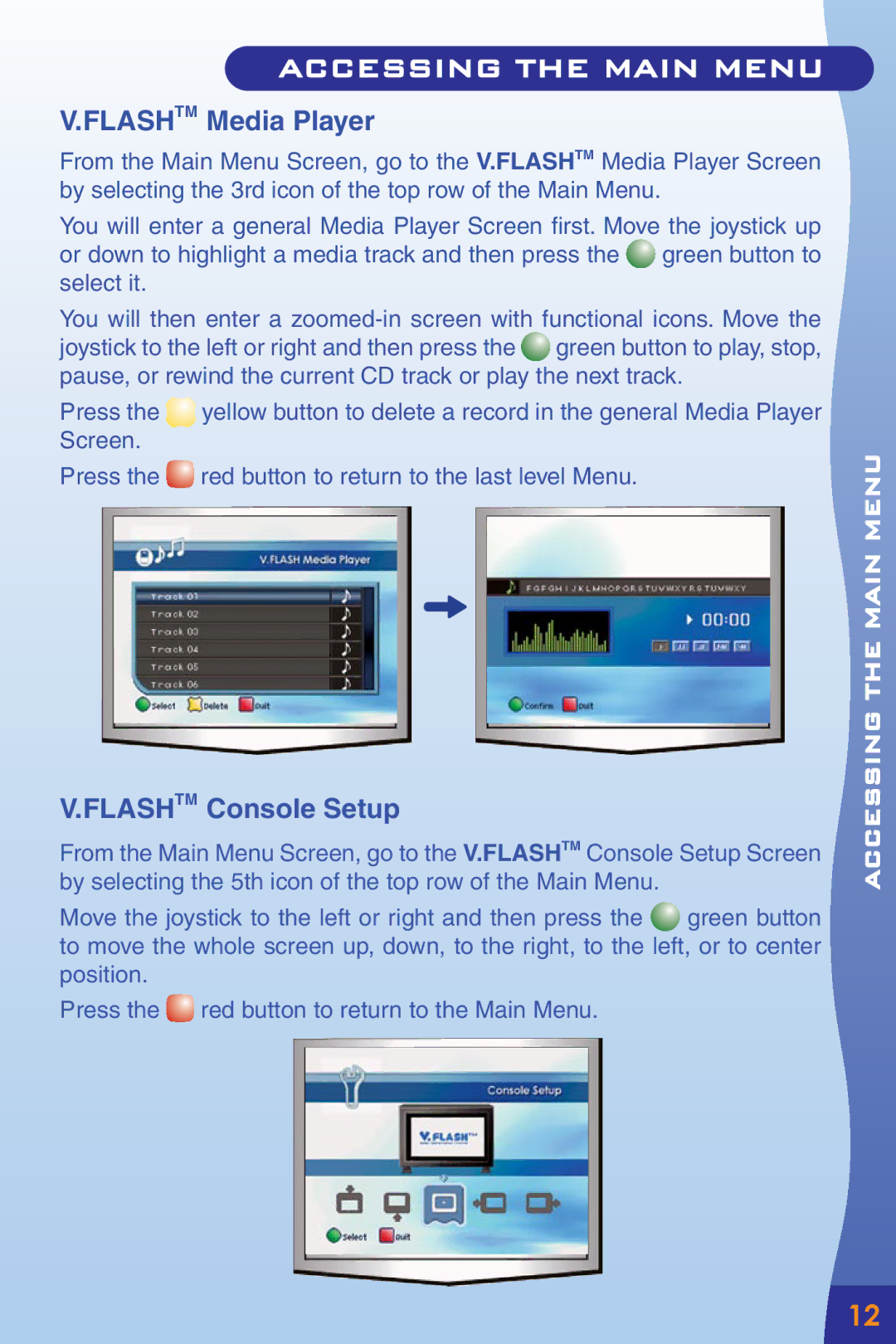V.FLASHTM Media Player
From the Main Menu Screen, go to the V.FLASHTM Media Player Screen by selecting the 3rd icon of the top row of the Main Menu.
You will enter a general Media Player Screen first. Move the joystick up or down to highlight a media track and then press the ![]() green button to select it.
green button to select it.
You will then enter a ![]() green button to play, stop, pause, or rewind the current CD track or play the next track.
green button to play, stop, pause, or rewind the current CD track or play the next track.
Press the ![]() yellow button to delete a record in the general Media Player Screen.
yellow button to delete a record in the general Media Player Screen.
Press the ![]() red button to return to the last level Menu.
red button to return to the last level Menu.
V.FLASHTM Console Setup
From the Main Menu Screen, go to the V.FLASHTM Console Setup Screen by selecting the 5th icon of the top row of the Main Menu.
Move the joystick to the left or right and then press the ![]() green button to move the whole screen up, down, to the right, to the left, or to center position.
green button to move the whole screen up, down, to the right, to the left, or to center position.
Press the ![]() red button to return to the Main Menu.
red button to return to the Main Menu.
ACCESSING THE MAIN MENU![]()
![]()
![]()
12