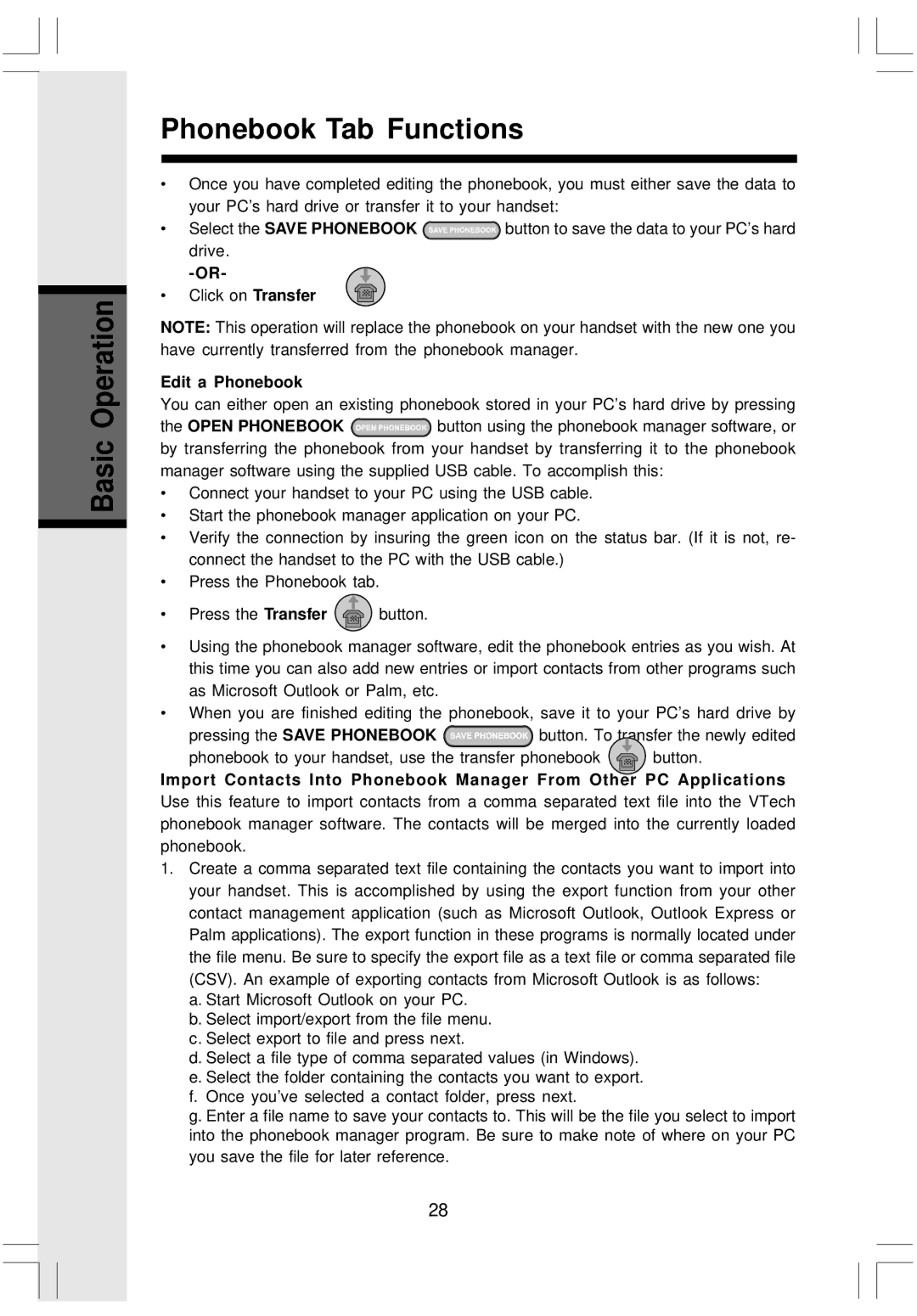i 5808 specifications
The VTech i5808 is a feature-rich cordless phone system that caters to the needs of modern households and small businesses. Known for its reliable performance and advanced functionalities, the i5808 offers a combination of technological innovation and user-friendly design.One of the standout features of the VTech i5808 is its DECT 6.0 technology. This technology ensures superior clarity and range while reducing interference from other devices, making it a reliable choice for anyone looking for a strong and clear signal. With a substantial operating range, users can move throughout their homes or offices without losing connection quality.
The VTech i5808 includes an expansive answering system capable of holding up to 60 minutes of recorded messages. The voicemail is user-friendly and offers remote access, allowing users to retrieve their messages from anywhere. Additionally, this model supports multiple handsets, allowing users to add up to 12 additional handsets to the system, creating a comprehensive communication network throughout larger spaces.
Equipped with a large backlit display, the VTech i5808 offers easy navigation and visibility, even in low-light conditions. This is complemented by an intuitive interface that simplifies menu operation for making calls, adjusting settings, and accessing features. With the ability to block unwanted calls, users can avoid disturbances from telemarketers and other nuisance calls.
The phone also features a built-in speakerphone, providing the convenience of hands-free calling. This is especially useful for multitasking or when communicating in a group setting. For those who value privacy, the i5808 includes a secure encrypted connection, ensuring that conversations remain confidential.
Another noteworthy aspect of the VTech i5808 is its eco-friendly design. It incorporates energy-saving features aimed at reducing power consumption without sacrificing performance. The long-lasting battery life ensures that the phone remains operational even during extended use without frequent recharging.
In summary, the VTech i5808 is a versatile and technologically advanced cordless phone system. With its DECT 6.0 technology, large capacity answering machine, multiple handset capability, and user-friendly interface, it stands out as an excellent choice for anyone looking to enhance their communication solutions. Its robust features and energy efficiency make it a worthwhile investment for both personal and professional settings.