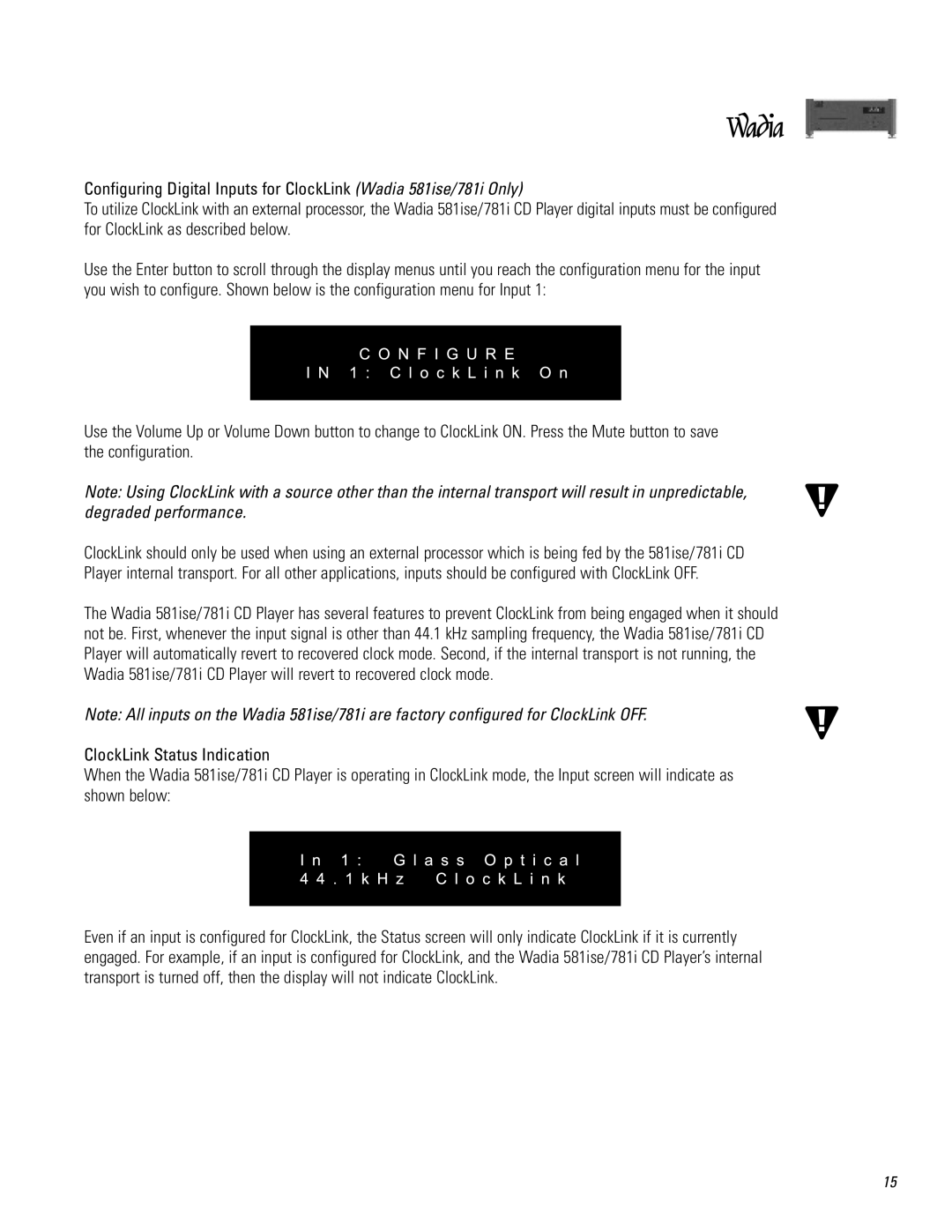581SE, 781I specifications
Wadia Digital is a renowned name in high-resolution audio playback, and two of its standout products, the Wadia 581SE and 781i, exemplify this legacy. Both models are revered for their exceptional sound quality and state-of-the-art technology, making them sought-after components for audiophiles.The Wadia 581SE is a sophisticated CD player known for its remarkable audio fidelity. It boasts an advanced digital-to-analog converter (DAC) that utilizes a proprietary 24-bit design, which plays a crucial role in delivering accurate and detailed sound reproduction. The device also supports various digital formats and high-resolution audio playback, ensuring versatility in audio sources. Its unique rack-mountable design reflects both functionality and aesthetics, seamlessly integrating into any audio system.
On the other hand, the Wadia 781i expands upon the features of the 581SE by incorporating additional functionalities, including built-in streaming capabilities. This model is equipped with Wi-Fi and Ethernet ports, allowing users to access a plethora of music streaming services and digital audio files directly. Like its counterpart, the 781i utilizes high-end DAC technology, ensuring that every note is rendered with precision, clarity, and depth.
Both models boast Wadia's patented Digimaster technology, which upscales the digital signal, enhancing playback quality and enabling a more immersive listening experience. This technology also reduces jitter, ensuring that the music is reproduced faithfully and without distortion.
The build quality of both players is exceptional, with robust chassis designs that effectively minimize vibrations and interference. The elegant displays and intuitive interfaces enhance the user experience, allowing for seamless navigation through tracks and settings.
Another critical feature of the Wadia 581SE and 781i is their support for high-resolution audio formats. This capability allows users to enjoy music at resolutions that surpass traditional CD quality, making them ideal for those with extensive high-definition music libraries.
In summary, the Wadia Digital 581SE and 781i represent the pinnacle of high-end audio technology, combining strong build quality, advanced digital processing, and versatile playback options. These models cater to the discerning audiophile, delivering an unparalleled listening experience through a blend of innovation and artistry in sound engineering. Whether through CD playback or streaming high-resolution files, both devices ensure that every listening session is unforgettable.