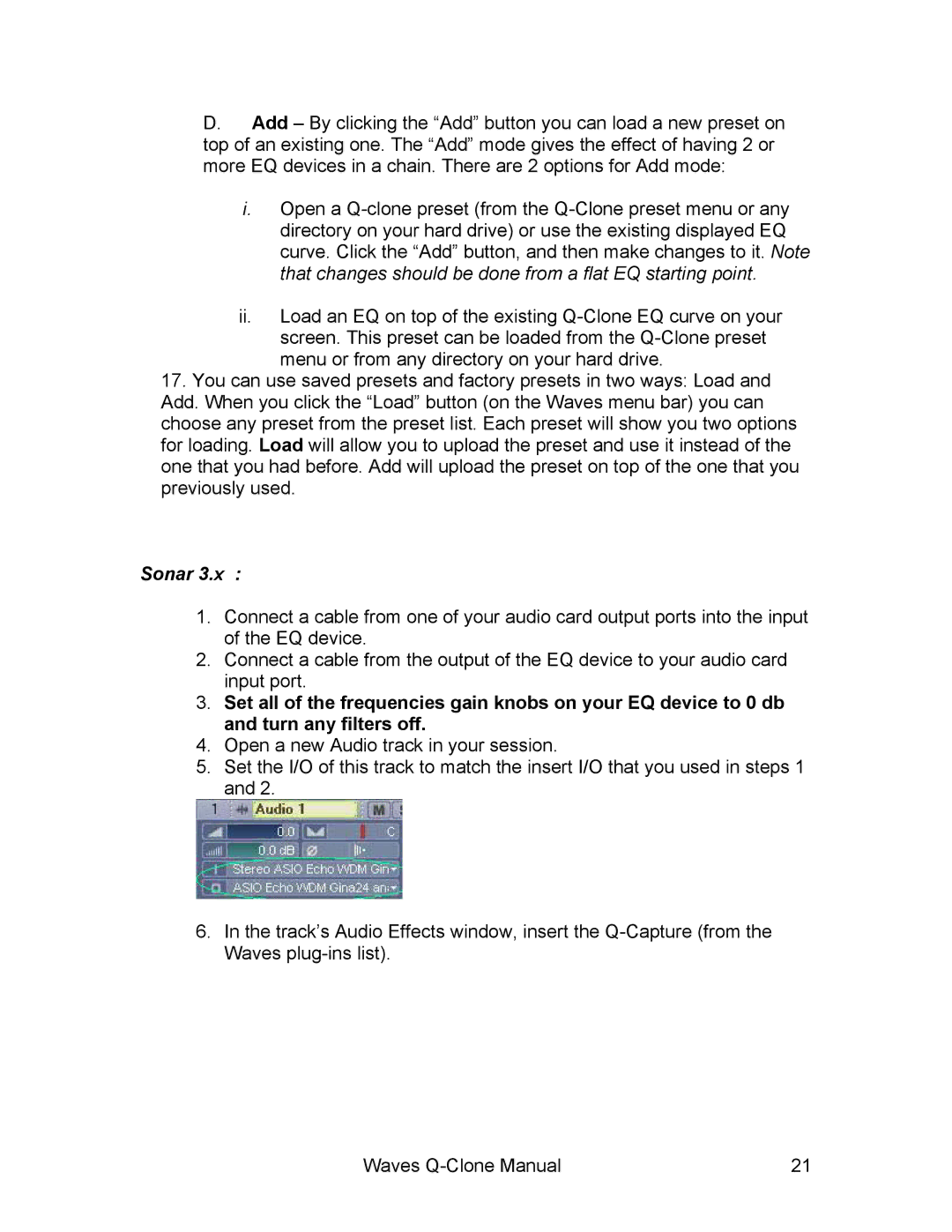Q-Clone specifications
Waves Q-Clone is a revolutionary plugin designed for audio engineers and music producers who seek to capture the essence of analog equalizers in a digital format. This plugin stands out due to its unique ability to replicate the character and tonal nuances of classic hardware EQs, making it an essential tool in modern music production.One of the main features of Q-Clone is its advanced modeling technology, which utilizes Waves’ proprietary Quantum Modeling Technology. This technology enables Q-Clone to analyze and replicate the frequency response and dynamic behavior of multiple renowned equalizers with remarkable accuracy. Users can switch between different EQ profiles, allowing them to explore various tonal characteristics without the need to invest in expensive hardware. This feature not only enhances creativity but also simplifies the mixing process by providing instant access to revered analog tones.
Another key characteristic of Q-Clone is its intuitive interface, which is designed for ease of use. The plugin displays a clear and responsive graph of the frequency spectrum, allowing users to make precise adjustments. The visual representation of the EQ curve helps engineers quickly identify and enhance specific frequencies within their audio tracks. Additionally, Q-Clone includes features like bypass functions, A/B comparisons, and smooth transitions, empowering users to fine-tune their sound while maintaining workflow efficiency.
One notable technology integrated into Q-Clone is its ability to operate in real-time, making it suitable for both mixing and mastering applications. The plugin minimizes latency, ensuring that engineers can hear the changes they make without any significant delay. This is particularly beneficial during live performances or sessions where time is of the essence.
Furthermore, Q-Clone supports multiple formats, including VST, AU, and AAX, which ensures compatibility with a wide range of digital audio workstations (DAWs). This flexibility allows producers to incorporate Q-Clone into their existing setups, making it a versatile addition to any mixing or mastering chain.
In conclusion, Waves Q-Clone combines cutting-edge technology with user-friendly design, making it an indispensable tool for anyone looking to harness the power of analog sound in a digital realm. Its comprehensive feature set and precise modeling capabilities enable users to achieve professional-quality results, enhancing their audio projects with the warmth and richness associated with classic hardware equalizers.