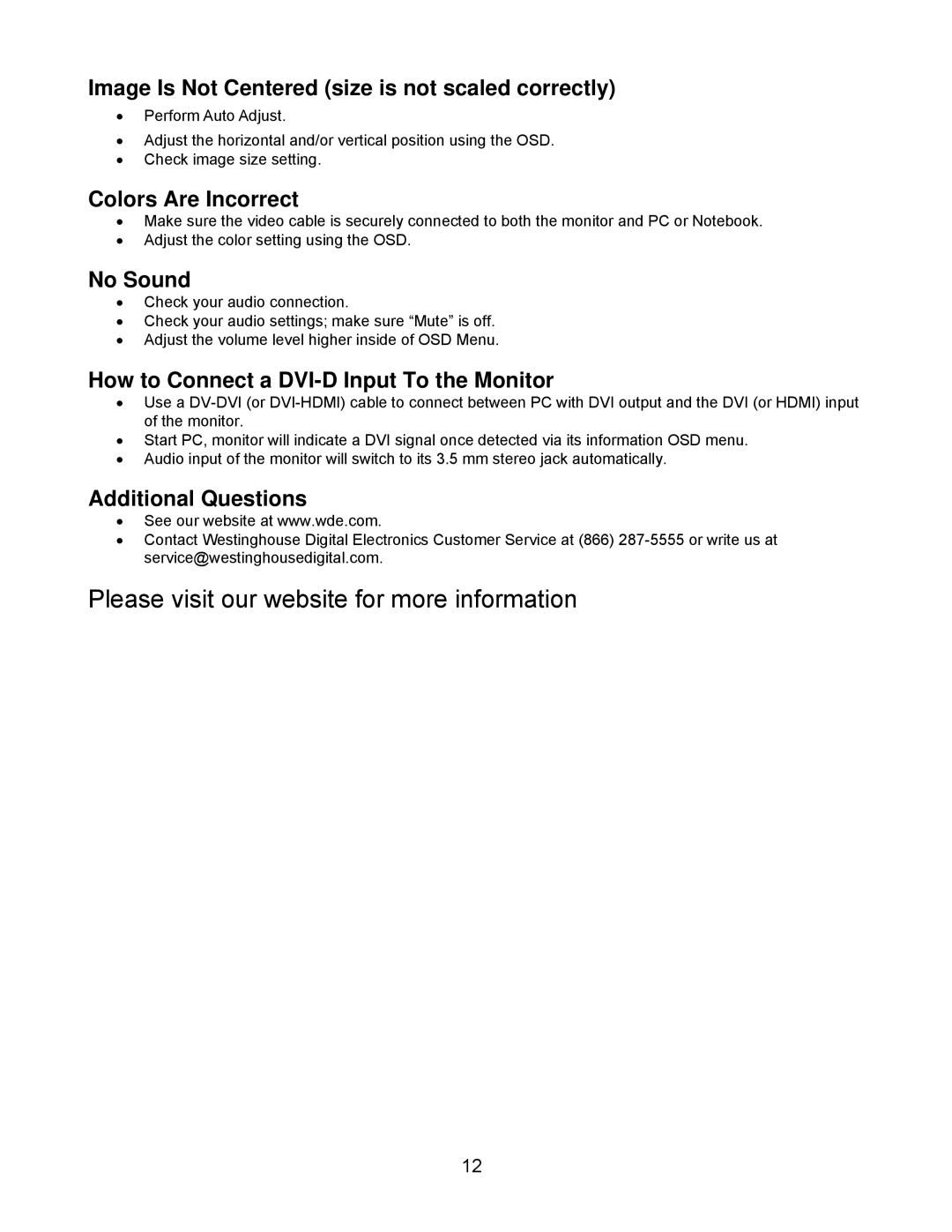Image Is Not Centered (size is not scaled correctly)
•Perform Auto Adjust.
•Adjust the horizontal and/or vertical position using the OSD.
•Check image size setting.
Colors Are Incorrect
•Make sure the video cable is securely connected to both the monitor and PC or Notebook.
•Adjust the color setting using the OSD.
No Sound
•Check your audio connection.
•Check your audio settings; make sure “Mute” is off.
•Adjust the volume level higher inside of OSD Menu.
How to Connect a DVI-D Input To the Monitor
•Use a
•Start PC, monitor will indicate a DVI signal once detected via its information OSD menu.
•Audio input of the monitor will switch to its 3.5 mm stereo jack automatically.
Additional Questions
•See our website at www.wde.com.
•Contact Westinghouse Digital Electronics Customer Service at (866)
Please visit our website for more information
12