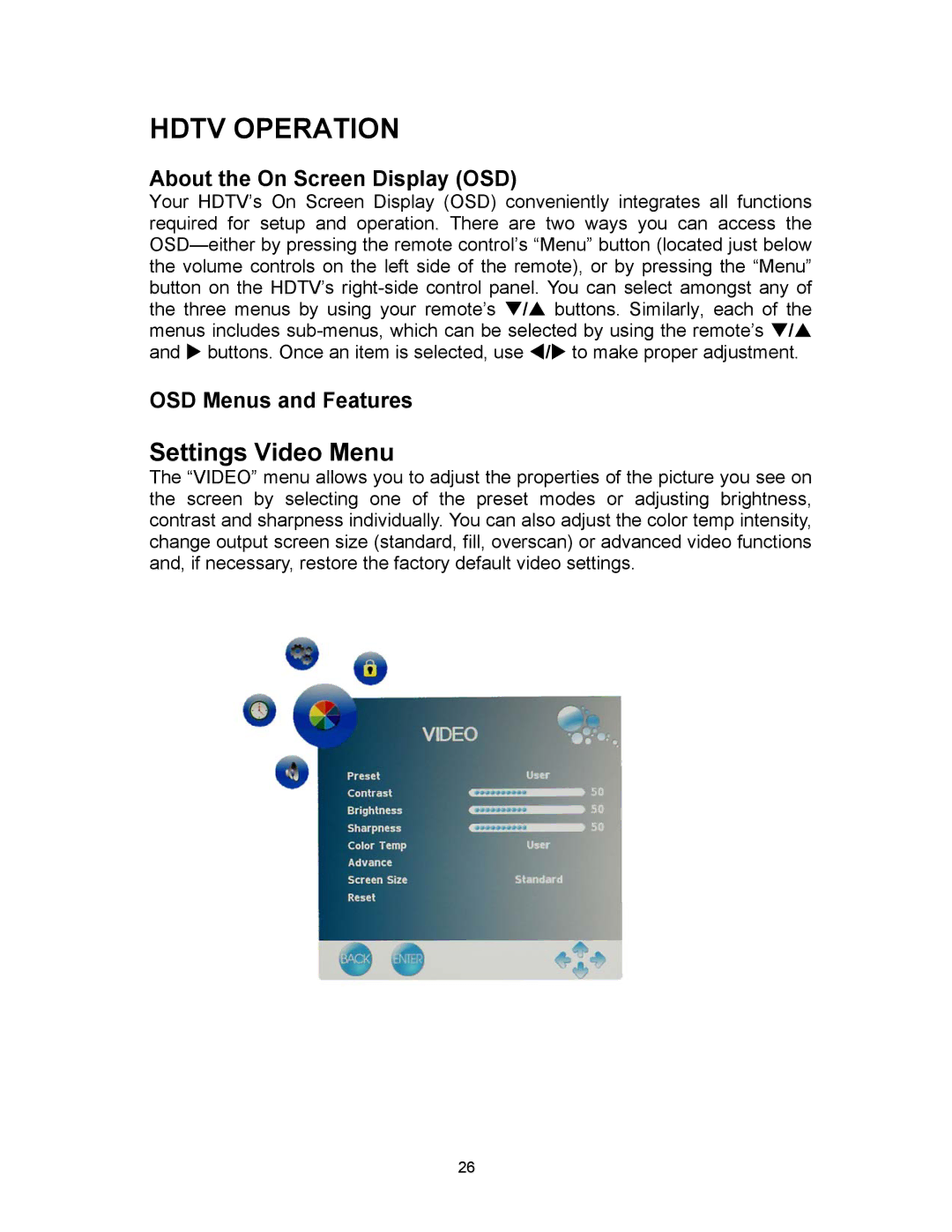HDTV OPERATION
About the On Screen Display (OSD)
Your HDTV’s On Screen Display (OSD) conveniently integrates all functions required for setup and operation. There are two ways you can access the
OSD Menus and Features
Settings Video Menu
The “VIDEO” menu allows you to adjust the properties of the picture you see on the screen by selecting one of the preset modes or adjusting brightness, contrast and sharpness individually. You can also adjust the color temp intensity, change output screen size (standard, fill, overscan) or advanced video functions and, if necessary, restore the factory default video settings.
26