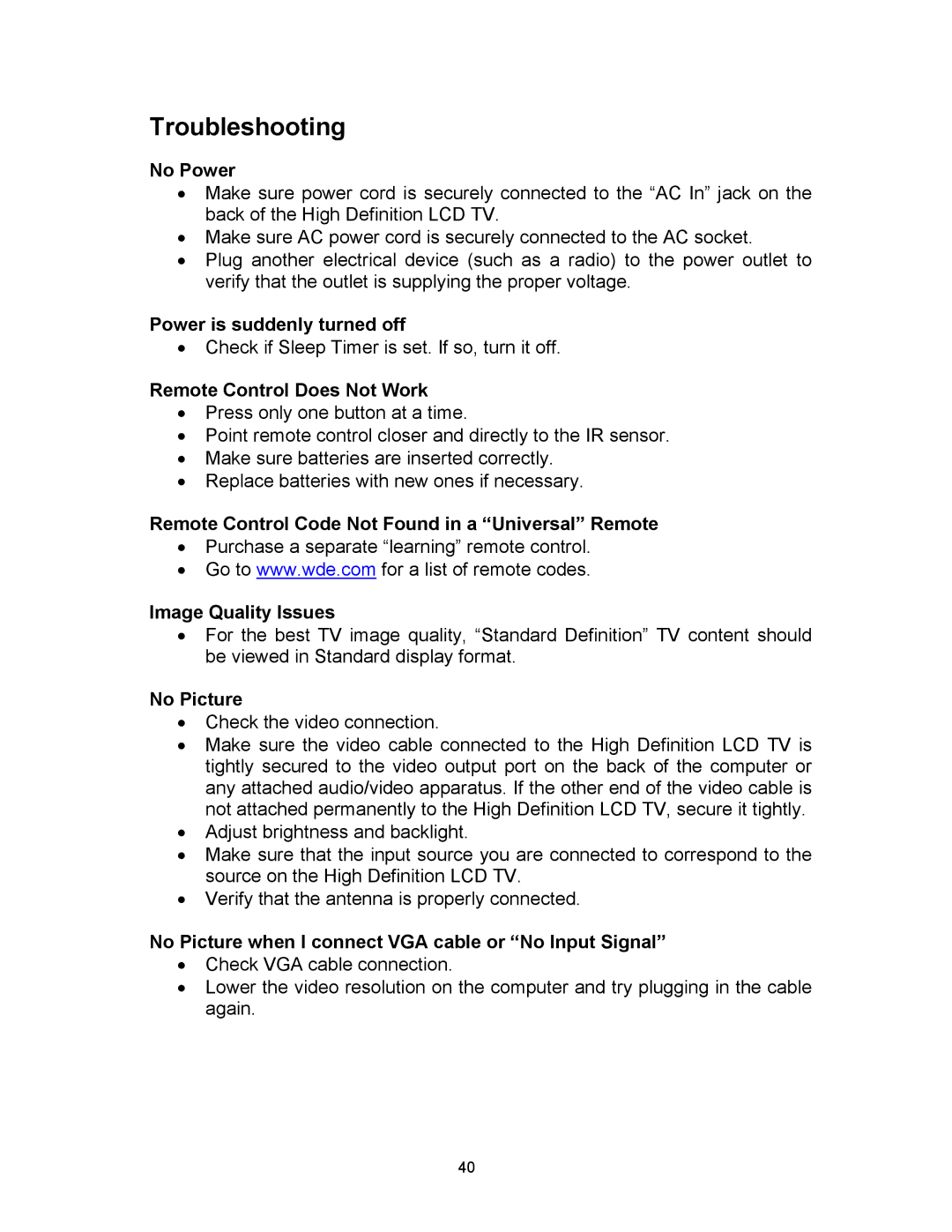Troubleshooting
No Power
•Make sure power cord is securely connected to the “AC In” jack on the back of the High Definition LCD TV.
•Make sure AC power cord is securely connected to the AC socket.
•Plug another electrical device (such as a radio) to the power outlet to verify that the outlet is supplying the proper voltage.
Power is suddenly turned off
•Check if Sleep Timer is set. If so, turn it off.
Remote Control Does Not Work
•Press only one button at a time.
•Point remote control closer and directly to the IR sensor.
•Make sure batteries are inserted correctly.
•Replace batteries with new ones if necessary.
Remote Control Code Not Found in a “Universal” Remote
•Purchase a separate “learning” remote control.
•Go to www.wde.com for a list of remote codes.
Image Quality Issues
•For the best TV image quality, “Standard Definition” TV content should be viewed in Standard display format.
No Picture
•Check the video connection.
•Make sure the video cable connected to the High Definition LCD TV is tightly secured to the video output port on the back of the computer or any attached audio/video apparatus. If the other end of the video cable is not attached permanently to the High Definition LCD TV, secure it tightly.
•Adjust brightness and backlight.
•Make sure that the input source you are connected to correspond to the source on the High Definition LCD TV.
•Verify that the antenna is properly connected.
No Picture when I connect VGA cable or “No Input Signal”
•Check VGA cable connection.
•Lower the video resolution on the computer and try plugging in the cable again.
40