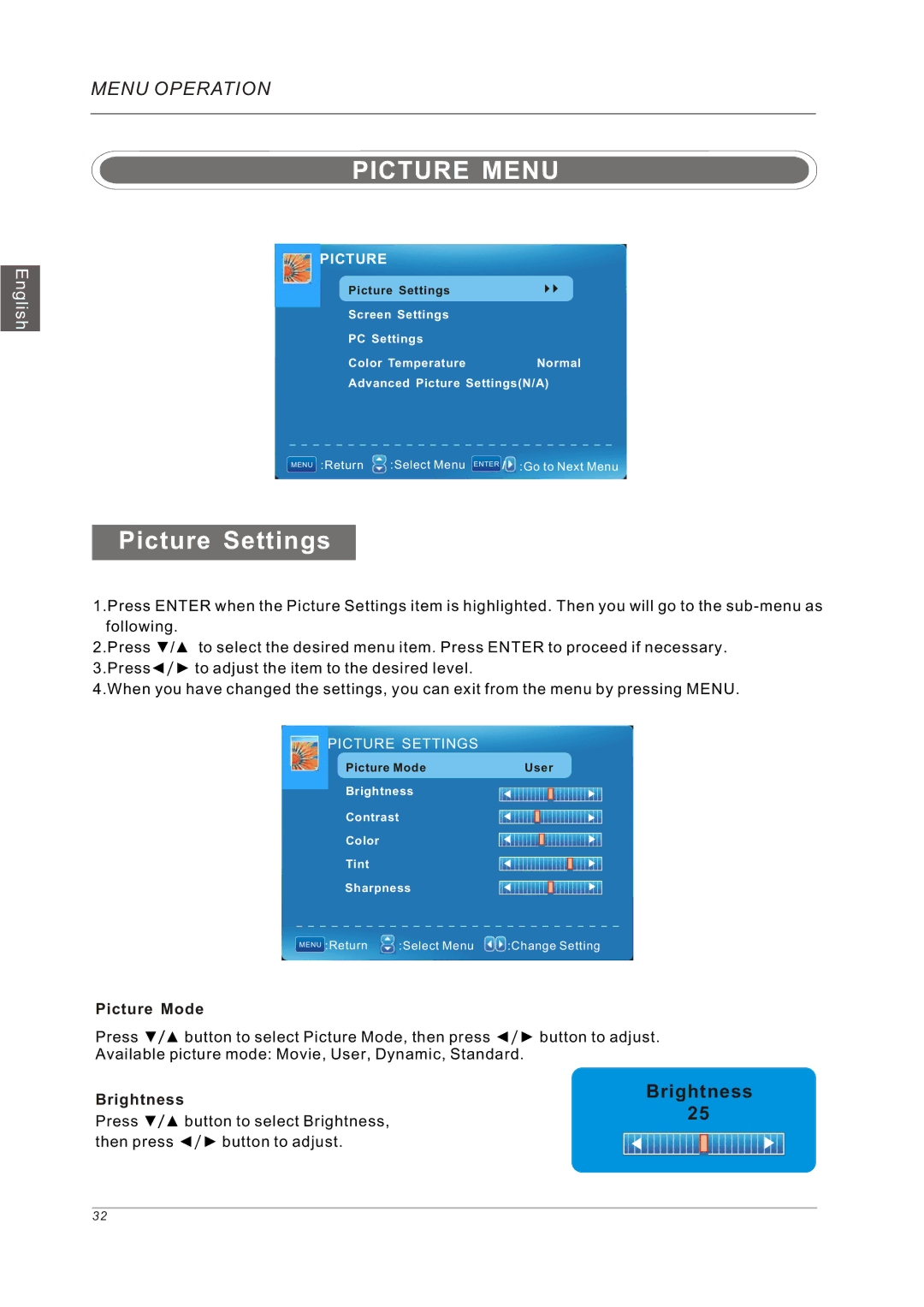English
MENU OPERATION
PICTURE MENU
PICTURE
Picture Settings |
|
Screen Settings |
|
PC Settings |
|
Color Temperature | Normal |
Advanced Picture Settings(N/A)
MENU :Return | :Select Menu ENTER :Go to Next Menu |
Picture Settings
1.Press ENTER when the Picture Settings item is highlighted. Then you will go to the
2.Press ▼/▲ to select the desired menu item. Press ENTER to proceed if necessary. 3.Press◄/► to adjust the item to the desired level.
4.When you have changed the settings, you can exit from the menu by pressing MENU.
PICTURE SETTINGS
Picture Mode | User |
Brightness
Contrast
Color
Tint
Sharpness
MENU :Return | :Select Menu | :Change Setting |
Picture Mode
Press ▼/▲ button to select Picture Mode, then press ◄/► Available picture mode: Movie, User, Dynamic, Standard.
Brightness
Press ▼/▲ button to select Brightness, then press ◄/► button to adjust.
button to adjust.
Brightness
25
32